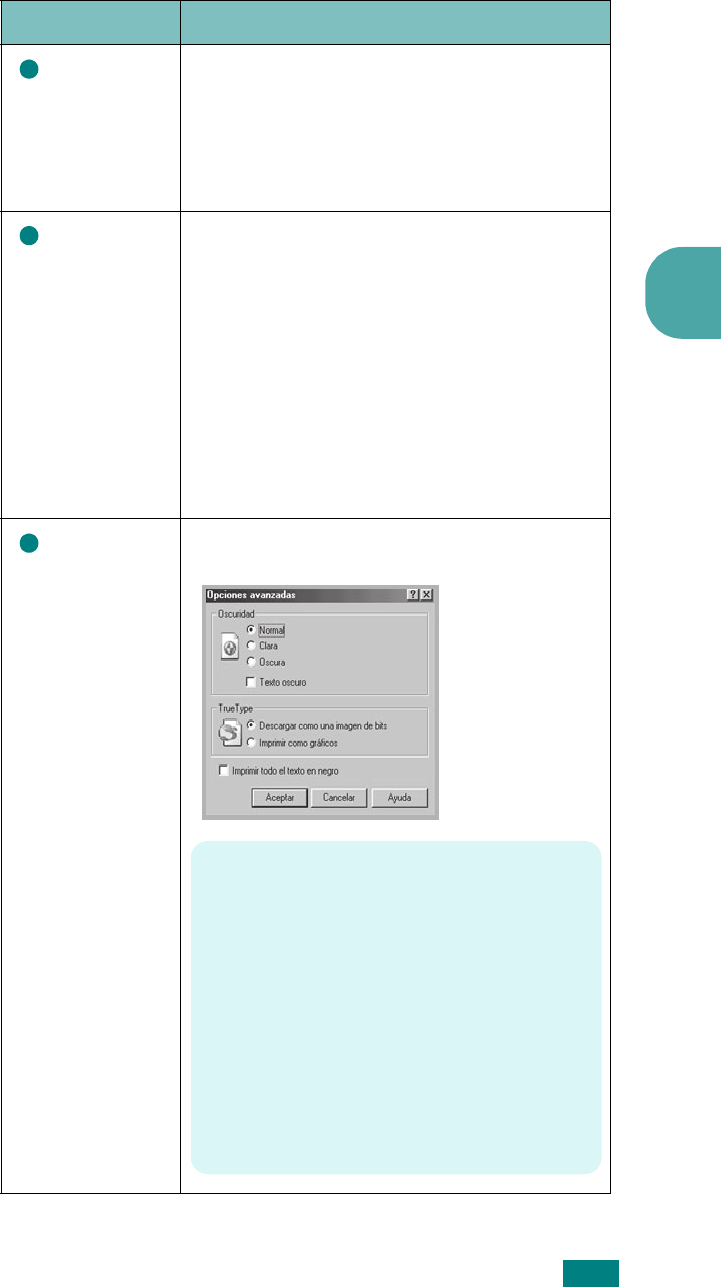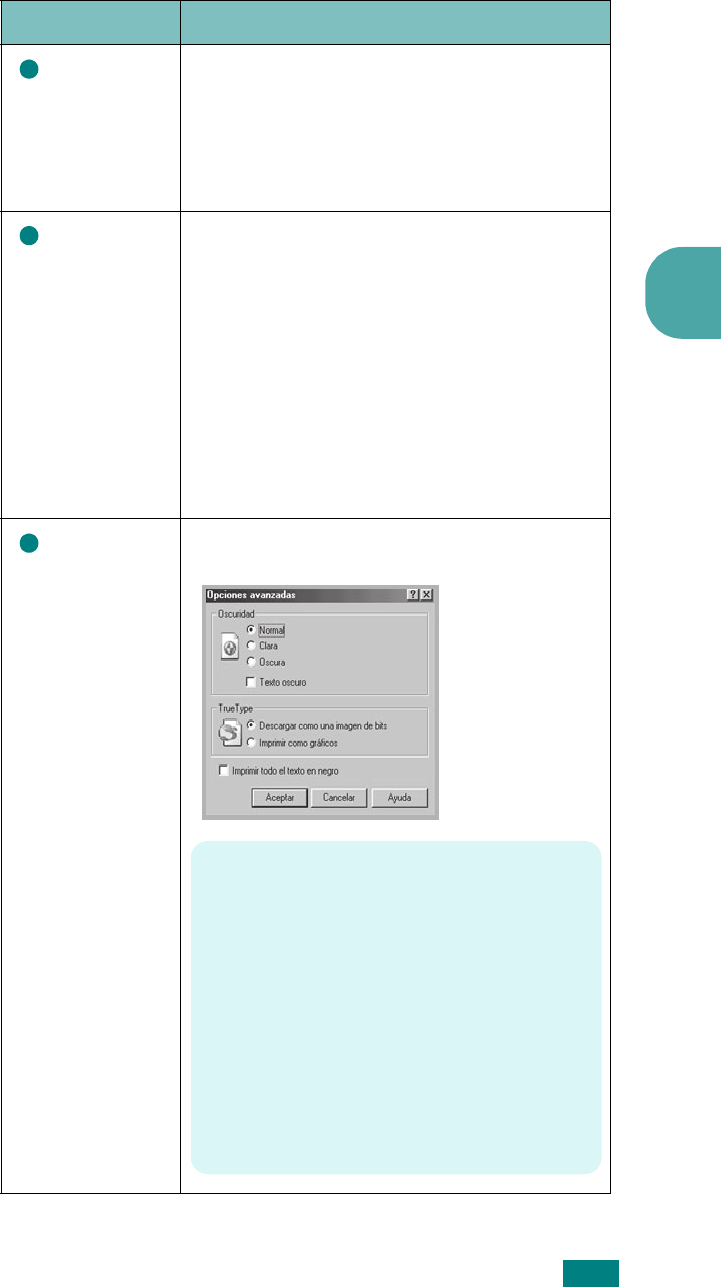
IMPRESIÓN 3.9
3
Propiedad Descripción
Resolución
Para elegir la resolución de impresión,
seleccione 600 ppp (Normal) o 300 ppp
(Borrador). Cuanto mayor sea la configuración,
más nítidos serán los caracteres y los gráficos
de la copia impresa. Si selecciona una
resolución alta, es posible que la máquina tarde
más tiempo en imprimir un documento.
Ahorro de
tóner
Si se selecciona esta opción, aumentará la vida
útil del cartucho de tóner y disminuirá el costo
por página, sin que la calidad de la impresión se
vea muy perjudicada.
• Configuración de impresora: si selecciona
esta opción, la función de ahorro de tóner
dependerá de la configuración que se defina
en el panel de control de la máquina.
• Activado: seleccione esta opción para
reducir el consumo de tóner de la máquina
en cada página.
• Desactivado: si no es necesario ahorrar
tóner al imprimir un documento, seleccione
esta opción.
Opciones
avanzadas
Puede definir las opciones avanzadas haciendo
clic en el botón Opciones avanzadas.
1
2
3
Oscuridad
Utilice esta opción para aclarar u oscurecer la
imagen de la impresión.
• Normal: Esta opción se aplica a los
documentos normales.
• Clara: Esta configuración se aplica a anchos
de línea más resaltados o a las imágenes
con una escala de grises más oscuros.
• Oscura: Esta configuración se aplica a
anchos de línea más finos, a una definición
superior de los gráficos y a imágenes con un
valor de escala de grises más claro.
Si está seleccionada la opción Texto oscuro,
todo el texto del documento se imprime en un
tono más oscuro del normal.