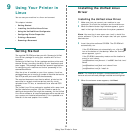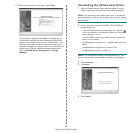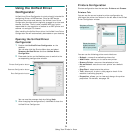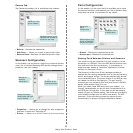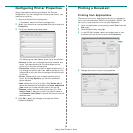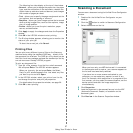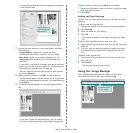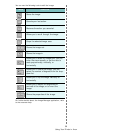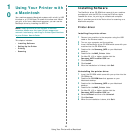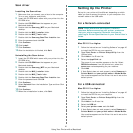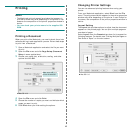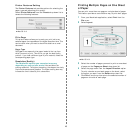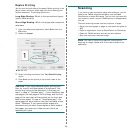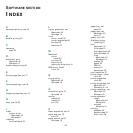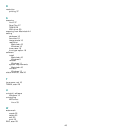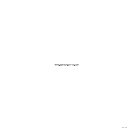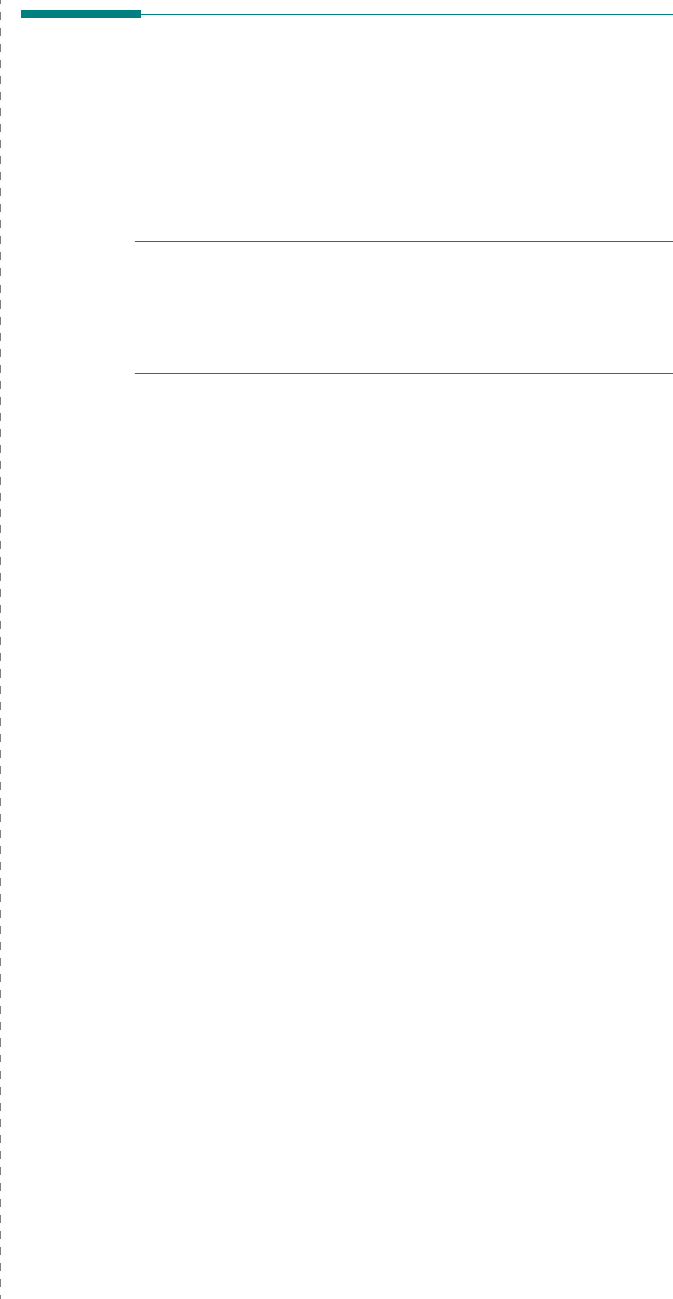
Using Your Printer with a Macintosh
41
Scan driver
Installing the Scan driver
1
Make sure that you connect your printer to the computer.
Turn on your computer and printer.
2
Insert the CD-ROM which came with your printer into the
CD-ROM drive.
3
Double-click
CD-ROM icon
that appears on your
Macintosh desktop.
4
Double-click the
Samsung_MFP
on your Macintosh
desktop.
5
Double-click the
MAC_Installer
folder.
6
Double-click the
MAC_Twain
folder.
7
Double-click the
Samsung ScanThru Installer
icon.
8
Enter the password and click
OK
.
9
Click
Continue
.
10
Click
Install
.
11
Click
Continue
.
12
After the installation is finished, click
Quit
.
Uninstalling the Scan driver
1
Insert the CD-ROM which came with your printer into the
CD-ROM drive.
2
Double-click
CD-ROM icon
that appears on your
Macintosh desktop.
3
Double-click the
Samsung_MFP
on your Macintosh
desktop.
4
Double-click the
MAC_Installer
folder.
5
Double-click the
MAC_Twain
folder.
6
Double-click the
Samsung ScanThru Installer
icon.
7
Enter the password and click
OK
.
8
Click
Continue
.
9
Select
Uninstall
from the Installation Type and then Click
Uninstall
.
10
Click
Continue
.
11
When the uninstallation is done, click
Quit
.
Setting Up the Printer
Set up for your printer will be different depending on which
cable you use to connect the printer to your computer—the
network cable or the USB cable.
For a Network-connected
N
OTE
:
Some printers do not support a network
interface. Before connecting your printer, make sure
that your printer supports a network interface by
referring to Printer Specifications in your Printer User’s
Guide.
Mac OS 10.3 or higher
1
Follow the instructions on “Installing Software” on page 40
to install the PPD file on your computer.
2
Open
Print Center
or
Printer Setup Utility
from the
Utilities folder.
3
Click
Add
on the Printer List.
4
Select the
AppleTalk
tab.
The name of your machine appears on the list. Select
SEC000xxxxxxxxx
from the printer box, where the
xxxxxxxxx
varies depending on your machine.
5
Click
Add
.
6
If Auto Select does not work properly, select
Samsung
in
Printer Model
and
your printer name
in
Model Name
.
Your machine appears on the Printer List and is set as the
default printer.
For a USB-connected
Mac OS 10.3 or higher
1
Follow the instructions on “Installing Software” on page 40
to install the PPD file on your computer.
2
Open
Print Center
or
Printer Setup Utility
from the
Utilities folder.
3
Click
Add
on the Printer List.
4
Select the
USB
tab.
5
Select
your printer name
and click
Add
.
6
If Auto Select does not work properly, select
Samsung
in
Printer Model
and
your printer name
in
Model Name
.
Your machine appears on the Printer List and is set as the
default printer.