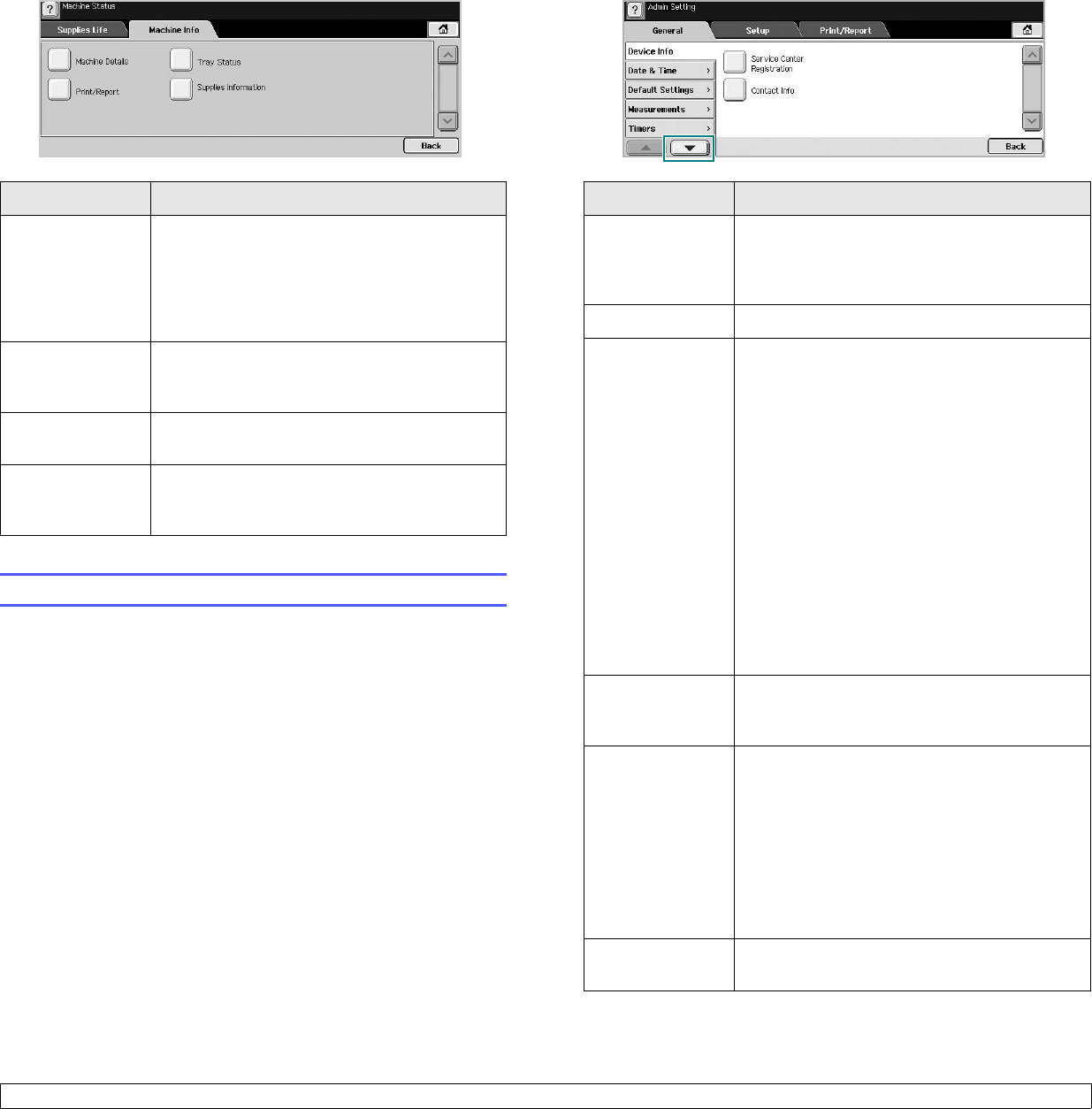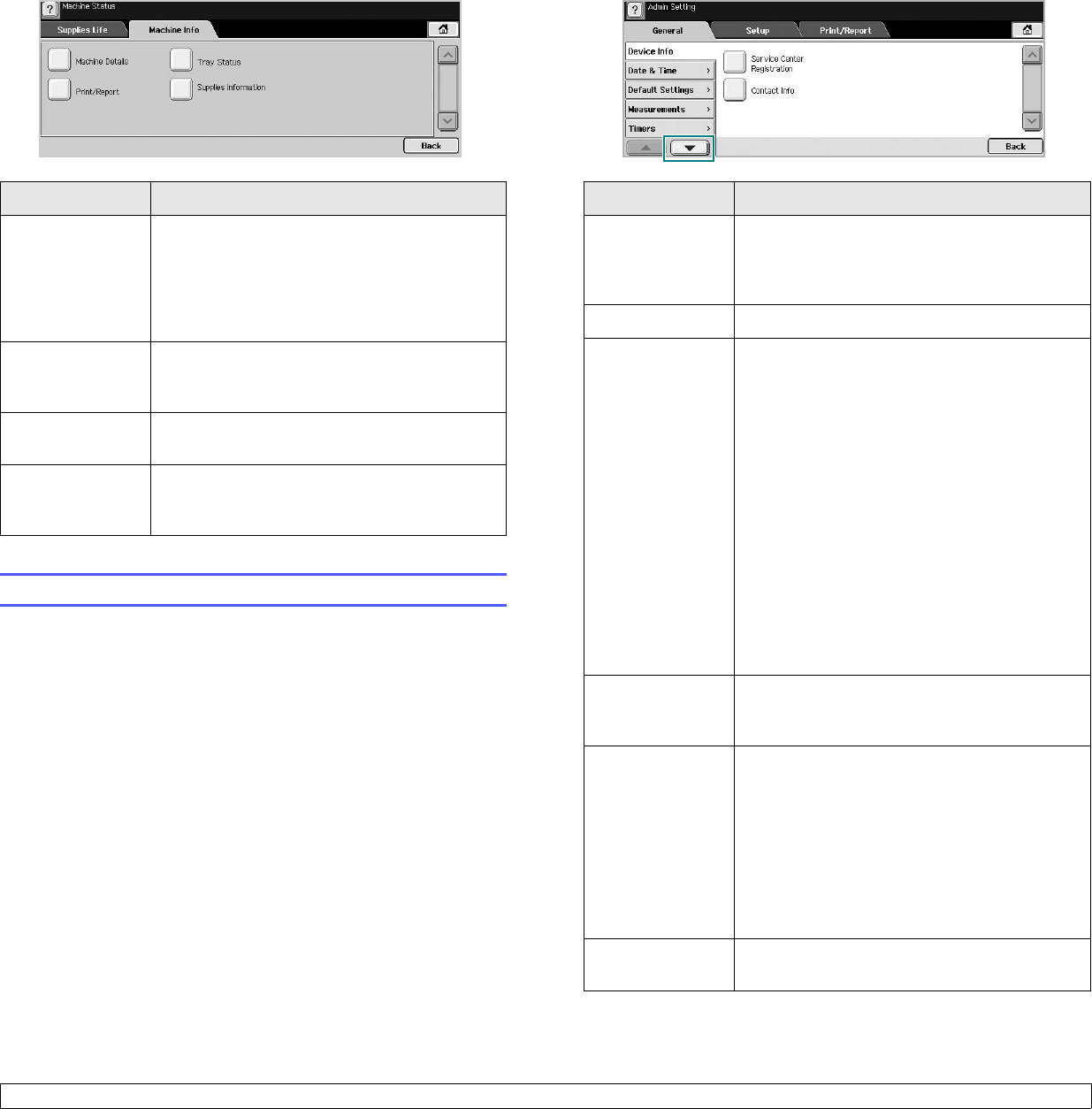
9.2 <
Machine status and advanced setup>
2 Press Machine Status > the Machine Info tab.
General settings
Before you get ready to using the machine, it is recommended to set up
the machine parameters.
1 Press Machine Setup on the control panel.
2 Press Admin Setting. When the login message pops up, then enter
password and press OK. (Factory setting is 1111.)
Option Description
Machine Details
This option shows the customer support
information on the email address and the phone
number you stored from Admin Setting. Also,
you can check the machine's serial number, or
the hardware and software information
specification.
Print/Report
You can print various helpful and informative
reports such as
System Report
, Fax Report
and
Scan Report
. (Page 10.1)
Tray Status
The screen shows the trays installed on your
machine, and their current configurations.
Supplies
Information
You can view the amount of each category that
your machine has printed so far. To print this
report, see page 9.7.
3 Press the General tab.
Option Description
Device Info The sub-options available are Service Center
Registration and Contact Info. You may enter
information on service center and purchasing
point.
Date & Time You can set the date and time. (Page 3.4)
Default Settings • Default Window: Set the first window that
will appear on the display screen after turning
on the machine or waking up from the Low
Power Mode to Sleep Mode. For example, if
you select Fax as a default window, the first
window will be the Basic tab of the Fax
feature. In case you want to show ID Copy as
a default window, you need to enable this
feature in Default Option previously.
• Default Option: Changes all the default
values for copying, faxing, emailing, scanning
and paper at once. (Page 3.5)
Note: Depending on the optional kit you
installed or the category you selected, the
selectable options on the display screen may
differ.
Measurements This option lets you change the measurement
unit to use (mm or inch), and set the numeric
separation (comma or period).
Timers The machine cancels a printing job if data does
not be received in specific time.
• System Timeout: The machine returns to the
default value after certain time the machine
waits. You can set a time for maximum 10
minutes.
• Held Job Timeout: The machine holds a job
for a specific time period. You can set a time
period for at least an hour.
Language It allows you to change the language that
appears on the touch screen.