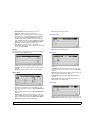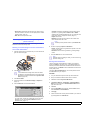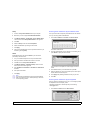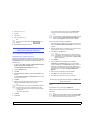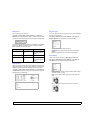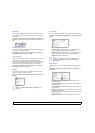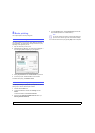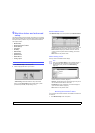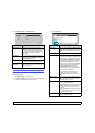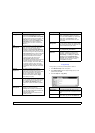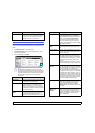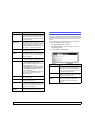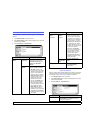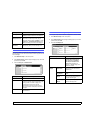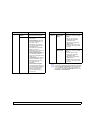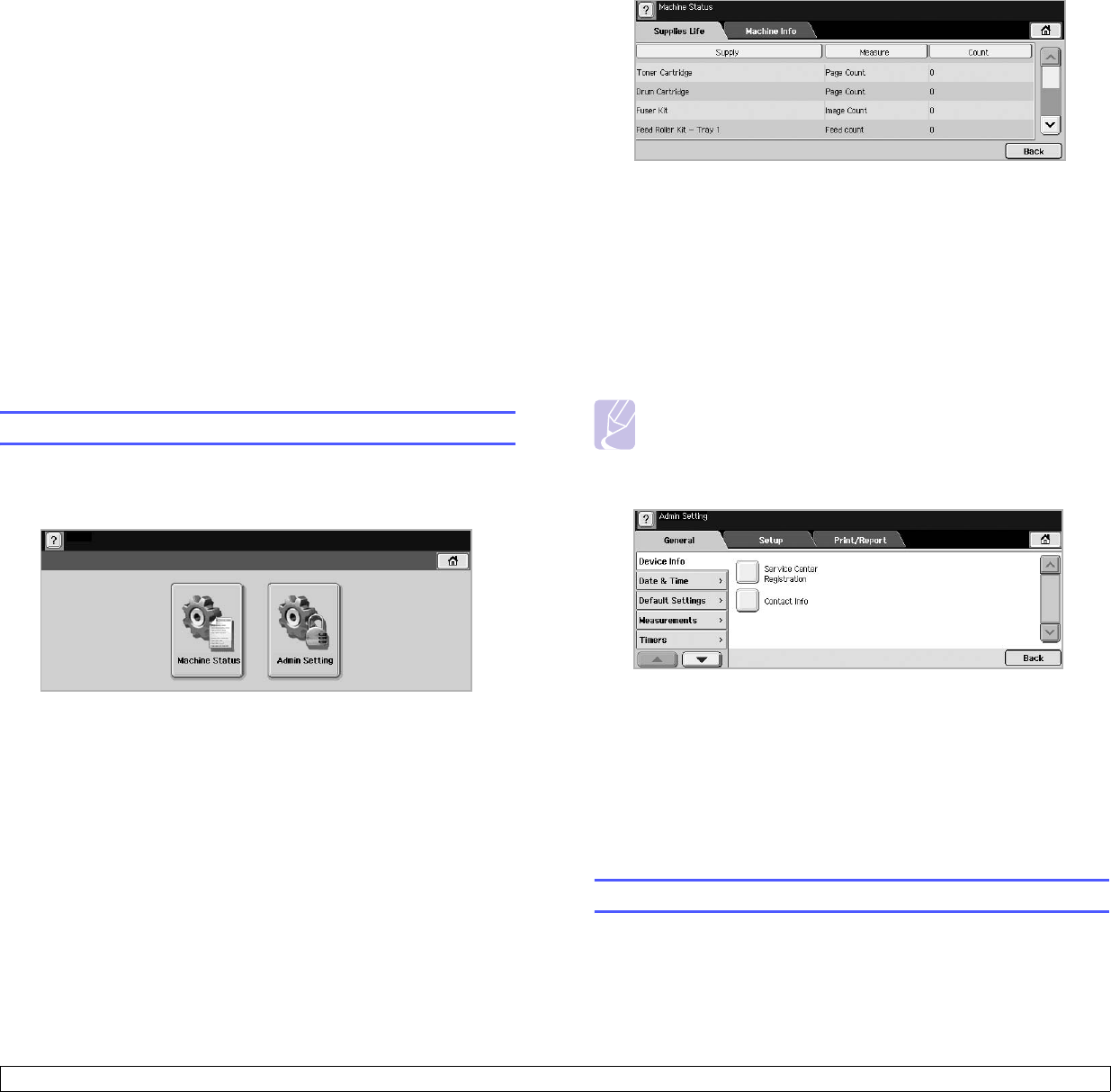
9.1 <
Machine status and advanced setup>
9 Machine status and advanced
setup
This chapter explains how to browse the current status of your machine,
and the method of setting for the advanced machine setup. Please read
this chapter carefully in order to use your machine's diverse features.
This chapter includes:
• Machine Setup
• Browsing the machine’s status
• General settings
•Copy Setup
• Fax Setup
•Network Setup
• Authentication
• Optional Service
• Remote Service
• Printing a report
Machine Setup
1 Press Machine Setup on the control panel.
2 Select the appropriate item for your occasion.
• Machine Status: Shows the current machine status.
• Admin Setting: Allows administrator to set up the machine.
When you press Admin Setting, login message pops up. Enter
password and press OK. (Factory setting is 1111.)
Machine Status screen
Press Machine Setup on the control panel and press Machine Status.
• Supplies Life tab: Displays the remainders or the usage count of
the machine supplies. Use up/down arrows to switch screens.
• Machine Info tab: Displays the detailed information about the
machine, and some options allows for validating your machine.
(Page 9.1)
• Back: Returns to the previous screen.
Admin Setting screen
Gives you access to detailed machine settings.
Note
When you press Admin Setting, a login message appears. If
the administrator set the password, you have to enter the
password every time you want to use Admin Setting.
(Page 3.3)
• General tab: Sets the basic parameters of the machine such as
location, date, time, and more. (Page 9.2)
• Setup tab: Sets the values for fax, network and login. Also you can
set to enable the feature listed on the screen.
• Print/Report tab: Prints configuration or font list and displays a
report of machine features. (Page 9.7)
• Back: Returns to the previous screen.
Browsing the machine’s status
You can browse the machine information and validate some features of
the machine.
1 Press Machine Setup on the control panel.