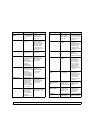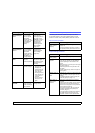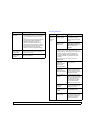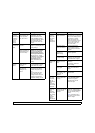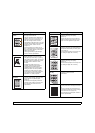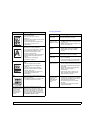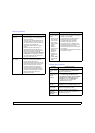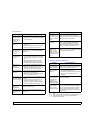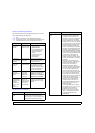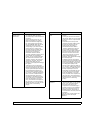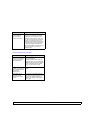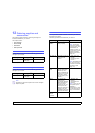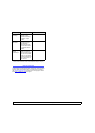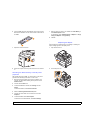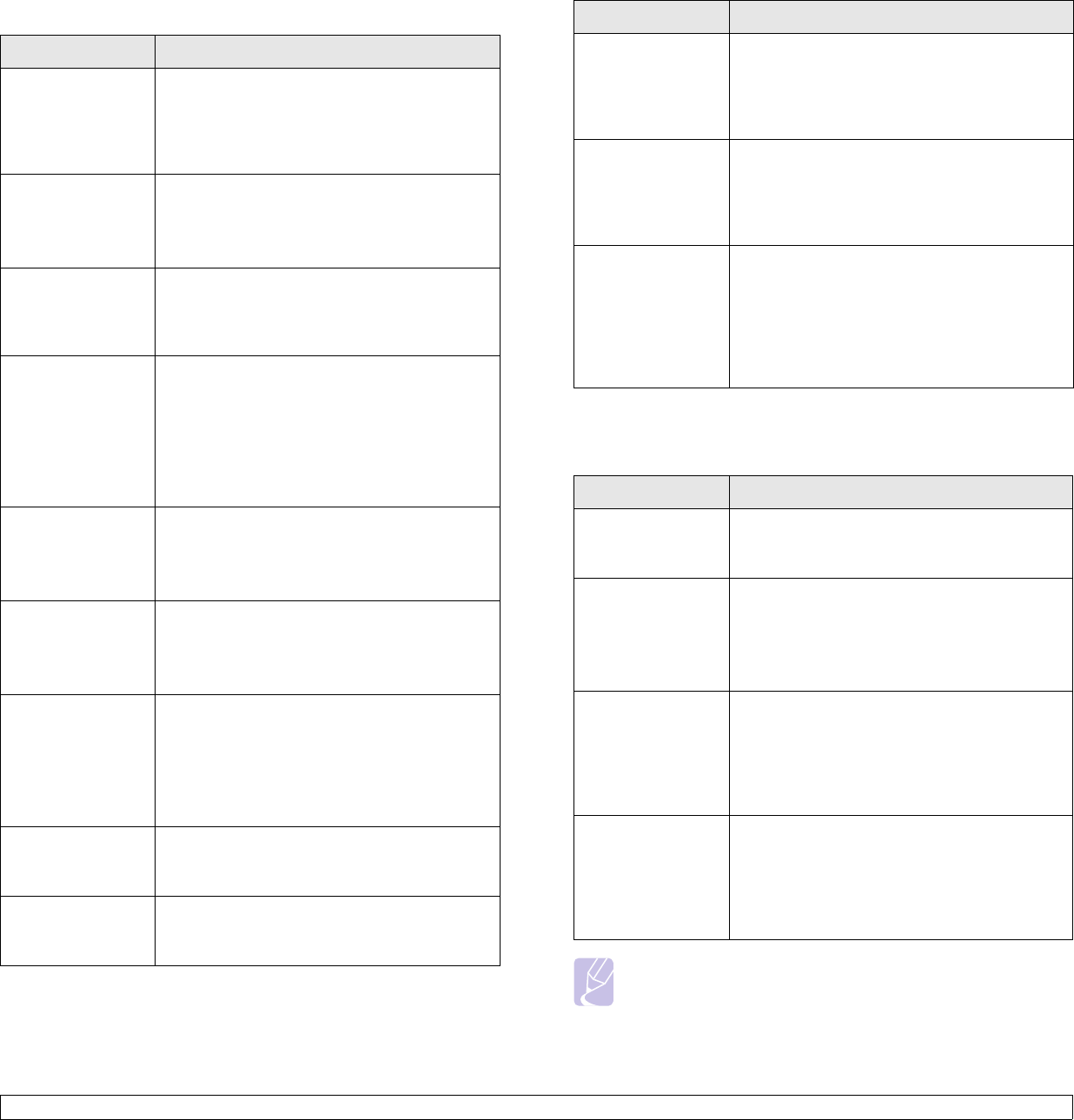
11.20 <
Troubleshooting>
Fax problems
Condition Suggested solutions
The machine is not
working, there is no
display and the
buttons are not
working.
• Unplug the power cord and plug it in again.
• Ensure that there is power being supplied to
the electrical outlet.
No dial tone
sounds.
• Check that the phone line is properly
connected.
• Check that the phone socket on the wall is
working by plugging in another phone.
The numbers
stored in memory
do not dial
correctly.
Make sure that the numbers are stored in
memory correctly. Print a Fax Phone Book.
(Page 6.6)
The original does
not feed into the
machine.
• Make sure that the paper is not wrinkled and
you are inserting it in correctly. Check that
the original is the right size, not too thick or
thin.
• Make sure that the DADF is firmly closed.
• The DADF rubber pad may need to be
replaced. Contact a service representative.
Faxes are not
received
automatically.
• The receiving mode should be set to Fax.
• Make sure that there is paper in the tray.
• Check to see if the display shows any error
message. If it does, clear the problem.
The machine does
not send.
• Make sure that the original is loaded in the
DADF or on the scanner glass.
• Check the fax machine you are sending to,
to see if it can receive your fax.
The incoming fax
has blank spaces
or is of poor quality.
• The fax machine sending you the fax may be
faulty.
• A noisy phone line can cause line errors.
• Check your machine by making a copy.
• The toner cartridge may be empty. Replace
the toner cartridge, referring to page 10.3.
Stretched words
appear on an
incoming fax.
The fax machine sending the fax had a
temporary document jam.
There are lines on
the originals you
sent.
Check your scan unit for marks and clean it.
(Page 10.2)
Common Windows problems
Note
Refer to Microsoft Windows 98/Me/NT 4.0/2000/XP/2003 User’s
Guide that came with your PC for further information on
Windows error messages.
The machine dials
a number, but the
connection with the
other fax machine
fails.
The other fax machine may be turned off, out
of paper, or cannot answer incoming calls.
Speak with the other machine operator and ask
her/him to solve out the problem.
Faxes do not store
in memory.
There may not be enough memory space to
store the fax. If the display shows the low
memory message, delete any faxes you no
longer need from the memory and then try to
store the fax again. Please call for service.
Blank areas
appear at the
bottom of each
page or on other
pages, with a small
strip of text at the
top.
You may have chosen the wrong paper
settings in the user option setting. For details
about paper settings. (Page 4.8)
Condition Suggested solutions
“File in Use”
message appears
during installation.
Exit all software applications. Remove all
software from the StartUp Group, then restart
Windows. Reinstall the printer driver.
“Error Writing to
LPTx” message
appears.
• Ensure that the cables are connected
correctly and the machine is on.
• If bi-directional communication is not turned
on in the driver, it will also cause this
message.
“General
Protection Fault”,
“Exception OE”,
“Spool32”, or
“Illegal Operation”
messages appear.
Close all other applications, reboot Windows
and try printing again.
“Fail To Print”, “A
printer timeout
error occurred.”
messages appear.
These messages may appear during printing.
Just keep waiting until the machine finishes
printing. If the message appears in standby
mode or after printing has been completed,
check the connection and/or whether an error
has occurred.
Condition Suggested solutions