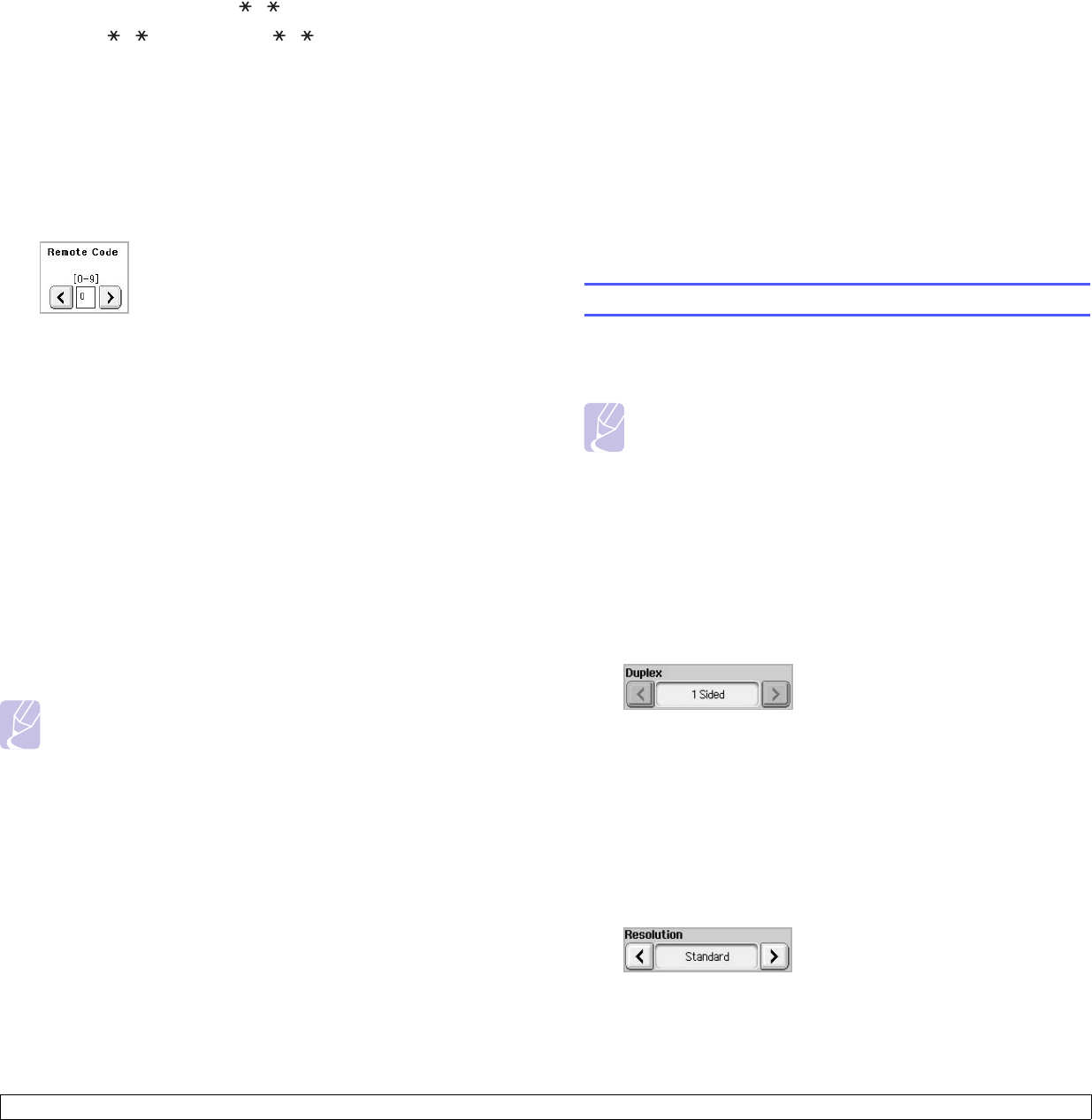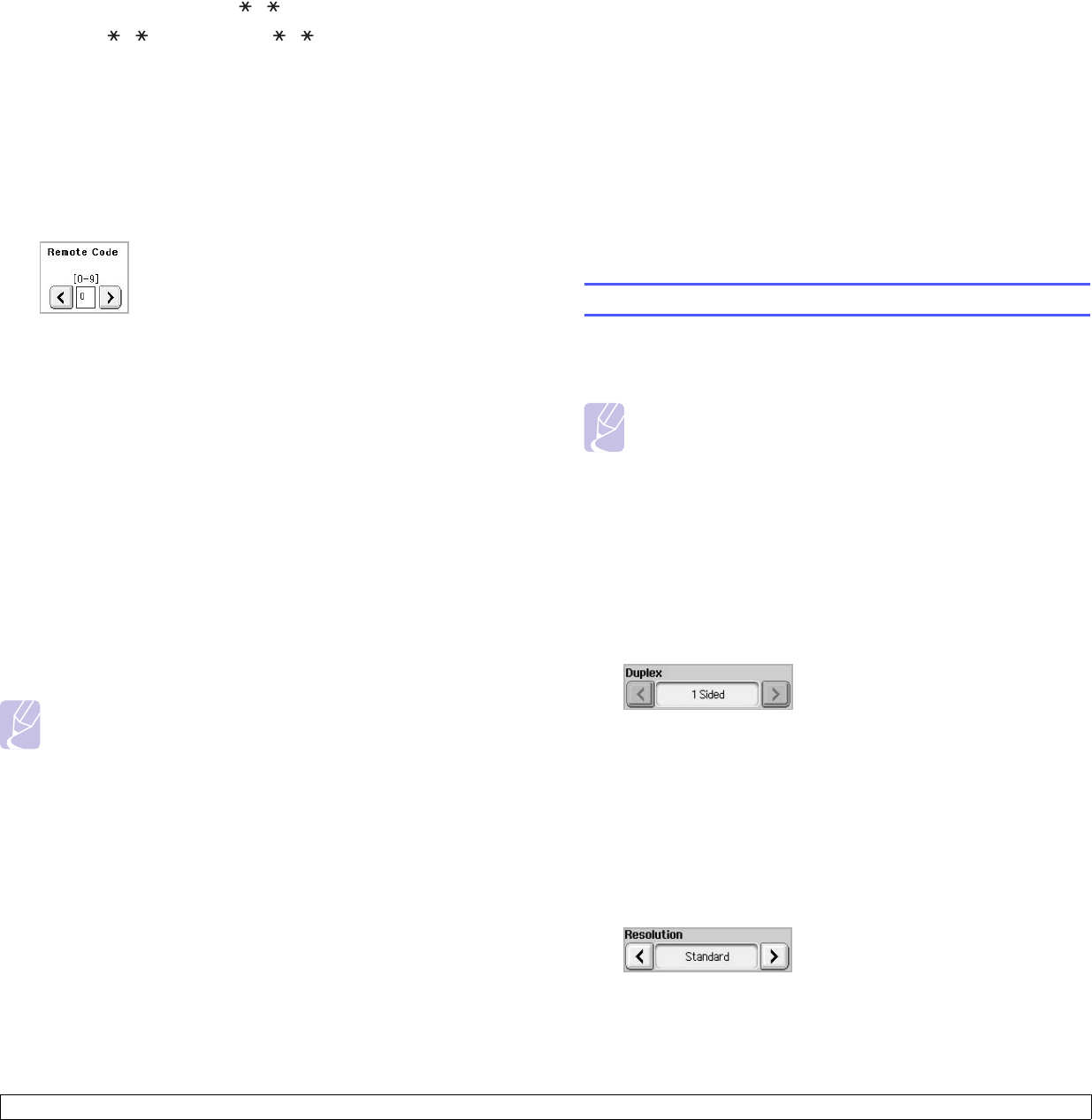
6.5 <
Faxing (Optional)>
Press the buttons slowly in sequence. If you still hear the fax tone from
the remote machine, try pressing 9 once again.
To change the 9 to, for example, 3 , follow the next steps.
1 Press Machine Setup on the control panel.
2 Select Admin Setting. When the login message pops up, then
enter password and press OK. (Page 3.3)
3 Press the Setup tab > Fax Setup > Remote Code.
4 Select On.
5 Press left/right arrows to display number 3.
6 Press OK.
Receiving in secure receiving mode
You may need to prevent your received faxes from being accessed by
unauthorized people. You can turn on secure receiving mode to restrict
printing of received faxes when the machine is unattended. In secure
receiving mode, all incoming faxes go into memory.
1 Press Machine Setup on the control panel.
2 Select Admin Setting. When the login message pops up, then
enter password and press OK. (Page 3.3)
3 Press the Setup tab > Fax Setup > Secure Receive.
4 Select On.
5 Enter Passcode with 4 digit number using the number keypad on
the control panel.
Note
To deactivate the Secure Receive feature, press Off. In this
case, the received fax will be printed out.
Printing received faxes on both sides of the paper
Set this duplex feature to save paper. When the machine prints the
received fax data, it prints them on both sides of the paper.
1 Press Machine Setup on the control panel.
2 Select Admin Setting. When the login message pops up, then
enter password and press OK. (Page 3.3)
3 Press the Setup tab > Fax Setup > Output Option > Duplex.
4 Select appropriate option.
• Off: Prints only one side of the paper.
• Long Edge: Prints both sides of the paper, however the binding
will be the long edge.
• Short Edge: Prints both sides of the paper, however the binding
will be the short edge.
5 Press OK.
Receiving faxes in memory
Since your machine is a multi-tasking device, it can receive faxes while
you are making copies or printing. If you receive a fax while you are
copying or printing, your machine stores incoming faxes in its memory.
Then, as soon as you finish copying or printing, the machine
automatically prints the fax.
Adjusting the document settings
Before sending a fax, you can adjust the document settings, such as
resolution, darkness, color, duplex and so forth. Refer to explanation of
this section.
Note
The document setting herein is for only current job. If you want
to change the default setting on document settings, refer to
Admin Setting > General tab >
Default Settings
. (Page 9.2)
Duplex
This function is especially intended for two-sided originals. You can select
whether the machine sends the fax on one side or both sides of the paper.
Load the originals onto the DADF to use this function.
Press Fax > the Basic tab > Duplex. Use left/right arrows to toggle the
value.
• 1 Sided: Is for the originals that are printed on one side only.
• 2 Sided: Is for the originals that are printed on both sides.
Resolution
Changing the resolution setting affects the appearance of the received
document.
Press Fax > the Basic tab > Resolution. Use left/right arrows to toggle
the values.
• Standard: Usually recommended for originals with text. This
option will reduce the transmission time.