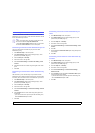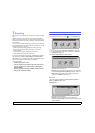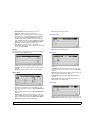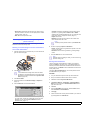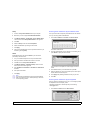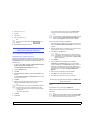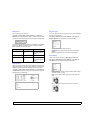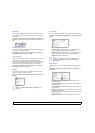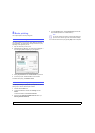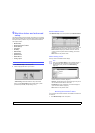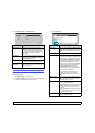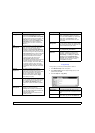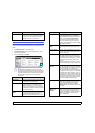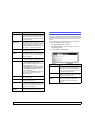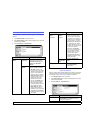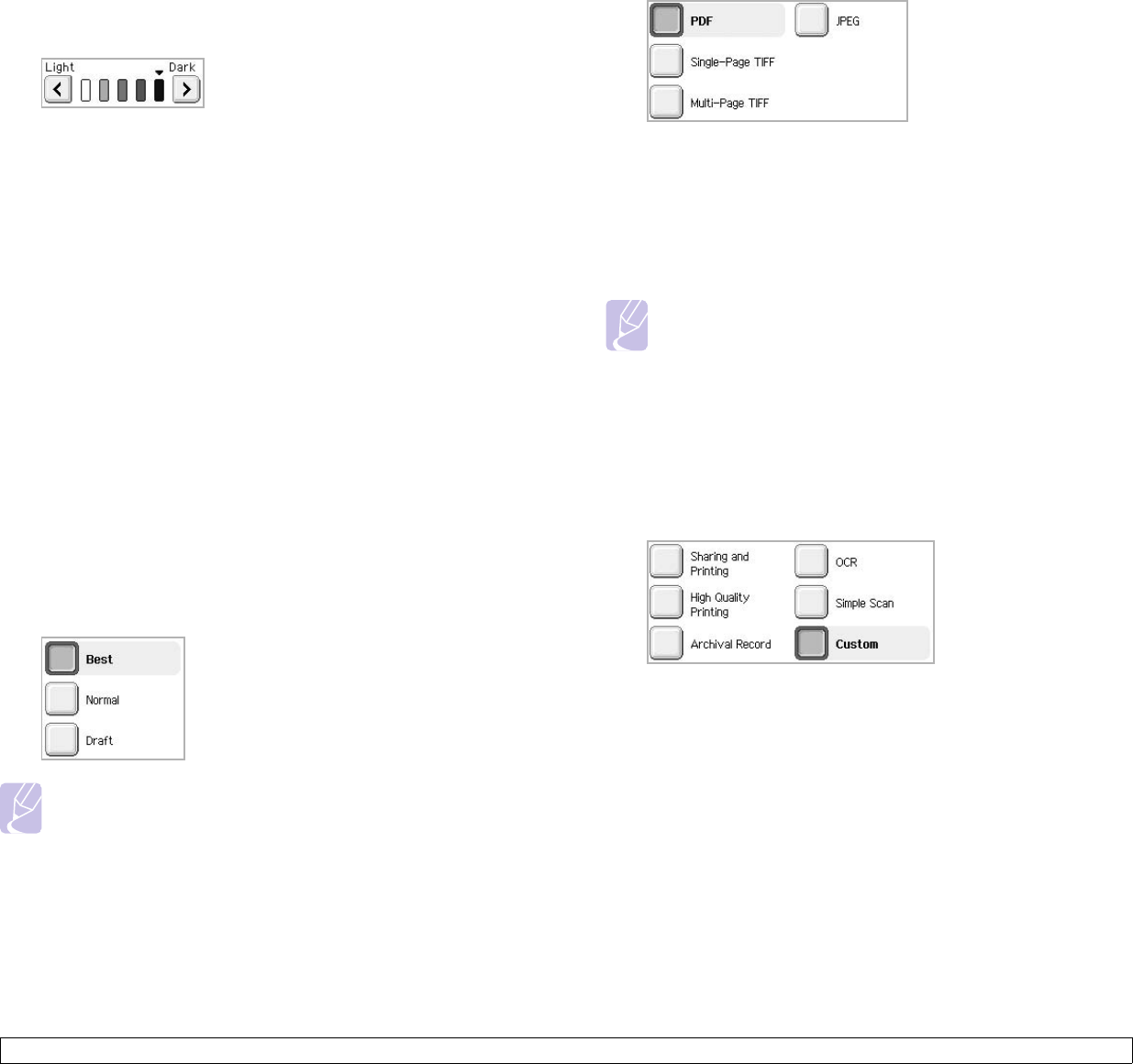
7.8 <
Scanning>
Darkness
You can select the degree of darkness of the scanned output. If your
original document is light or faded, press the right arrow to make the
output darker.
Press Scan > Scan to Email (Or Scan to Server) > the Image tab >
Darkness. Press right arrow to enhance the darkness degree then, press
OK.
Erase Background
You can lighten, reduce or deletes the dark background from scanning
colored paper or newspaper originals.
Press Scan > Scan to Email (Or Scan to Server) > the Image tab >
Erase Background
. Select
On
and press OK.
Scan to Edge
You can set the machine to scan full size of a page as it is. Usually, the
machine scans a page except edges, which means the margin,
especially when you do the copy job with certain sized paper in the tray.
But if you scan and sent it right away via the network, as the file, the
machine does not need to exclude the edges from the originals.
Press Scan > Scan to Email (Or Scan to Server) > the Image tab >
Scan to Edge. Select
On
and press OK.
Quality
You can use this option to produce a high quality document. Higher
quality you select a larger file size you get.
Press Scan > Scan to Email (Or Scan to Server) > the Output tab >
Quality.
Note
When you set Color Mode to Mono, the Quality option is
grayed out.
File Format
You can select the file format before you proceed with the scanning job.
Press Scan > Scan to Email (Or Scan to Server) > the Output tab > File
Format.
• PDF: Scans originals in PDF format.
• Single-Page TIFF: Scans originals in TIFF (Tagged Image File
Format), but several originals are scanned as one file.
• Multi-Page TIFF: Scans the originals in TIFF (Tagged Image File
Format), and several originals are scanned as several file.
• JPEG: Scans original in JPEG format.
Note
The file format JPEG cannot be selected if Mono has been
selected for Color Mode, and Text has been selected for
Original Type.
Scan Preset
This feature allows you to use optimized settings for your specific scan
job.
Press Scan > Scan to Email (Or Scan to Server) > the Output tab >
Scan Preset.
• Sharing and Printing: Produces a small-sized file for normal
quality documents.
• High Quality Printing: Set this option for high quality output with
the largest file size.
• Archival Record: For the electronic file which is of the smallest file
size of the output.
• OCR: Produces scanned output for OCR software. You can expect
the highest quality images.
• Simple Scan: Used for a simple document with text only. The file
size of output is small.
• Custom: Applies the current scan settings that you have chosen.