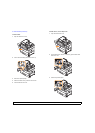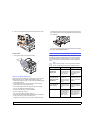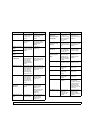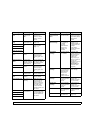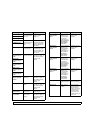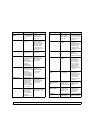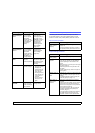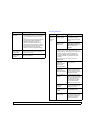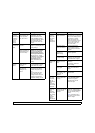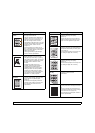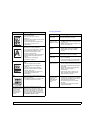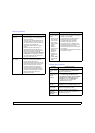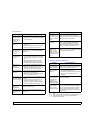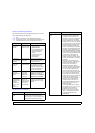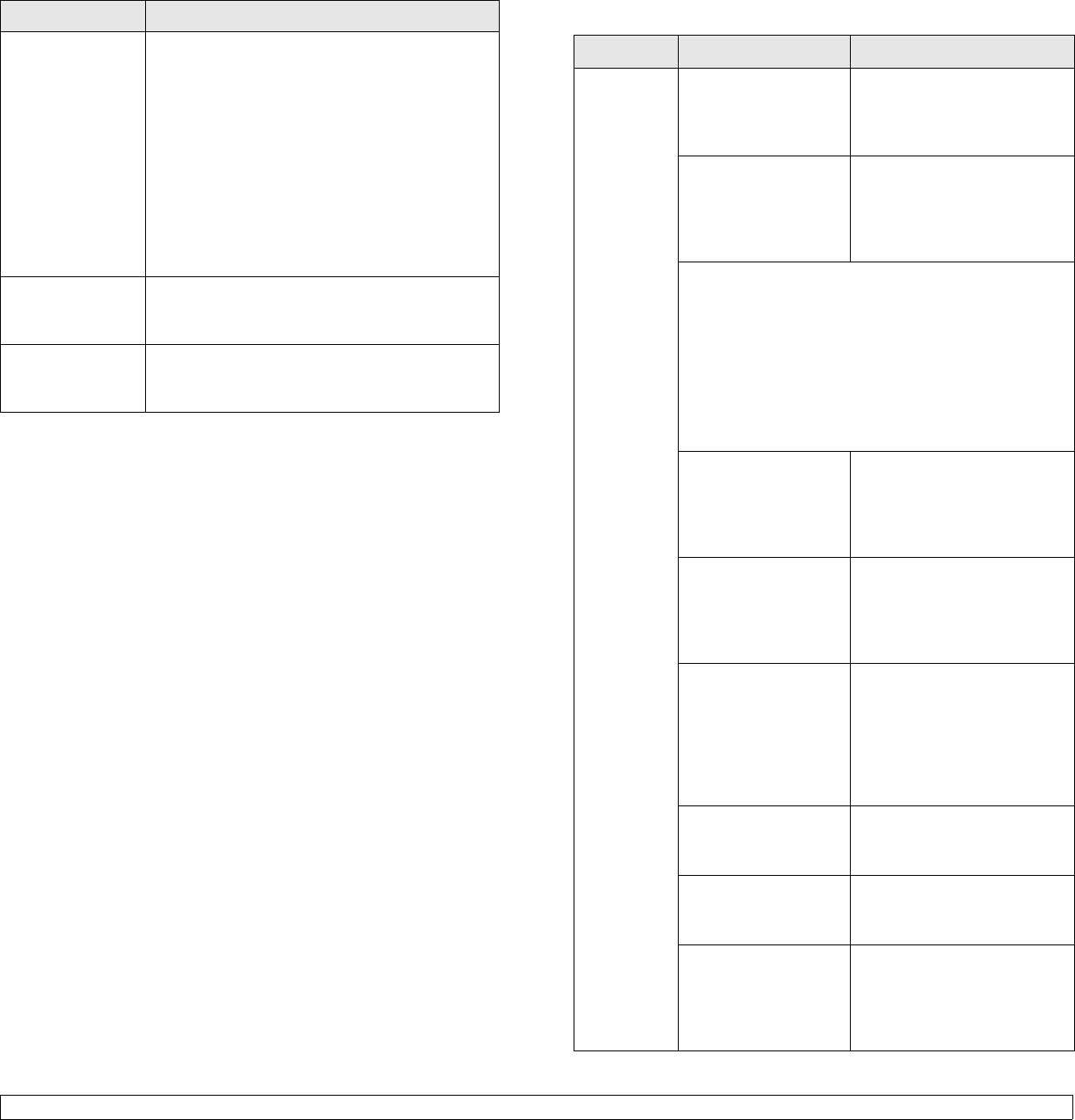
11.14 <
Troubleshooting>
The paper keeps
jamming.
• There is too much paper in the tray. Remove
excess paper from the tray. If you are printing
on special materials, use the multi-purpose
tray.
• An incorrect type of paper is being used. Use
only paper that meets the specifications
required by the machine. (Page 4.3)
• There may be debris inside the machine.
Open the front cover and remove the debris.
• If an original does not feed into the machine,
the DADF rubber pad may need to be
replaced. Contact a service representative.
Transparencies
stick together in
the paper exit.
Use only transparencies specifically designed
for laser printers. Remove each transparency as
it exits from the machine.
Envelopes skew
or fail to feed
correctly.
Ensure that the paper guides are against both
sides of the envelopes.
Condition Suggested solutions
Printing problems
Condition Possible cause Suggested solutions
The
machine
does not
print.
The machine is not
receiving power.
Check the power cord
connections. Check the
power switch and the power
source.
The machine is not
selected as the
default printer.
Select Samsung SCX-6x45
Series PCL 6 or Samsung
SCX-6x45 Series PS as your
default printer in your
Windows.
Check the machine for the following:
• The side cover is not closed. Close the side cover.
• Paper is jammed. Clear the paper jam. (Page 11.2)
• No paper is loaded. Load paper. (Page 4.5)
• The toner cartridge or the drum cartridge is not
installed. Install the toner cartridge or the drum
cartridge.
If a system error occurs, contact your service
representative.
The connection cable
between the
computer and the
machine is not
connected properly.
Disconnect the printer cable
and reconnect it.
The connection cable
between the
computer and the
machine is defective.
If possible, attach the cable
to another computer that is
working properly and print a
job. You can also try using a
different printer cable.
The port setting is
incorrect.
Check the Windows printer
setting to make sure that the
print job is sent to the correct
port. If the computer has
more than one port, make
sure that the machine is
attached to the correct one.
The machine may be
configured
incorrectly.
Check the printer properties
to ensure that all of the print
settings are correct.
The printer driver
may be incorrectly
installed.
Repair the printer software.
See Software section.
The machine is
malfunctioning.
Check the display message
on the control panel to see if
the machine is indicating a
system error. Contact a
service representative.