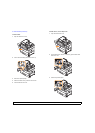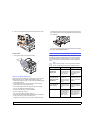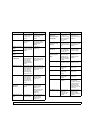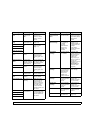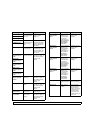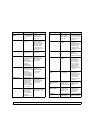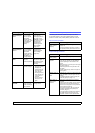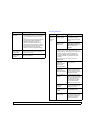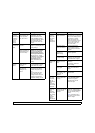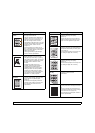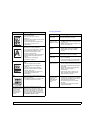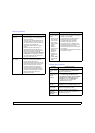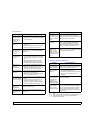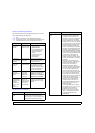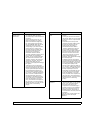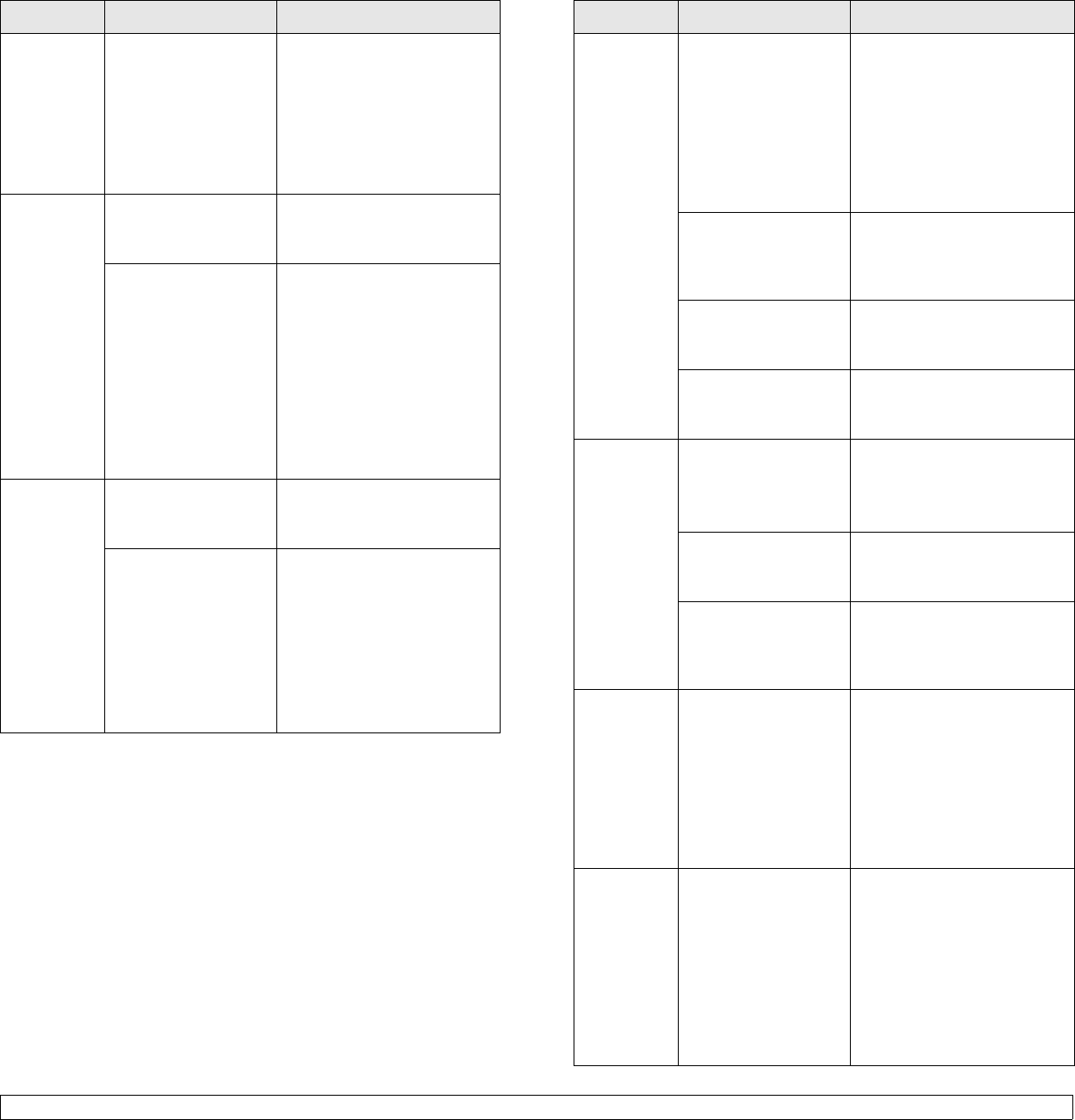
11.15 <
Troubleshooting>
The
machine
selects print
materials
from the
wrong
paper
source.
The paper option that
was selected in the
printer properties
may be incorrect.
For many software
applications, the paper
source selection is found
under the Paper
tab within
the printer properties. Select
the correct paper source.
See the printer driver help
screen.
A print job
is extremely
slow.
The job may be very
complex.
Reduce the complexity of the
page or try adjusting the print
quality settings.
If you are using
Windows 98/Me, the
Spool Settings may
be set incorrectly.
From the Start menu, choose
Settings and then Printers.
Right-click the Samsung
SCX-6x45 Series PCL 6 or
Samsung SCX-6x45 Series
PS machine icon, choose
Properties, click the Details
tab, and then choose the
Spool Settings button.
Select the desired spool
setting.
Half the
page is
blank.
The page orientation
setting may be
incorrect.
Change the page orientation
in your application. See the
printer driver help screen.
The paper size and
the paper size
settings do not
match.
Ensure that the paper size in
the printer driver settings
matches the paper in the
tray.
Or, ensure that the paper
size in the printer driver
settings matches the paper
selection in the software
application settings you use.
Condition Possible cause Suggested solutions
The
machine
prints, but
the text is
wrong,
garbled, or
incomplete.
The printer cable is
loose or defective.
Disconnect the printer cable
and reconnect. Try a print job
that you have already printed
successfully. If possible,
attach the cable and the
machine to another computer
and try a print job that you
know works. Finally, try a
new printer cable.
The wrong printer
driver was selected.
Check the application’s
printer selection menu to
ensure that your machine is
selected.
The software
application is
malfunctioning.
Try printing a job from
another application.
The operating system
is malfunctioning.
Exit Windows and reboot the
computer. Turn the machine
off and then back on again.
Pages print,
but they are
blank.
The toner cartridge is
defective or out of
toner.
Redistribute the toner, if
necessary.
If necessary, replace the
toner cartridge.
The file may have
blank pages.
Check the file to ensure that
it does not contain blank
pages.
Some parts, such as
the controller or the
board, may be
defective.
Contact a service
representative.
When you
are using
Windows
98, the
illustrations
print
incorrectly
from Adobe
Illustrator.
The setting in the
software application
is wrong.
Select Download as Bitmap
in the Advanced Options
window of the graphic
properties and print the
document again.
PDF file
does not
print
correctly-
some parts
are missing
in the
graphics,
text or
illustrations.
Incompatibility
between the PDF file
and the Acrobat
products.
Printing the PDF file as an
image may enable the file to
print. Turn on
Print As Image
from the Acrobat printing
options.
Note: It will take longer to
print when you print a PDF
file as an image.
Condition Possible cause Suggested solutions