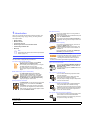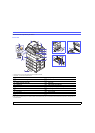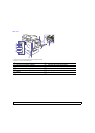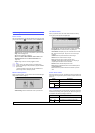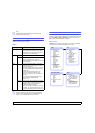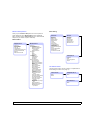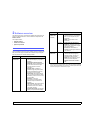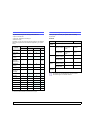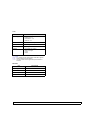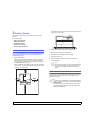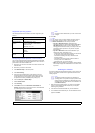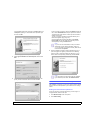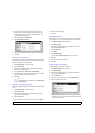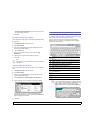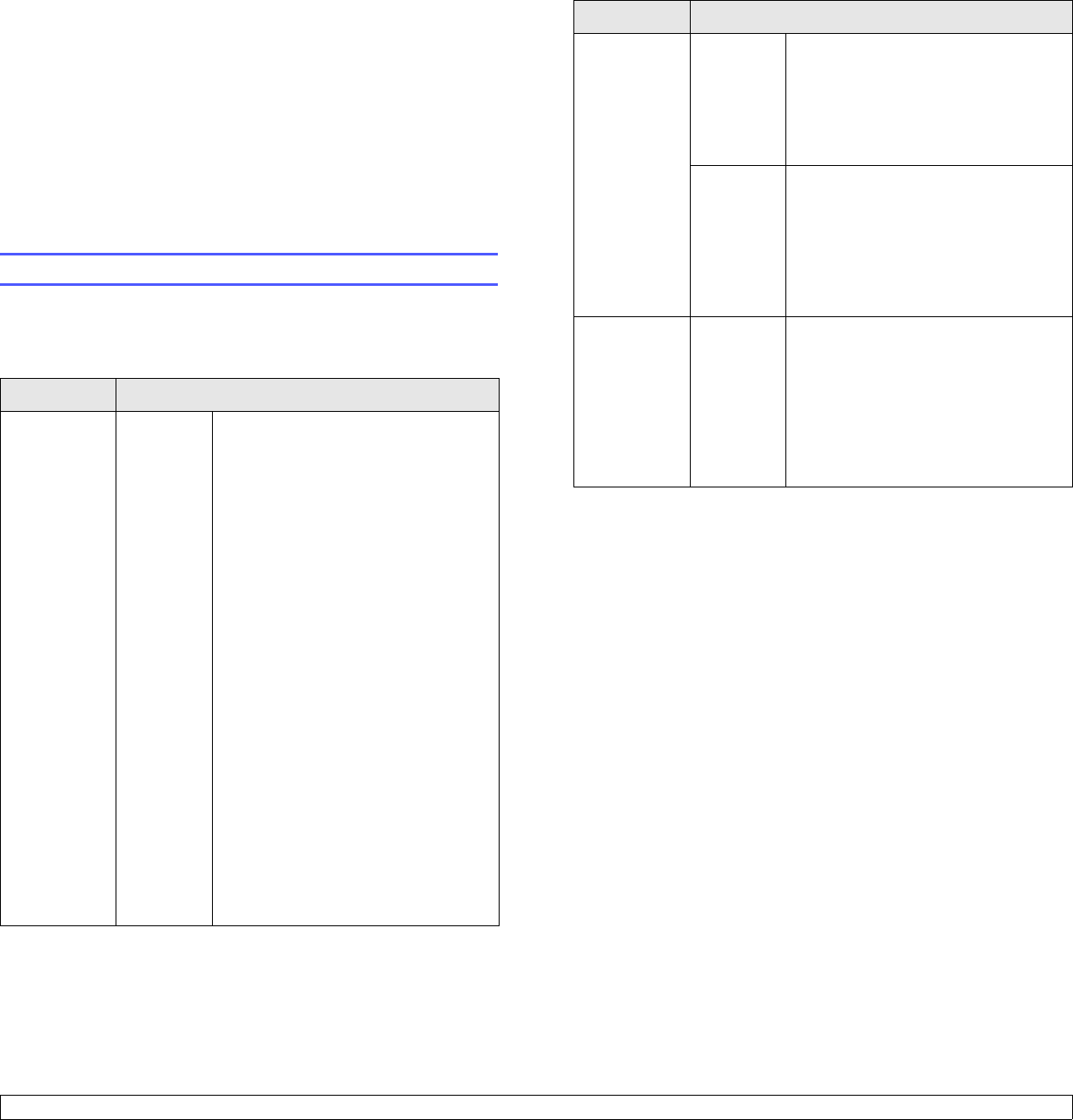
2.1 <
Software overview>
2 Software overview
This chapter gives you an overview of the software that comes with your
machine. Further details how to use the software are explained in the
Software section.
This chapter includes:
• Supplied software
• Printer driver features
• System requirements
Supplied software
You must install the printer and scanner software using the supplied CDs
after you have set up your machine and connected it to your computer.
Each CD provides you with the following software:
CD Contents
Printer
software CD
Windows • Printer driver: Use this driver to
take full advantage of your printer’s
features.
• PostScript Printer Description
(PPD) file: Use the PostScript driver
to print documents with complex
fonts and graphics in the PS
language.
• Scanner driver: TWAIN and
Windows Image Acquisition (WIA)
drivers are available for scanning
documents on your machine.
• Smart Panel: This program allows
you to monitor the machine’s status
and alerts you when an error occurs
during printing.
• SmarThru
a
: This is the
accompanying Windows-based
software for your multifunctional
machine.
• Network Scan: This program allows
you to scan a document on your
machine and save it to a network-
connected computer.
• Direct Printing Utility: This program
allows you to print PDF files directly.
Printer
software CD
(Continue)
Linux • PostScript Printer Description:
Use this driver to run your machine
from a Linux computer and print
documents.
• SANE: Use this driver to scan
documents.
Macintosh • Postscript Printer Description
(PPD) file: Use this file to run your
machine from a Macintosh computer
and print documents.
• Scan driver: TWAIN driver is
available for scanning documents on
your machine.
Network
Utilities CD
Windows •
SyncThru™ Web Admin Service
:
Use this web-based program to
remotely manage, monitor, and
troubleshoot network printers.
•
SetIP
: Use this program to set your
machine’s TCP/IP addresses.
• Network Printer User’s Guide in
PDF
a. Allows you to edit a scanned image in many ways using a powerful image
editor and to send the image by email. You can also open another image editor
program, like Adobe Photoshop, from SmarThru. For details, please refer to the
onscreen help supplied on the SmarThru program.
CD Contents