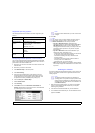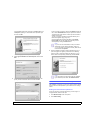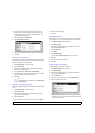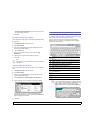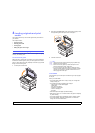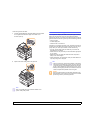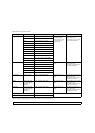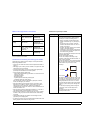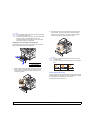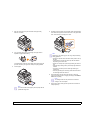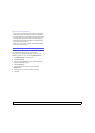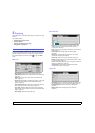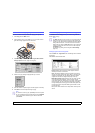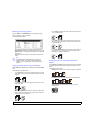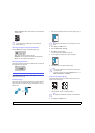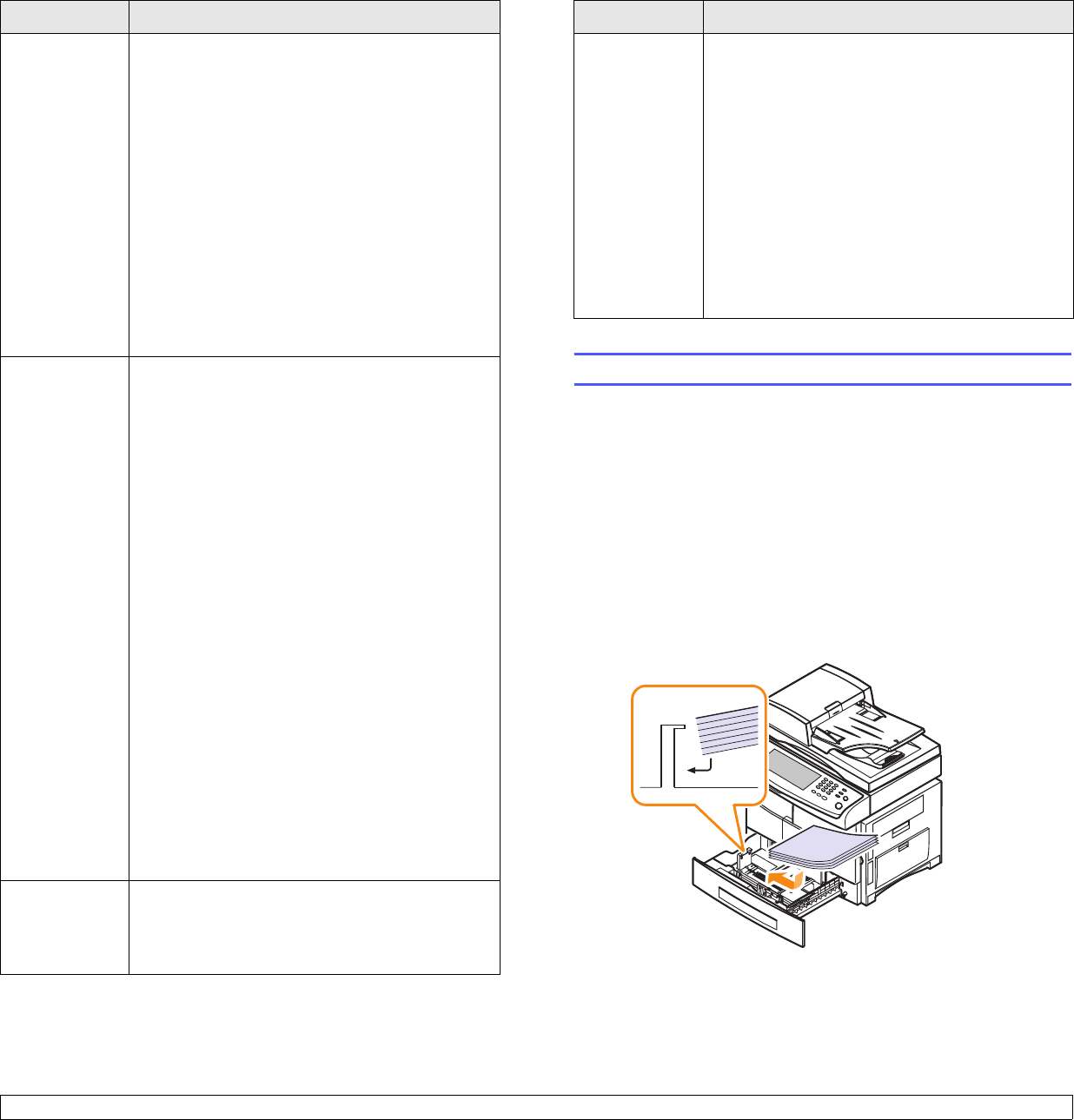
4.5 <
Loading originals and print media>
Transparencies • To avoid damaging the machine, use only
transparencies designed for use in laser printers.
• Transparencies used in the machine must be
able to withstand 180 °C, the machine’s fusing
temperature.
• Place them on a flat surface after removing them
from the machine.
• Do not leave them in the paper tray for long
periods of time. Dust and dirt may accumulate
on them, resulting in spotty printing.
• To avoid smudging caused by fingerprints,
handle them carefully.
• To avoid fading, do not expose printed
transparencies to prolonged sunlight.
• Ensure that transparencies are not wrinkled,
curled, or have any torn edges.
Labels • To avoid damaging the machine, use only labels
designed for use in laser printers.
• When selecting labels, consider the following
factors:
- Adhesives: The adhesive material should be
stable at 180 °C, the machine’s fusing
temperature.
- Arrangement: Only use labels with no
exposed backing between them. Labels can
peel off sheets that have spaces between the
labels, causing serious jams.
- Curl: Prior to printing, labels must lie flat with
no more than 13 mm of curl in any direction.
- Condition: Do not use labels with wrinkles,
bubbles, or other indications of separation.
• Make sure that there is no exposed adhesive
material between labels. Exposed areas can
cause labels to peel off during printing, which
can cause paper jams. Exposed adhesive can
also cause damage to machine components.
• Do not run a sheet of labels through the machine
more than once. The adhesive backing is
designed for only a single pass through the
machine.
• Do not use labels that are separating from the
backing sheet or are wrinkled, bubbled, or
otherwise damaged.
Card stock or
custom-sized
materials
• Do not print on media smaller than 98 mm wide
or 148 mm long.
• In the software application, set margins at least
6.4 mm away from the edges of the material.
Media type Guidelines
Loading paper
In the tray 1
Load the print media you use for the majority of your print jobs in the
tray 1. The tray 1 can hold a maximum of 520 sheets of 75 g/m
2
(20 lb)
plain paper.
You can purchase an optional tray and attach it below the standard tray
to load an additional 520 sheets of paper. (Page 12.1)
Loading paper in the tray 1 or optional tray
1 To load paper, pull and open the paper Tray and place paper with
the side you want to print facing up.
2 After loading paper, set the paper type and size for the tray 1. See
page 4.8 for copying and faxing or Software section for PC-
printing.
Preprinted
paper
• Letterhead must be printed with heat-resistant
ink that will not melt, vaporize, or release
hazardous emissions when subjected to the
machine’s fusing temperature of 180 °C for
0.1 second.
• Letterhead ink must be non-flammable and
should not adversely affect printer rollers.
• Forms and letterhead should be sealed in a
moisture-proof wrapping to prevent changes
during storage.
• Before you load preprinted paper, such as forms
and letterhead, verify that the ink on the paper is
dry. During the fusing process, wet ink can come
off preprinted paper, reducing print quality.
Media type Guidelines