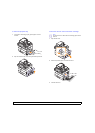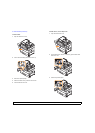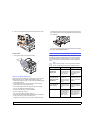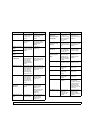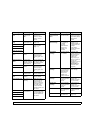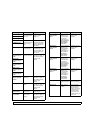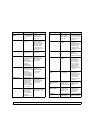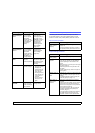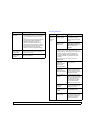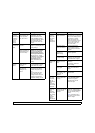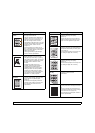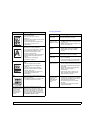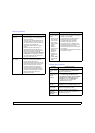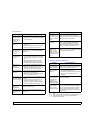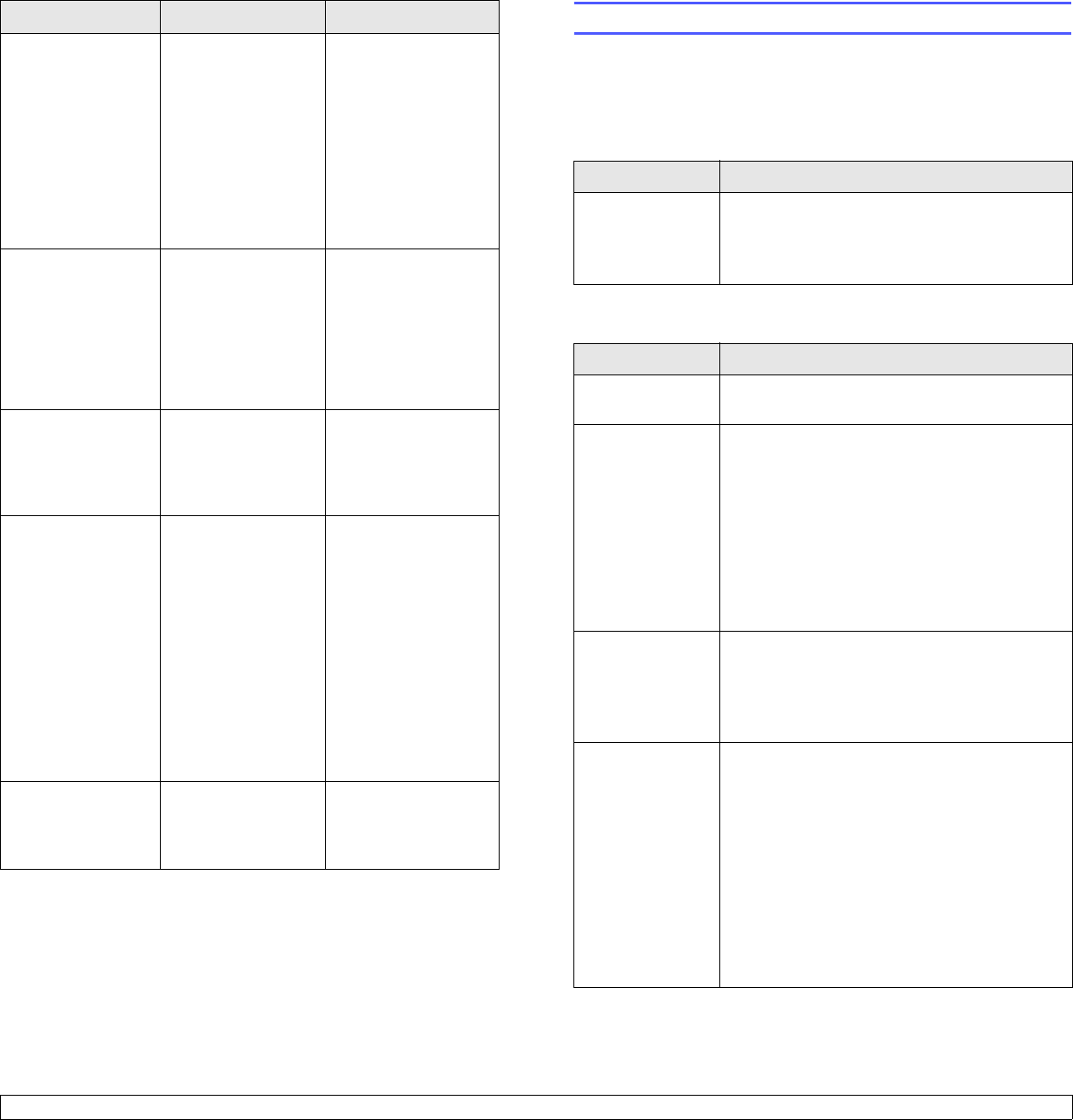
11.13 <
Troubleshooting>
Toner Page Count
Reached, Replace
Toner
The toner page
count is expired.
When the printed
page related
message appears
on the screen, if you
select Continue,
this message
displays.
When the toner page
count reached
message appears on
the screen, press
Continue
to continue
the printing job. Or
replace a toner
cartridge with a
Samsung-genuine
toner cartridge.
(Page 10.3)
Toner Page Count
Reached, Replace
Toner1
The toner page
count has expired.
When the printed
page related
message appears
on the screen, if you
press Stop, this
message displays.
Replace a toner
cartridge with a
Samsung-genuine
toner cartridge.
(Page 10.3)
Toner Sensor
Error
The drum cartridge
has some
mechanical problem.
Turn the machine off
and turn it on again. If
the problem persists,
replace the drum
cartridge.
Toner Supply error Not supplied toner to
the drum cartridge.
• Remove the sealing
tape from the drum
cartridge, and
check the lever for
the shutter on the
toner cartridge.
• Thoroughly roll the
toner cartridge five
or six times, and
reinstall it.
• Turn the machine
off and turn it on
again.
USE AUXILIARY
ACCESS
The credit is not
enough to access
the job according to
Foreign Device.
Insert credit into the
Foreign Device.
Message Meaning Suggested solutions
Solving other problems
The following chart lists some conditions that may occur and the
recommended solutions. Follow the suggested solutions until the
problem is corrected. If the problem persists, please call for service.
Touch screen problem
Paper feeding problems
Condition Suggested solutions
The touch screen
does not show
anything.
• Adjust the screen by the brightness dial.
(Page 1.4)
• Turn the machine off and turn it on again. If
the problem persists, please call for service.
Condition Suggested solutions
Paper is jammed
during printing.
Clear the paper jam. (Page 11.2)
Paper sticks
together.
• Ensure that there is not too much paper in the
tray. The tray can hold up to 520 sheets of
paper, depending on the thickness of the
paper.
• Make sure that you are using the correct type
of paper. (Page 4.3)
• Remove paper from the tray and flex or fan
the paper.
• Humid conditions may cause some paper to
stick together.
Multiple sheets of
paper do not
feed.
• Different types of paper may be stacked in the
tray. Load paper of only one type, size, and
weight.
• If multiple sheets have caused a paper jam,
clear the paper jam. (Page 11.2)
Paper does not
feed into the
machine.
• Remove any obstructions from inside the
machine.
• Paper has not been loaded correctly. Remove
paper from the tray and reload it correctly.
• There is too much paper in the tray. Remove
excess paper from the tray.
• The paper is too thick. Use only paper that
meets the specifications required by the
machine. (Page 4.3)
• If an original does not feed into the machine,
the DADF rubber pad may require to be
replaced. Contact a service representative.