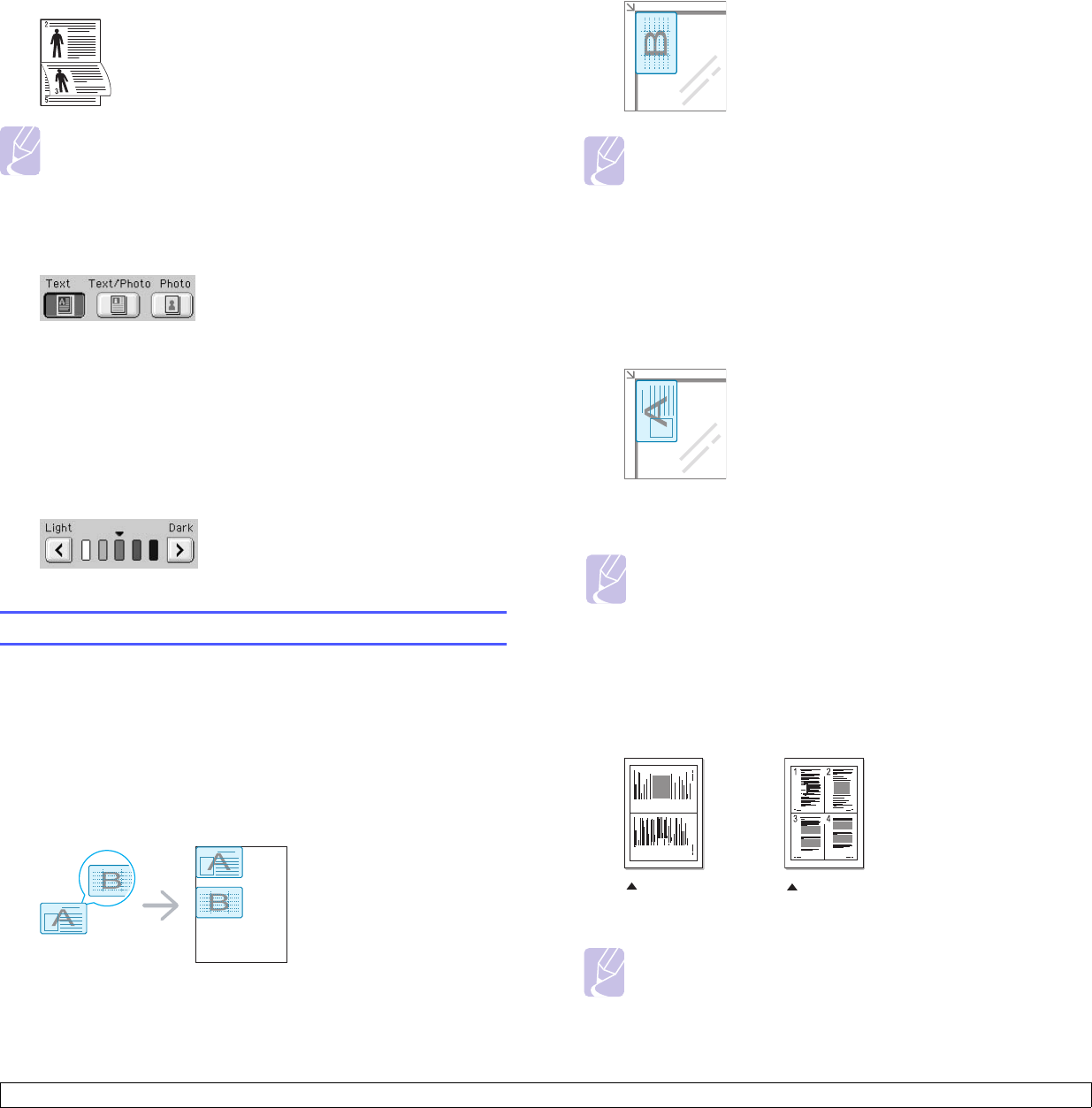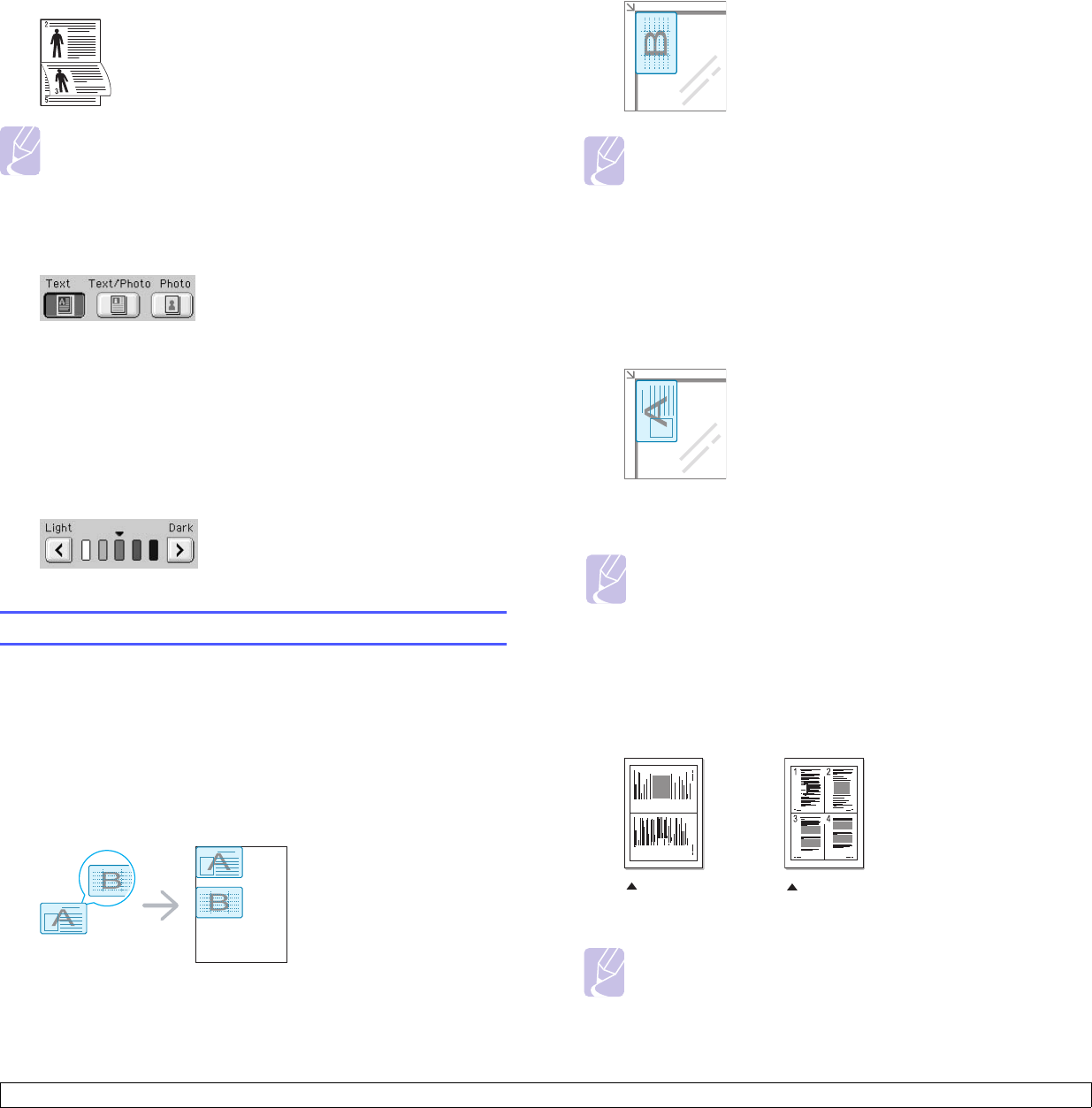
5.4 <
Copying>
• Staple, Landscape: Adds a single staple to all of your landscape-
oriented output.
Note
The Staple feature is available with an optional stacker &
stapler. (Page 12.1)
Selecting the type of original (Text/Photo)
Press the Basic tab and select an appropriate original type.
• Text: Use for originals containing mostly text.
• Text/Photo: Use for originals with mixed text and photographs.
• Photo: Use when originals are photographs.
Changing the darkness
This defines the degree of darkness. Use left/right arrows to change the
level of light/dark in the printouts.
Using special copy features
On the Advanced tab or the Image tab of the Copy screen, you can
select specific copy features.
ID card copying
The machine prints one side of the original on the upper half of the paper
and the other side on the lower half without reducing the size of the
original. This feature is helpful for copying a small-sized item, such as a
business card.
1 Place a single original face down on the scanner glass. (Page 4.1)
Note
The original must be placed on the scanner glass to use this
feature.
2 Press Copy from the Main screen.
3 Press the Advanced tab > ID Copy.
4 Press Start on the control panel.
Then the machine starts scanning the front side.
5 Turn the original over and place it on the scanner glass.
6 Press Start on the control panel to begin copying.
2-up or 4-up copying (N-up)
The machine reduces the size of the original images and prints 2 or 4
pages onto one sheet of paper.
1 Load the originals, face up, in the DADF. (Page 4.1)
Note
The originals must be loaded in the DADF to use this feature.
2 Press Copy from the Main screen.
Note
• If the original is larger than the printable area, some portions
may not be printed.
• If this option is grayed out, select the Duplex option to 1 -> 1
Sided, the Output option to Collated.
1 2
2-up copying 4-up copying