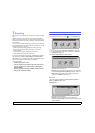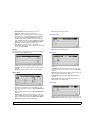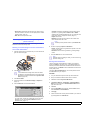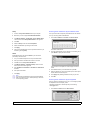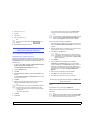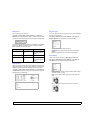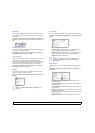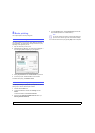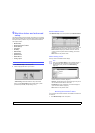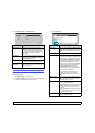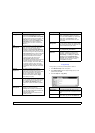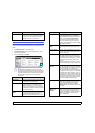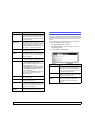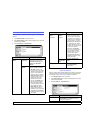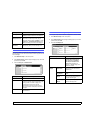8.1 <
Basic printing>
8 Basic printing
This chapter explains common printing tasks.
Printing a document
Your machine allows you to print from various Windows, Macintosh, or
Linux applications. The exact steps for printing a document may vary
depending on the application you use.
1 Open the document you want to print.
2 Select Print from the File menu. The Print window is displayed. It
may look slightly different depending on your application.
3 Select your printer driver from the Selet Printer drop-down list.
4 To start the print job, click OK or Print in the Print window.
For details about printing, see Software section.
Canceling a print job
If the print job is waiting in a print queue or print spooler, such as the
printer group in Windows, delete the job as follows:
1 Click the Windows Start menu.
2 For Windows 98/Me/NT 4.0/2000, select Settings and then
Printers.
For Windows XP/2003, select Printers and Faxes.
3 Double-click the Samsung SCX-6x45 Series PCL 6 icon. (Or
Samsung SCX-6x45 Series PS)
Make sure that your
printer is selected.
4 From the Document menu, select Cancel Printing (Windows 98/
Me) or Cancel (Windows NT 4.0/2000/XP/2003).
Note
You can also access this window by simply double-clicking the
printer icon at the bottom right corner of the Windows desktop.
You can also cancel the current job by pressing Stop on the control panel.