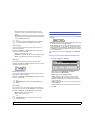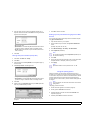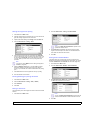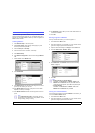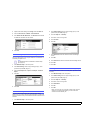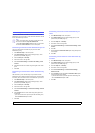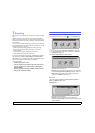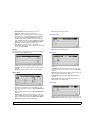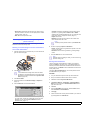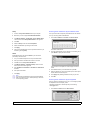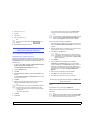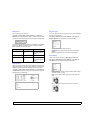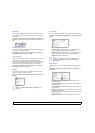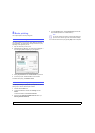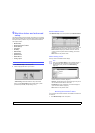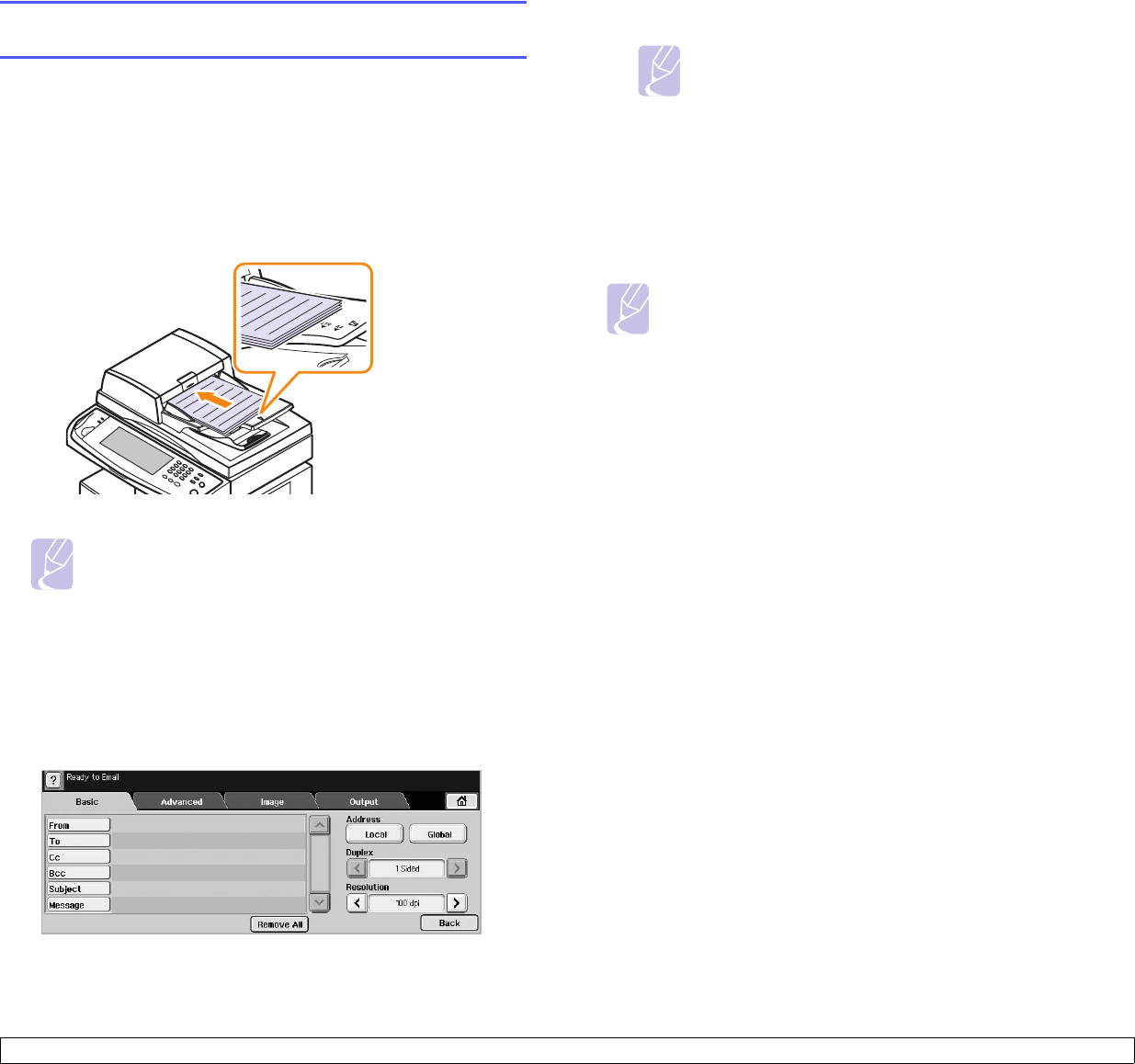
7.3 <
Scanning>
• Scan Preset: Automatically changes some scan options such as
file format, resolution, and more. You can adjust options to fit each
specific purpose. (Page 7.8)
• Back: Returns to the previous screen.
Scanning originals and sending through email
(Scan to Email)
You can scan the originals and email the scanned image to several
destinations from the machine by email.
Sending a scanned image to several destinations
as an email attachment
1 Place the originals face up in the DADF. Or you can use the scanner
glass for one sheet of paper.
2 Press Scan from the Main screen.
Note
If the authentication message shows, enter User Name
and Password. This message shows only when the network
administrator has set the authentication in SyncThru Web
Service. (Page 10.6)
3 Press Scan to Email.
4 Set the scan features in the Advanced, Image, or Output tabs.
(Page 7.2)
5 Press the Basic tab to enter the email address.
• From: Sender's address. Touch From and then the keyboard pops
up on the screen. Use the pop up keyboard to enter your email
addresses. Or you can use Local and Global to enter the
addresses easily. (Page 7.4)
• To/Cc/Bcc: Recipient's email address manually with the pop up
keyboard, or by pressing Local or Global. Local or Global
addresses are pre-loaded address lists from your computer or the
LDAP server which is configured at Web UI. (Page 7.4)
• Subject: Title of email.
• Message: Enters the text which will be as the contents of the
email. The maximum size is 1KB.
Note
To delete previously entered contents, press Remove All.
6 Set the scan quality by Duplex and Resolution.
• Duplex: Sets this option for originals that are printed on one side
only, or on both sides.
• Resolution: Sets the scanning resolution by pressing left/right
arrows.
7 Press the Start button to scan and send the file.
Note
While the machine is sending an email, you cannot do the copy
job either sending a fax.
Storing email addresses
There are two kinds of email addresses - Local on your machine's
memory and Global on the LDAP server - which differ depending on
where they are stored. Local is that email addresses are stored in the
machine's memory, and Global is that email addresses are stored in the
certain (LDAP) server.
Through the SyncThru Web Service, you can easily enter and store
email addresses from your computer.
Individual
1 Turn your networked computer on and open the web browser.
2 Enter your machine's IP address as the URL in a browser.
3 Click Go to access the SyncThru Web Service.
4 Click Machine Settings > E-mail Setup > Individual Address
Book. Then the screen shows Individual Address Book on the
right side of the screen.
5 Click Add.
6 When the Add E-Mail screen appears, select the Index number,
enter User Name and E-mail Address.
7 Click Apply.
8 Check if the emails are correctly stored and listed on your machine
by pressing Local > the Individual tab.