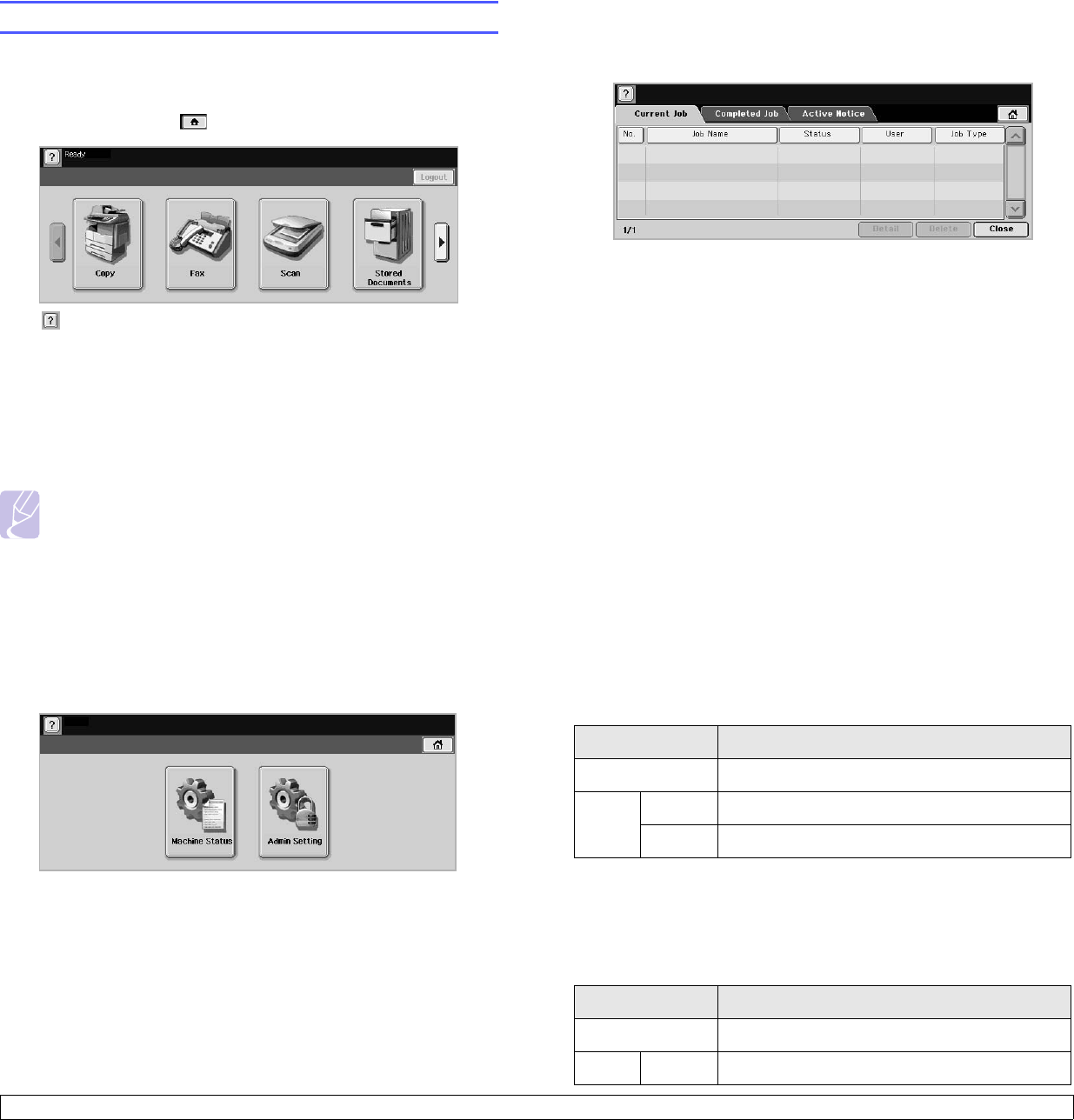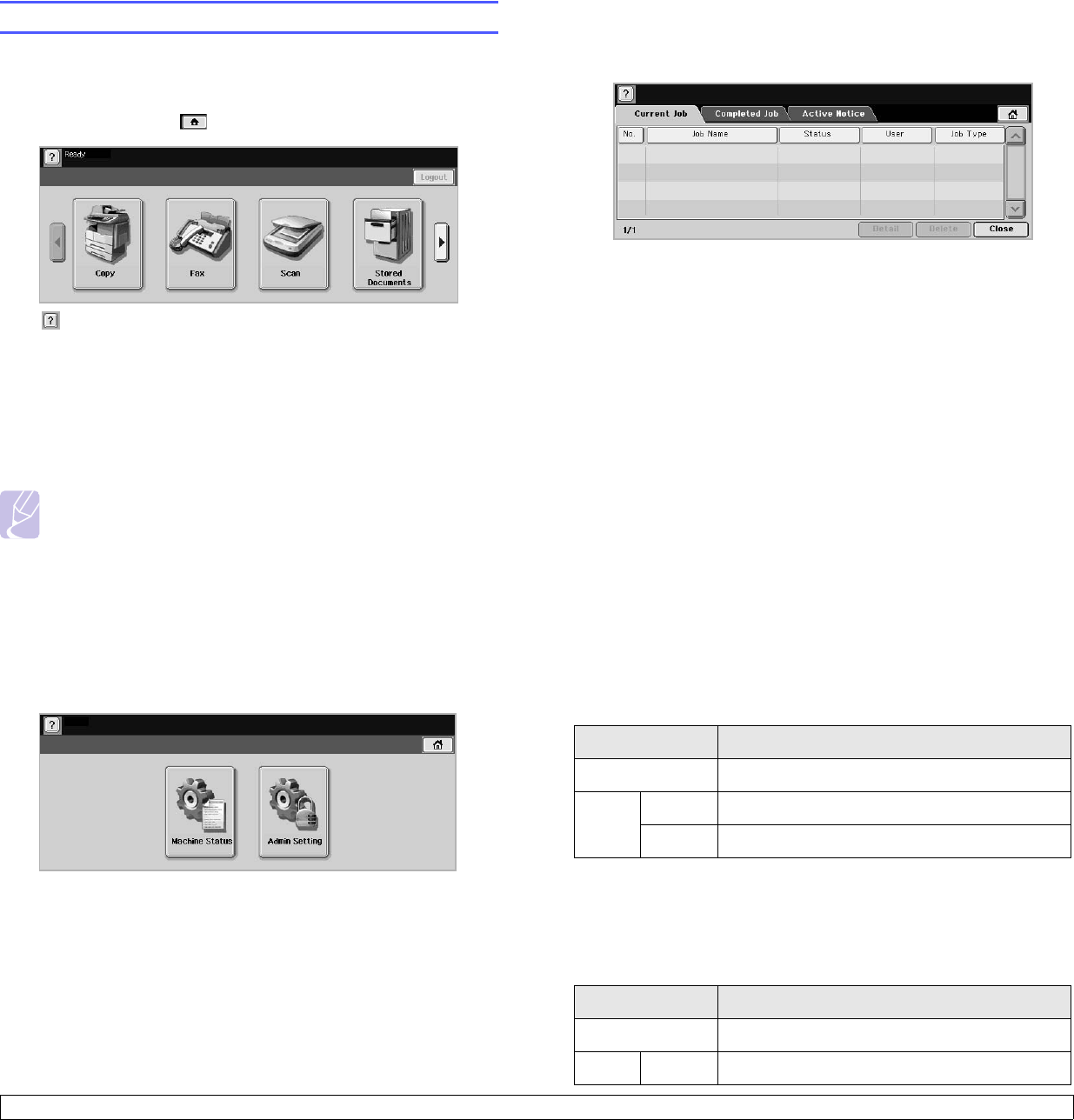
1.5 <
Introduction>
Introducing the touch screen and useful buttons
Touch screen
The touch screen allows for user-friendly operation of the machine. Once
you press the home icon ( ) on the screen, it shows the Main screen.
• : Shows Help. You can find the explanation by feature contents.
• Copy: Enters the Copy menu.
• Fax: Enters the Fax menu. (Optional)
• Scan: Enters Scan to Email, NetScan, Scan to Server menu.
• Stored Documents: Enters the Stored Documents menu.
(Page 10.2)
• Logout: Logs out from the currently logged in account.
Note
• Icons shown on the display screen such as Fax may be
grayed out, depending on the optional kit or program installed in
your machine.
• To switch the display screen and see other available icons,
press the right arrow on the display screen.
Machine Setup button
When you press this button, you can browse current machine settings or
change machine values. (Page 9.1)
• Machine Status: Shows the current status of the machine.
• Admin Setting: Allows an administrator to set up the machine.
Job Status button
When you press this button, the screen shows the lists of currently
running jobs, queued jobs and completed jobs.
• Current Job tab: Shows the list of jobs in progress and pending.
• Completed Job tab: Provides the list of completed jobs.
• Active Notice tab: Displays any error codes that have occurred.
• No.: Gives the order of jobs. The job in No. 001 is currently in
progress.
• Job Name: Shows job information like name and type.
• Status: Gives the current status of each job.
• User: Provides user name, mainly computer name.
• Job Type: Displays details of the active job, such as job type,
recipient phone number and other information.
• Delete: Removes the selected job from the list.
• Detail: Shows the detailed information of the selected option on
the Active Notice list.
• Close: Closes the job status window and switches to previous
view.
Power Saver button
When the machine is not in use, save electricity with the provided power
save mode. Pressing this button puts the machine into power save mode.
(Page 3.4)
Interrupt button
When you press this button, the machine goes into interrupt mode which
means it stops a printing job for urgent copy job. When the urgent copy
job completes, the previous printing job continues.
Status Description
Off The machine is not in the power save mode.
Blue On The machine is in the low power save mode.
Blink The machine is in the power save mode.
Status Description
Off The machine is not in interrupt printing mode.
Blue On The machine is in interrupt printing mode.