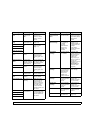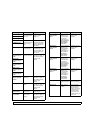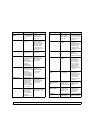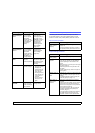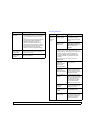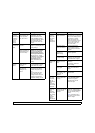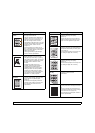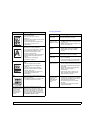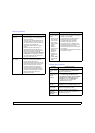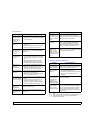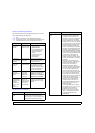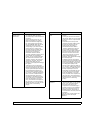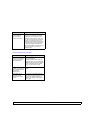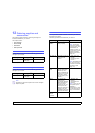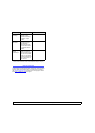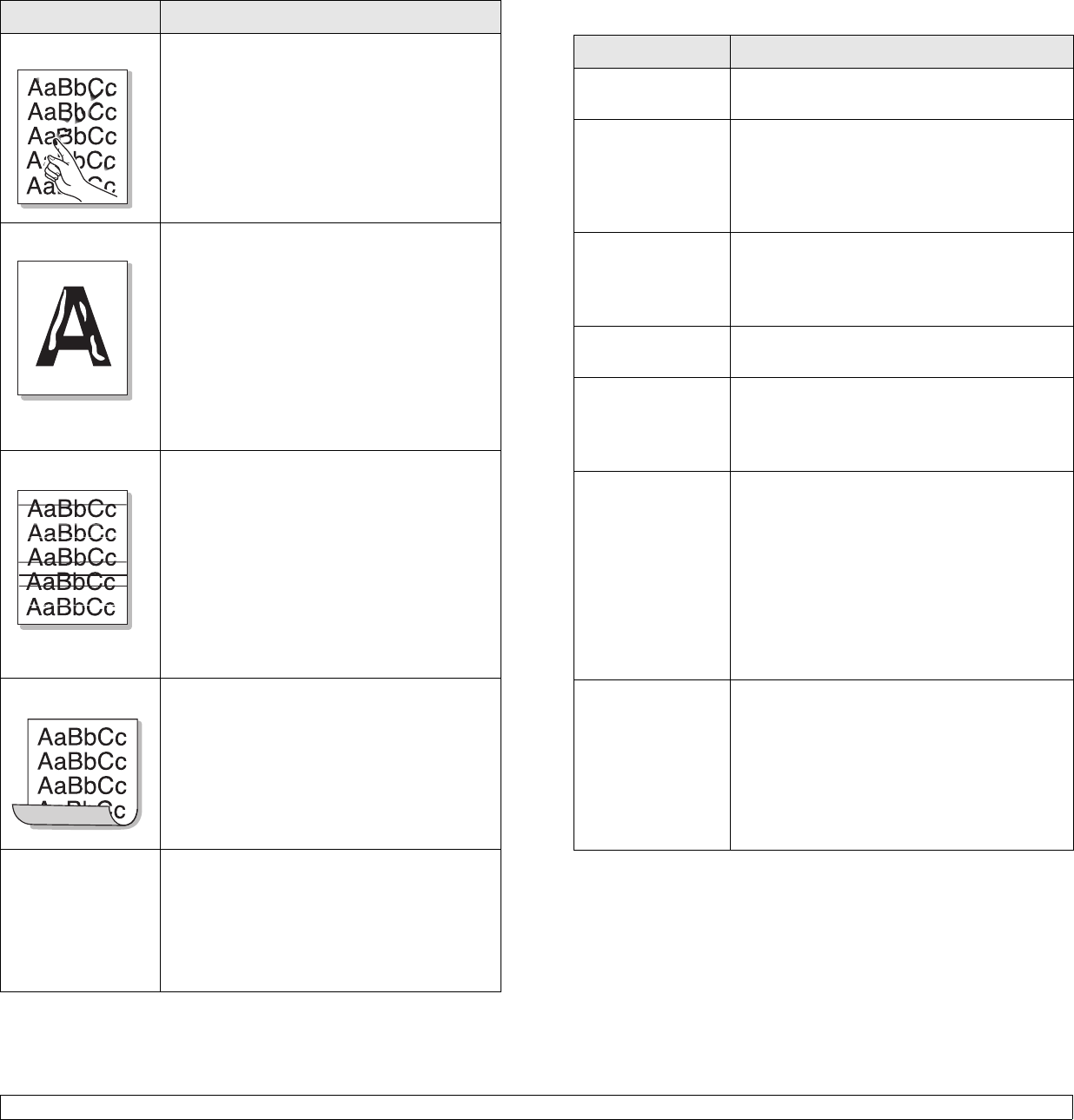
11.18 <
Troubleshooting>
Loose toner
• Clean the inside of the machine. Contact a
service representative.
• Check the paper type and quality.
(Page 4.3)
• Remove the drum cartridge and then, install
a new one. (Page 10.3)
• If the problem persists, the machine may
require repair. Contact a service
representative.
Character Voids
Character voids are white areas within parts of
characters that should be solid black:
• If you are using transparencies, try another
type of transparency. Because of the
composition of transparencies, some
character voids are normal.
• You may be printing on the wrong surface of
the paper. Remove the paper and turn it
around.
• The paper may not meet paper
specifications. (Page 4.3)
Horizontal stripes
If horizontally aligned black streaks or smears
appear:
• The drum cartridge may be installed
improperly. Remove the cartridge and
reinsert it.
• The drum cartridge may be defective.
Remove the toner cartridge and install a
new one. (Page 10.3)
• If the problem persists, the machine may
require repair. Contact a service
representative.
Curl
If the printed paper is curled or paper does not
feed into the machine:
• Turn the stack of paper over in the tray. Also
try rotating the paper 180° in the tray.
An unknown image
repetitively appears
on the next few
sheets or loose
toner, light print, or
contamination
occurs.
You printer is probably being used at an
altitude of 2,500 m (8,200 ft) or above. The
high altitude may affect the print quality from
loose toner or light imaging. You can set this
option through Printer Settings Utility or the
Printer Tab in printer driver’s properties. Refer
to the Software section for detail.
Condition Suggested solutions
Copying problems
Condition Suggested solutions
Copies are too light
or too dark.
Use Light and Dark arrows to darken or
lighten the backgrounds of copies.
Smears, lines,
marks, or spots
appears on copies.
• If the defects are on the original, press Light
and Dark arrows to lighten the background
of your copies.
• If there are no defects on the original, clean
the scan unit. (Page 10.2)
Copy image is
skewed.
• Ensure that the original is face down on the
scanner glass or face up in the DADF.
• Check that the copy paper is loaded
correctly.
Blank copies print
out.
Ensure that the original is face down on the
scanner glass or face up in the DADF.
Image rubs off the
copy easily.
• Replace the paper in the tray with paper
from a new package.
• In high humidity areas, do not leave paper in
the machine for extended periods of time.
Frequent copy
paper jams occur.
• Fan the stack of paper, then turn it over in
the tray. Replace the paper in the tray with a
fresh supply. Check/adjust the paper guides,
if necessary.
• Ensure that the paper is the proper paper
weight. 75 g/m
2
bond paper is
recommended.
• Check for copy paper or pieces of copy
paper remaining in the machine after a
paper jam has been cleared.
Toner cartridge
produces fewer
copies than
expected before
running out of
toner.
• Your originals may contain pictures, solids,
or heavy lines. For example, your originals
may be forms, newsletters, books, or other
documents that use more toner.
• The machine may be turned on and off
frequently.
• The scanner lid may be left open while
copies are being made.