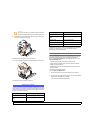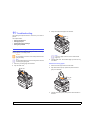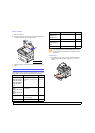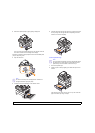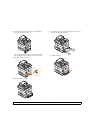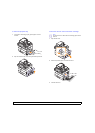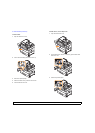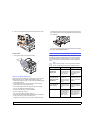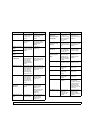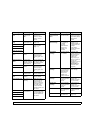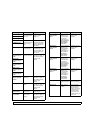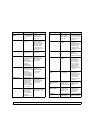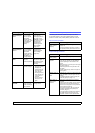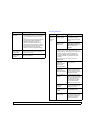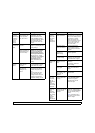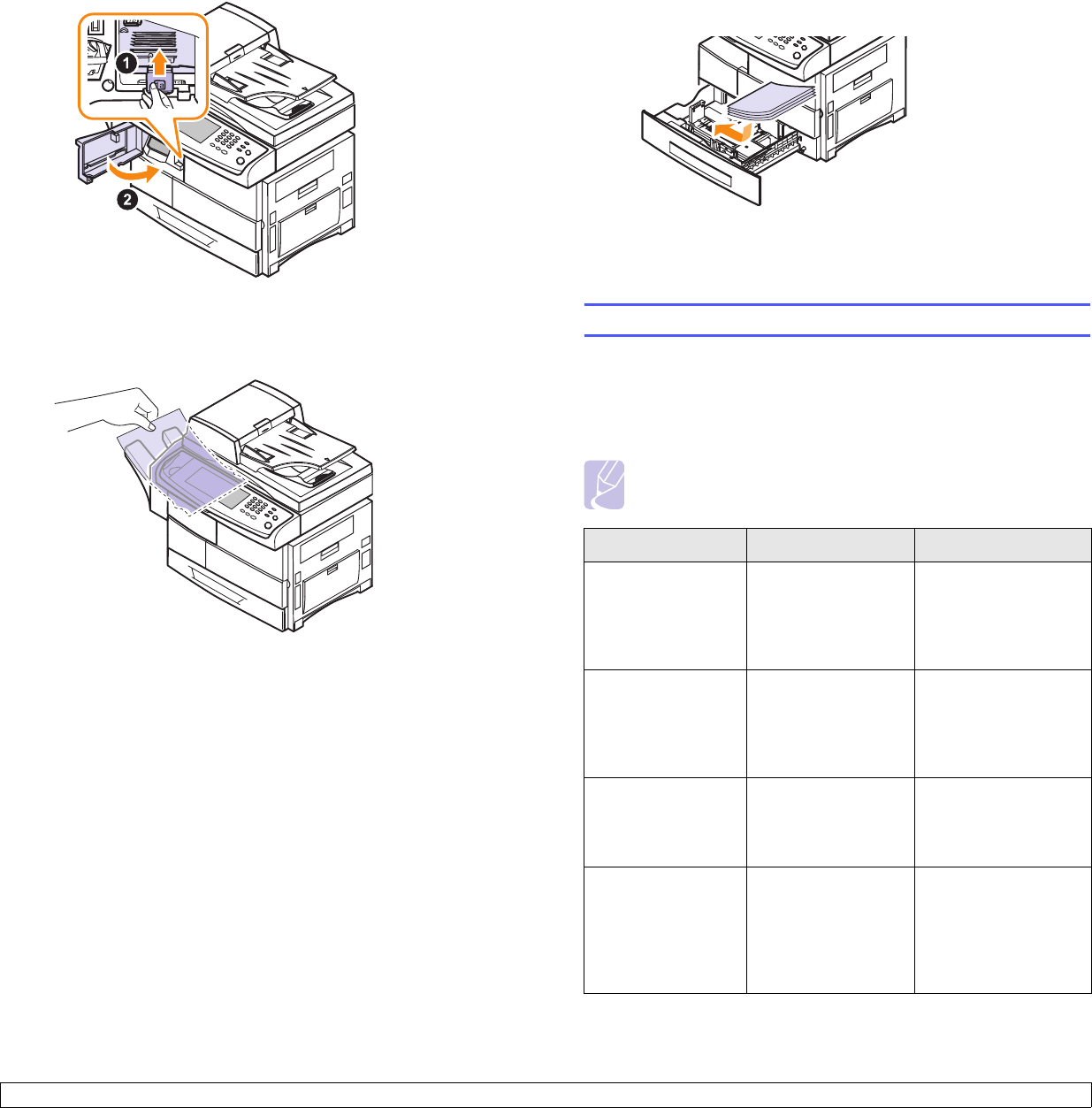
11.8 <
Troubleshooting>
4 Pull up on the stacker lever and then close the stacker front cover.
Finisher Jam 2
1 Gently pull the paper out through the exit area.
Tips for avoiding paper jams
By selecting the correct media types, most paper jams can be avoided.
When a paper jam occurs, follow the steps outlined on page 11.2.
• Follow the procedures on page 4.5. Ensure that the adjustable guides
are positioned correctly.
• Do not overload the tray. Ensure that the paper level is below the
paper capacity mark on the inside of the tray.
• Do not remove paper from the tray while your machine is printing.
• Flex, fan, and straighten paper before loading.
• Do not use creased, damp, or highly curled paper.
• Do not mix paper types in a tray.
• Use only recommended print media. (Page
4.8
)
• Ensure that the recommended side of the print media is facing down in
the tray, or facing down in the multi-purpose tray.
• If paper jams occur frequently when you print on A5/B5-sized paper:
Load the paper into the tray with the long edge facing the front of the
tray. If load the paper this way, printing both sides of the paper (Duplex)
is not supported.
In the printer properties window, set the page orientation to be rotated
90 degrees. See the Software section.
Understanding display messages
Messages appear on the Smart Panel program window or on the control
panel display to indicate machine status or errors. Refer to the tables
below to understand the messages meaning to correct the problem, if
necessary. Messages and their explanations are listed in alphabetical
order.
Note
When you call for service, it is very convenient to provide the
service representative with the contents of display message.
Message Meaning Suggested solutions
Ambient
Temperature
Sensor Fault
The sensor for the
inner temperature of
the machine is not
working properly.
Turn the machine off
and turn it on again. If
the problem persists,
please call for
service.
BOOTP server
error. An Auto IP
address has been
established.
BOOTP server does
not work. The
machine is working
with auto IP setting
function.
Set the network
parameters again or
assign a new static IP
address.
BOOTP server
error. An Auto IP
is not working
The BOOTP server
does not work, and
the auto IP setting is
failed.
Set the network
parameters again or
assign a new static IP
address.
CCD Lock The CCD (Charged
Couple Device) lock
has been locked.
The CCD does not
detect its home
location or move.
Unlock the CCD lock.
(Page 1.2) Or turn off
the machine and on
again. Try again. If
the problem persists,
call for service.