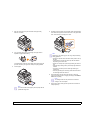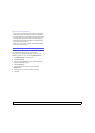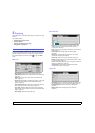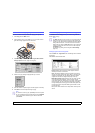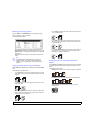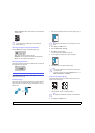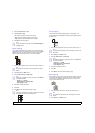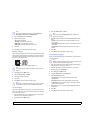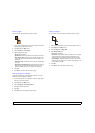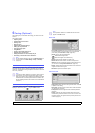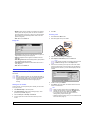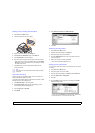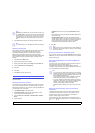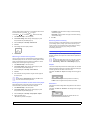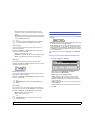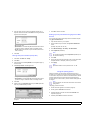5.7 <
Copying>
Erasing edges
You can copy the original without any edges or margins.
1 Place a single original face down on the scanner glass. Or load the
originals face up in the DADF. (Page 4.1)
2 Press Copy from the Main screen.
3 Press the Image tab > Erase Edge.
4 Select the appropriate option.
• Off: Disables this feature.
• Border Erase: Erases equal amounts on all edges of the copies.
• Small Original Erase: Erases 0.25" (6mm) from the edge of the
copies. The original must be placed on the scanner glass to use
this feature.
• Hole Punch Erase: Erases hole punch marks from the left edge of
the copies.
• Book Center and Edges Erase: Erases shadows of a binding or
book edge from the center and side edges of the copies. This
feature only applies when you do copying a book. (Page 5.5)
5 Press OK.
6 Press Start on the control panel to begin copying.
Erasing background images
This feature is helpful when copying originals containing color in the
background, as in newspapers or catalogs.
1 Load the originals, face up, in the DADF. Or place a single original
face down on the scanner glass.
2 Press Copy from the Main screen.
3 Press the Image tab > Erase Background.
4 Press On to activate this feature.
5 Press OK.
6 Press Start on the control panel to begin copying.
Shifting margins
You can secure a room for binding by shifting the margin of a page.
1 Place a single original face down on the scanner glass. (Page 4.1)
2 Press Copy from the Main screen.
3 Press the Image tab > Margin Shift
4 Select Margin Shift option.
• Off: Disables this feature.
• Auto Center: Automatically centers of the paper copy. The original
must be loaded on the scanner glass to use this feature. This
option supports only the original is loaded on the scanner glass.
• Custom Margin: Adjusts the margin of the left and right, top and
bottom as you want using arrows. This option supports both on the
scanner glass or in DADF.
5 Press OK.
6 Press Start on the control panel to begin copying.