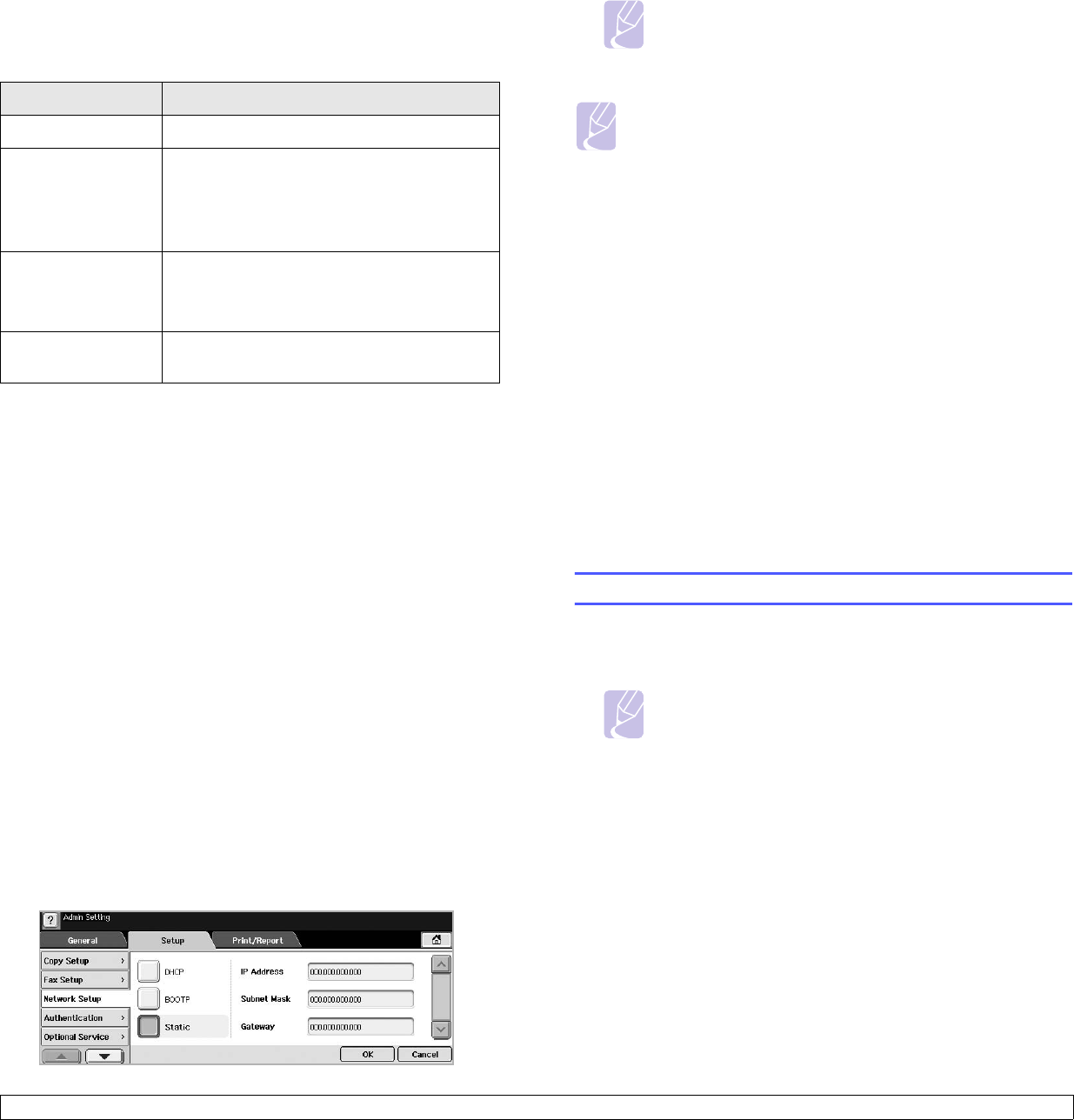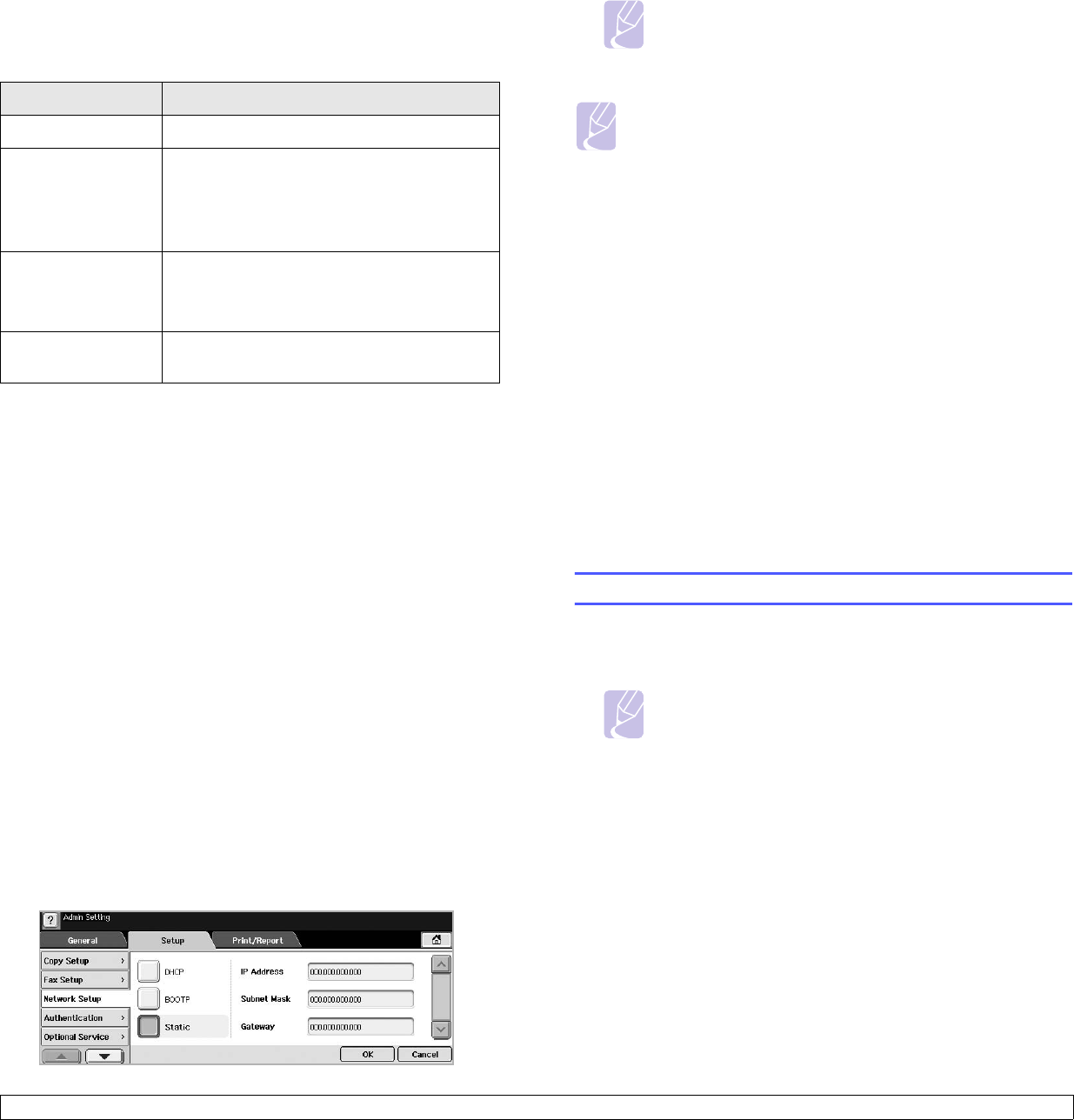
3.2 <
Getting Started>
Supported operating systems
The following table shows the network environments supported by the
machine:
Configuring network protocol via the machine
You can setup TCP/IP Network parameters please follow the steps listed
below. To setup Netware and Apple Talk please refer to the on-line user's
guide located on the Network Utilities CDs.
1 Make sure your machine is connected to the network with an RJ-45
Ethernet cable.
2 Make sure you turned on the machine.
3 Press Machine Setup on the control panel.
4 Press Admin Setting.
5 When the login message appears, enter password. Touch the
password input area, then the question marks appears. Use the
number keypad on the control panel to enter the password. Once
the password is entered, press OK. (Factory setting:1111)
6 Press the Setup tab > Network Setup.
7 Select TCP/IP Protocol.
8 Press IP Setting.
9 Select Static and then enter IP Address, Subnet Mask and
Gateway address fields. Touch the input area then, enter addresses
by number keypad on the control panel.
Item Requirements
Network interface 10/100 Base-TX
Network operating
system
Novell NetWare 4.x, 5.x, 6.x
Windows 98/Me/NT 4.0/2000/XP/2003
Various Linux OS
Macintosh 10.3 ~ 10.4
Network protocols IPX/SPX
TCP/IP
EtherTalk
Dynamic addressing
server
DHCP, BOOTP
Note
Contact the network administrator, if you are not sure how to
configure.
10 Press OK.
Installing the software
You have to install the machine software for printing, copying, faxing, and
scanning. The software includes drivers, applications, and other user
friendly programs.
Note
The following procedure is based on the Windows XP
operating system. The procedure and popup window which
appears during the installation may differ depending on the
operating system, the printer feature, or the interface in use.
(See Software section.)
1 Make sure that the network setup for your machine is completed.
(Page 3.1) All applications should be closed on your computer
before beginning installation.
2 Insert the Printer Software CD-ROM into your CD-ROM drive.
3 The CD-ROM should automatically run, and an installation window
appears. Click Next.
Note
You can also set up the network settings through the network
administration programs. Refer to the user’s guide on the
Network Utilities CD that came with your machine.
•
SyncThru™ Web Admin Service
: Web-based printer
management solution for network administrators.
SyncThru™
Web Admin Service
provides you with an efficient way of
managing network devices and lets you remotely monitor and
troubleshoot network printers from any site with corporate
internet access.
•
SyncThru™ Web Service
: Web server embedded on your
network print server, which allows you to:
- Configure the network parameters necessary for the machine
to connect to various network environments.
- Customize email settings and set up address book for
scanning to email.
- Customize server settings and set up address book for
scanning to the FTP or SMB servers.
- Customize printer, copy, and fax settings.
•
SetIP
: Utility program allowing you to select a network interface
and manually configure the IP addresses for use with the TCP/
IP protocol.