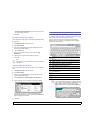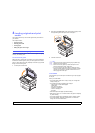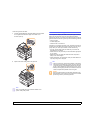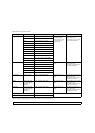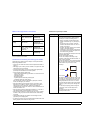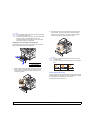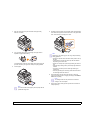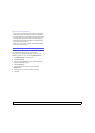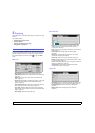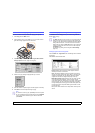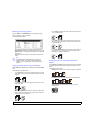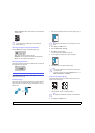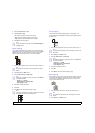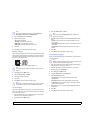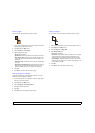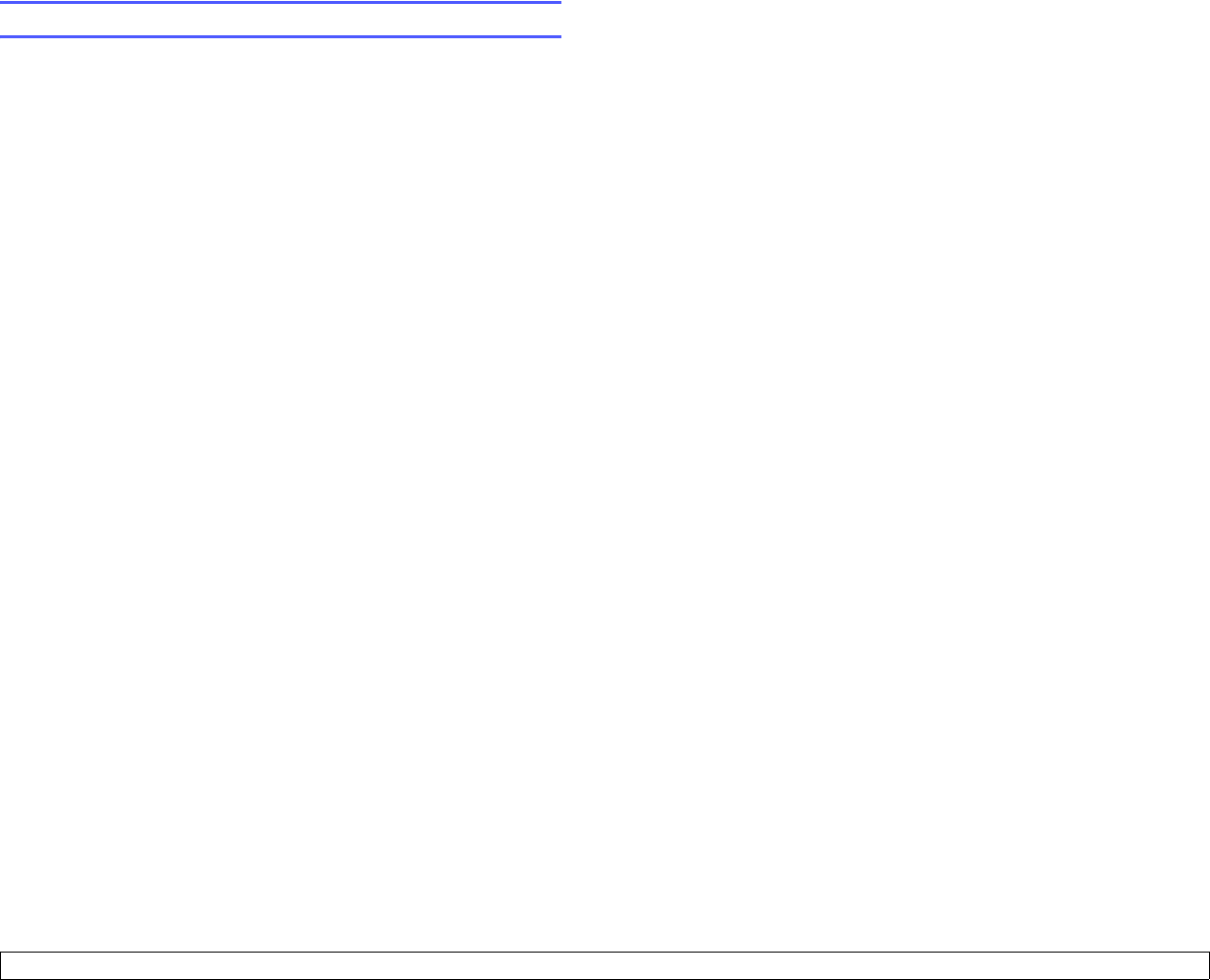
4.8 <
Loading originals and print media>
Tips on using the multi-purpose tray
• Load only one size of print media at a time in the multi-purpose tray.
• To prevent paper jams, do not add paper when there is still paper in
the multi-purpose tray. This also applies to other types of print media.
• Print media should be loaded face down with the top edge going into
the multi-purpose tray first and be placed in the center of the tray.
• Always load only the specified print media to avoid paper jams and
print quality problems. (Page 4.2)
• Flatten any curl on postcards, envelopes, and labels before loading
them into the multi-purpose tray.
Setting the paper size and type
After loading paper in the paper tray, you need to set the paper size and
type. These settings will apply to Copy and Fax modes.
For PC-printing, you need to select the paper size and type in the
application program you use on your PC. (See Software section.)
1 Press Machine Setup on the control panel.
2 Press Admin Setting.
3 When the login message appears, enter password with number
keypad and press OK. (Page 3.3)
4 Press the General tab.
5 Press the down arrow to switch the screen, press Tray
Management.
6 Select tray and its options such as paper size and type.
7 Press OK.