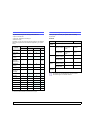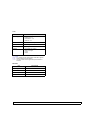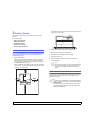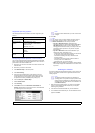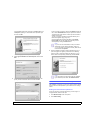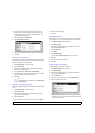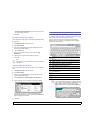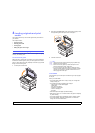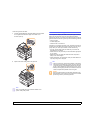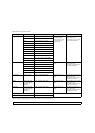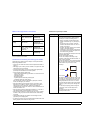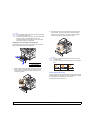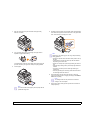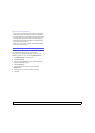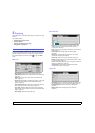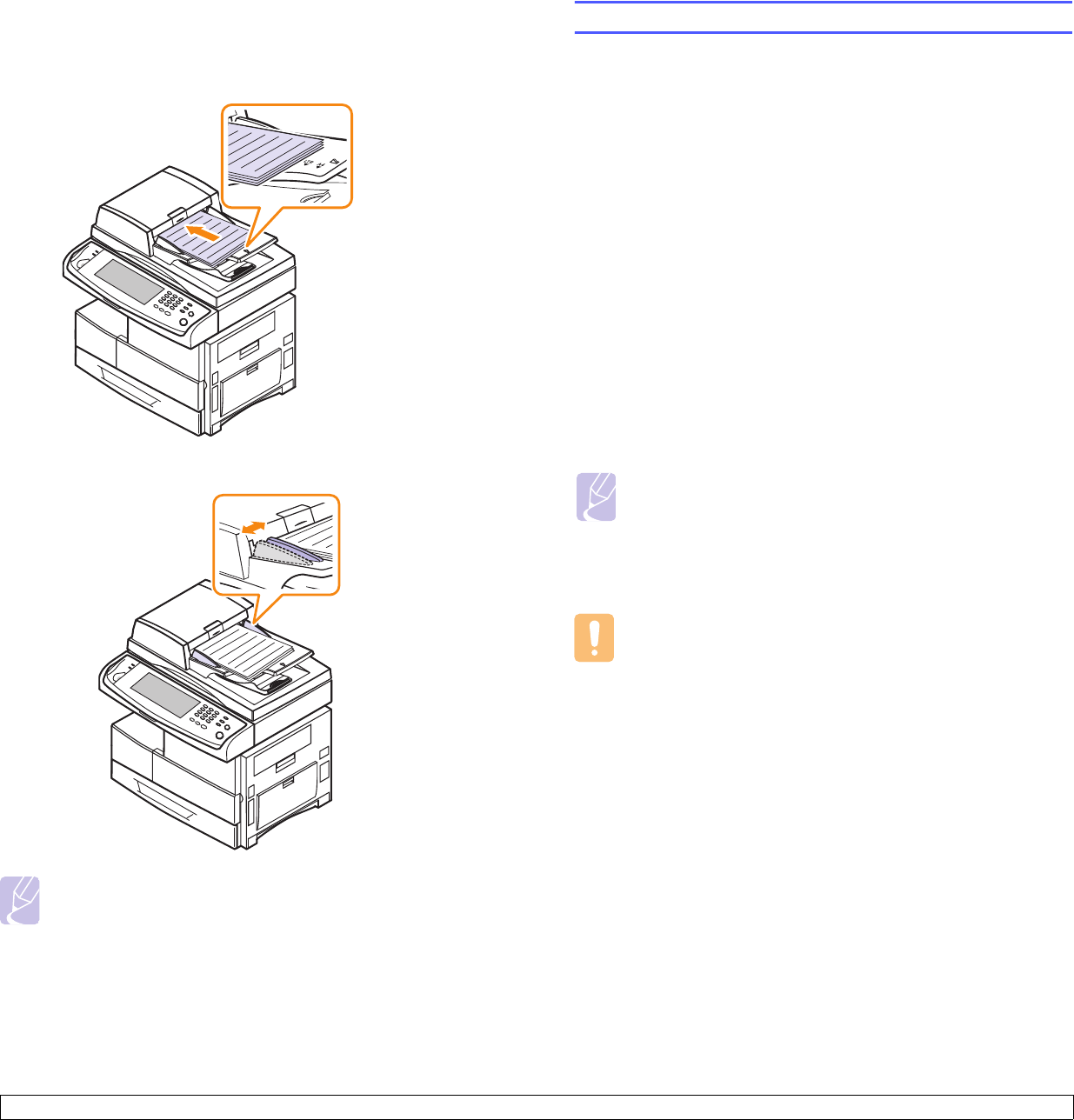
4.2 <
Loading originals and print media>
To load an original into the DADF:
1 Load the originals face up into the DADF. Make sure that the bottom
of the original stack matches the paper size marked on the
document input tray.
2 Adjust the document width guides to the paper size.
Note
Dust on the DADF glass may cause black streaks on the
printout. Always keep it clean.
Selecting print media
You can print on a variety of print media, such as plain paper, envelopes,
labels, and transparencies. Always use print media that meet the
guidelines for use with your machine. Print media that does not meet the
guidelines outlined in this user’s guide may cause the following problems:
• Poor print quality
• Increased paper jams
• Premature wear on the machine.
Properties, such as weight, composition, grain, and moisture content, are
important factors that affect the machine’s performance and the output
quality. When you choose print materials, consider the following:
• The type, size and weight of the print media for your machine are
described later in this section.
• Desired outcome: The print media you choose should be appropriate
for your project.
• Brightness: Some print media are whiter than others and produce
sharper, more vibrant images.
• Surface smoothness: The smoothness of the print media affects how
crisp the printing looks on the paper.
Caution
Using print media that does not meet these specifications may
cause problems, requiring repairs. Such repairs are not covered
by Samsung’s warranty or service agreements.
Note
• Some print media may meet all of the guidelines in this section
and still not produce satisfactory results. This may be the result
of improper handling, unacceptable temperature and humidity
levels, or other variables over which Samsung has no control.
• Before purchasing large quantities of print media, ensure that it
meets the requirements specified in this user’s guide.