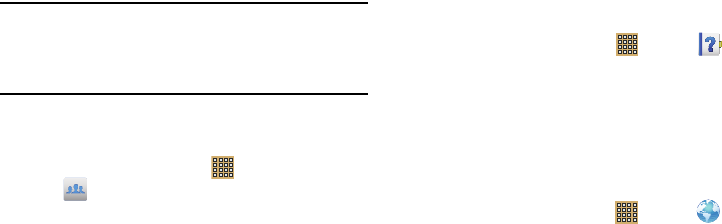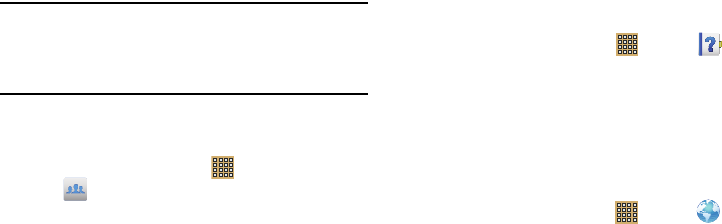
98
The Group Play screen displays and the device waits for
other connected recipients to accept the connection and
enter the PIN on their screens.
You can now interact and draw with the on-screen
image, and users will instantaneously see the same
gestures and also be able to interact.
Note:
The newly altered image (with markups and comments)
cannot be saved, but you can take a screen shot of the
current image and save it to your Clipboard. For more
information, refer to “S Pen Screen Capture” on page 17.
Using Group Play Directly
You can also access Group Play from the Applications screen.
1. From a Home screen, touch
Apps
➔
Group Play
.
The Group Play screen displays.
2. If
Not connected
is displayed on the left side of the
screen, touch
Wi-Fi settings
to connect to a Wi-Fi
network.
Once your device is connected to a Wi-Fi network, the
network name is displayed.
3. Touch
Start
to share a picture, document, or music.
4. Touch
Join
to join a Group Play session in progress.
Use the keyboard to enter the required PIN code and
touch
Done
.
Help
Use this app to learn more about your camera, change
important settings, use key applications, and link to product
videos.
1. From a Home screen, touch
Apps
➔
Help
.
2. Touch a topic on the left side of the screen to view
information on the right side of the screen.
Internet
Your device includes a full HTML Browser, to access the
internet.
For more information, refer to “Internet” on page 77.
Ⅲ
From a Home screen, touch
Apps
➔
Internet
.
Learning Hub
Samsung Learning Hub provides free access to 6,000
textbooks and video lectures from 30 different content
providers, for all ages.