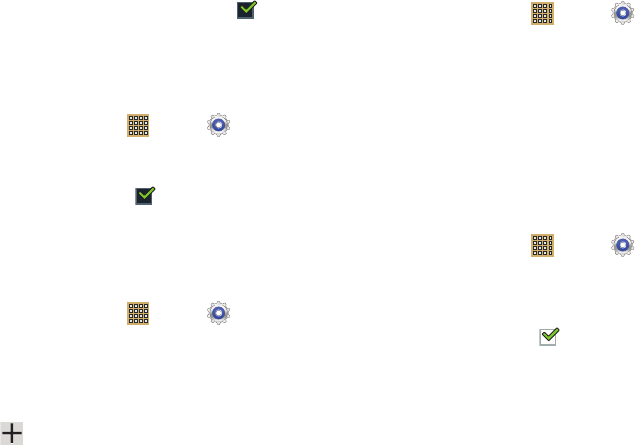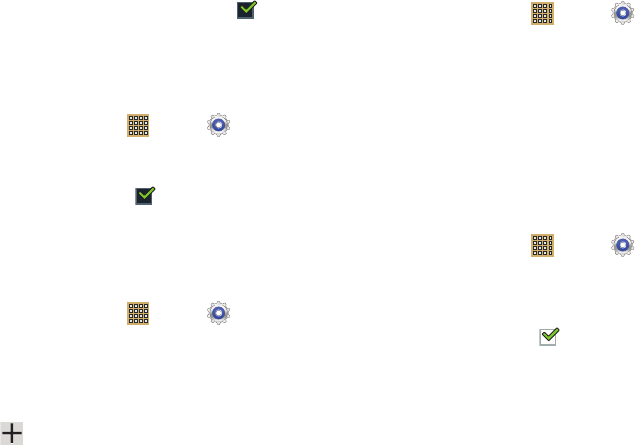
136
3. When enabled, touch
Air view
to enable the Pointer,
Information preview, Icon labels (by pen nib), and List
scrolling options. When enabled, a check mark
appears in the check box next to the option.
Sound and Haptic Feedback
To enable or disable sound and vibration when using the
S Pen:
1. From a Home screen, touch
Apps
➔
Settings
➔
S Pen
.
2. Touch
Sound and haptic feedback
.
When enabled, a check mark appears in the check
box.
Quick Command Settings
To create pen gestures to open selected applications or
perform tasks:
1. From a Home screen, touch
Apps
➔
Settings
➔
S Pen
.
2. Touch
Quick Command settings
.
The Quick Command settings screens displays existing
gestures.
3. Touch
Add a command
to set up a new gesture.
S Pen Help
To view S Pen help information:
1. From a Home screen, touch
Apps
➔
Settings
➔
S Pen
.
2. Touch
S Pen help
.
3. Touch
Air view
,
Gesture
, or
Quick Command
to view the
help information.
Accessory
This menu allows you to select the Dock sound, Audio output
mode, and Audio output options when using a car or desk
dock.
Dock
1. From a Home screen, touch
Apps
➔
Settings
➔
Accessory
.
2.
Dock sound
: The tablet will play sounds when inserting
and removing the device from the dock when enabled.
When enabled, a check mark appears in the check
box.
3.
Audio output mode
: Use external dock speakers when
the phone is docked.