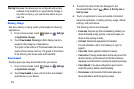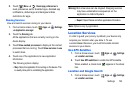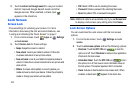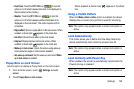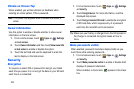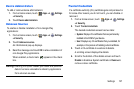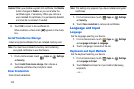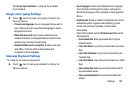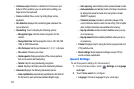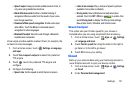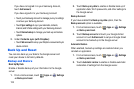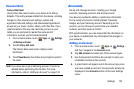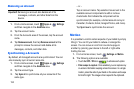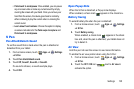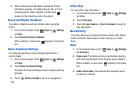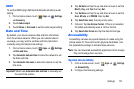130
• Continuous input
: Enable or disable the Continuous input
feature. When enabled, you can enter text by sliding your
finger across the keyboard.
• Cursor control:
Move cursor by sliding finger across
keyboard.
• Pen detection
displays the handwriting pad whenever the
pen is detected.
• Handwriting
: Touch to display the following options:
–
Recognition type:
sets the stroke recognition for the
content.
–
Recognition time
: Set the recognition time to 100, 300, 500,
1000, or 2000 milliseconds.
–
Pen thickness
: Set the pen thickness to 1, 3, 5, 7, or 9 pixels.
–
Pen colour
: Choose a pen colour.
–
Gesture guide
: Displays examples of the various gestures
that can be used to edit handwriting.
–
Tutorial
: Help for using Handwriting recognition.
–
About
: Displays information about the handwriting software.
• Advanced
displays the following advanced options:
–
Auto capitalisation
automatically capitalizes the first letter of
the first word in each sentence (standard English style).
–
Auto spacing:
automatically inserts spaces between words.
–
Auto-punctuate
automatically inserts a full stop in a sentence
by tapping the space bar twice when using the on-screen
QWERTY keyboard.
–
Character preview
provides an automatic preview of the
current character selection within the text string. This is helpful
when multiple characters are available within one key.
–
Key-tap vibration
enables vibration feedback when you tap
an on-screen key.
–
Key-tap sound
enables auditory feedback when you tap an
on-screen key.
• Tutorial
: Displays help for using the Samsung keyboard and
XT9 predictive text.
• Reset settings
: Reset keyboard settings except XT9 my
words and auto-substitution.
Speech Settings
To set the speech settings for Voice search:
1. From a Home screen, touch
Settings
➔
Language
and input
.
2. Touch
Voice search
to configure:
• Language
: Choose a language for your voice input.