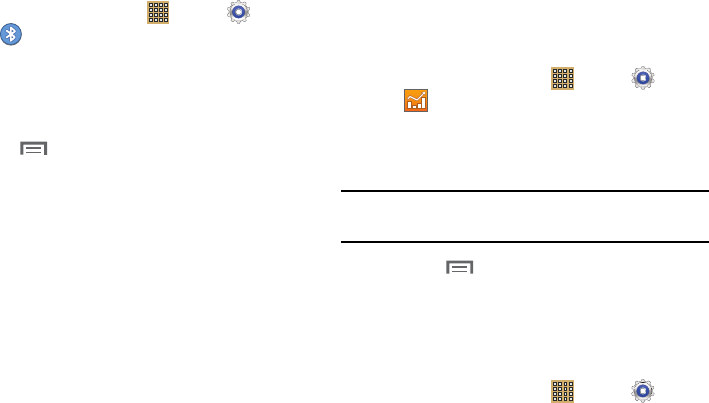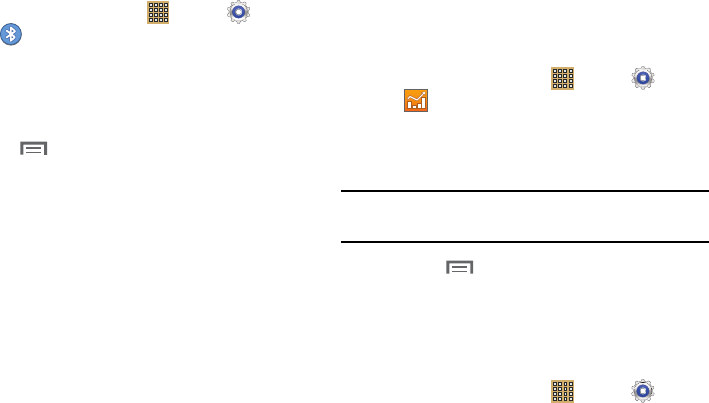
114
Additional Bluetooth Settings
When Bluetooth is on, additional settings are available.
1. From a Home screen, touch
Apps
➔
Settings
➔
Bluetooth
.
2. Touch
Scan
to scan for nearby discoverable devices.
After searching, touch a device to pair with it. For more
information, refer to “Pairing with a Bluetooth Device” on
page 82.
3. Touch
Menu
and select a Bluetooth setting to
configure:
• Rename device
: Your device’s default name displays on
screen. Touch to change the device name. Available when
Bluetooth is turned On.
• Visibility timeout
: Use this setting to control when to
automatically turn off the Discoverable option: 2 minutes, 5
minutes, 1 hour, or Never timeout.
• Received files
: Show the list of files received by using
Bluetooth.
Data Usage
Monitor and mange your device’s data usage capabilities.
Features include activation/deactivation of network data
usage, set mobile data usage for a set period of time, and
view application data usage.
1. From a Home screen, touch
Apps
➔
Settings
➔
Data usage
.
2. Tap the Data usage cycle button and select either the
current cycle or define your own by selecting Change
cycle.
Note:
Data is measured by your device. Your service provider
may account for data usage differently.
3. Touch the
Menu
and the following options display:
• Auto-sync data
: allows your accounts to automatically sync
• Mobile hotspots
: displays available mobile hotspots.
More Settings
This tab displays additional wireless and network information.
Ⅲ
From a Home screen, touch
Apps
➔
Settings
➔
More settings
.