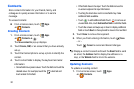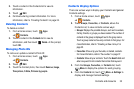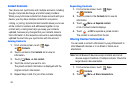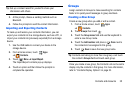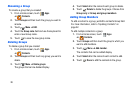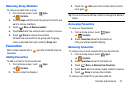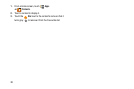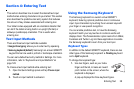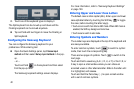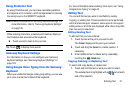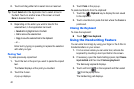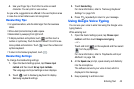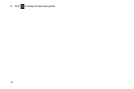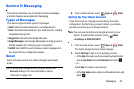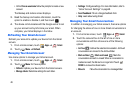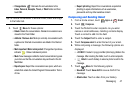40
2. Touch one of the keyboard types to display it.
The Split keyboard can be moved up and down and the
Floating keyboard can be moved anywhere.
Ⅲ
Tap and hold with two fingers to move the Floating or
Split keyboard.
Configuring the Samsung Keyboard
You can configure the Samsung keyboard to your
preferences. While entering text:
Ⅲ
Open the Quick Settings panel, tap
Choose input
method
and then select
Set up input methods
in the pop-
up.
– or –
Touch and hold on the keyboard and then select
from the pop-up menu
.
The Samsung keyboard settings screen displays.
For more information, refer to “Samsung Keyboard Settings”
on page 129.
Entering Upper and Lower Case Letters
The default case is initial capital (Abc). Enter upper and lower
case alphabet letters by touching the Shift key to toggle
the case, before touching the letter key(s).
•
Touch once to switch from Abc to ABC mode. When ABC mode is
enabled, the Shift key background turns blue.
•
Touch twice to switch to abc mode.
Entering Symbols and Numbers
The number keys are displayed at the top of the keyboard and
are always available.
To enter common symbols, touch to switch to symbol
mode, then touch the corresponding key.
There are two pages of symbols. Touch to switch to the
next page.
Touch and hold a vowel key (A, E, I, O, U, or Y) or the C, N, or
S key to open a small window where you can chose an
accented vowel or other alternate letter. Slide to the letter until
it is highlighted, and release.
Touch and hold the Period key ( . ) to open a small window
with a set of common symbols.