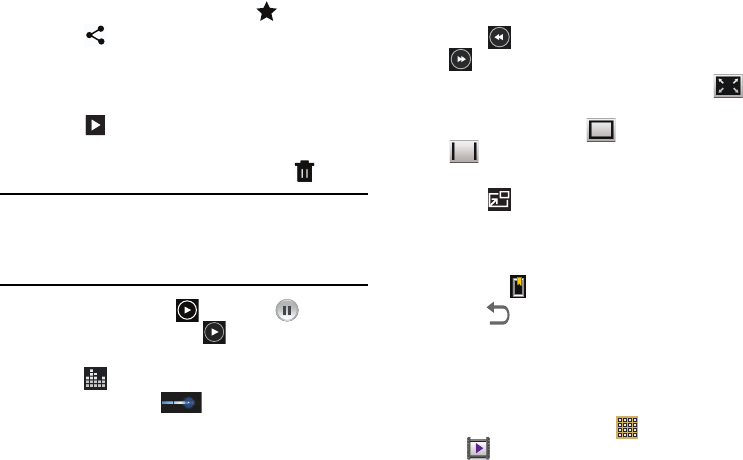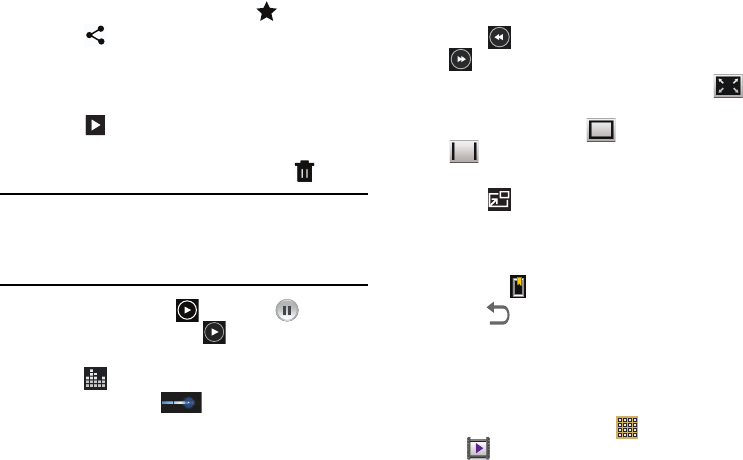
70
4. To set the video as a favorite, touch
Favorites
.
5. Touch
Share
to share the video. Touch an option,
such as Bluetooth, and follow the on-screen
instructions. After using this option, the most recent
Share option is displayed in the Application Bar.
6. Touch
Slideshow
to display a slide show of the
available pictures and videos.
7. To delete the video being displayed, touch
Delete
.
Note:
Videos are stored as .mp4 files in the device in the
/storage/sdcard0/DCIM/Camera folder or in a storage
card at /storage/extSdCard/DCIM/Camera. For more
information, refer to “My Files” on page 100.
8. To play a video, touch
Play
. Touch
Pause
to
pause the video and touch
Resume
to resume
playing the video.
9. Touch
SoundAlive
to set the sound quality.
10. Touch and drag the white dot on the progress
bar to fast forward or rewind the video. Touch the left
end of the progress bar to restart the video. Touch the
right end of the progress bar to end the video playback.
– or –
Touch
Rewind
to restart the video or
Fast Forward
to end the video.
11. To change the screen size of the video, touch
Full
screen
view
(the entire screen is used,
which may cause
some minor distortion), Original size view or
Full screen in ratio view (the video is enlarged
as much as possible without becoming distorted).
12. Touch
Pop up play
to play a video as a small pop-up
while viewing another screen. Touch and drag the pop-
up video to the desired location on the screen. Double-
tap the pop-up to return to full screen mode.
13. Touch the Bookmark to mark this video.
14. Press
Back
to return to the Camcorder.
Video Player
Your device’s 8.0-inch 1280x800 WXGA
TFT (PLS) LCD
screen
provides playback of videos. Use Video Player to view and
manage videos stored on your tablet.
1. From a Home screen, touch
Apps
➔
Video Player
.
2. Touch the
Thumbnails
,
List
, or
Folders
tab.