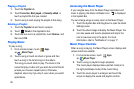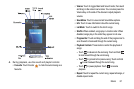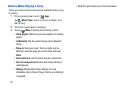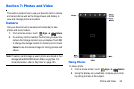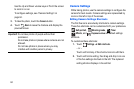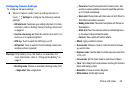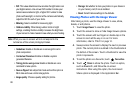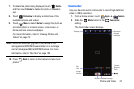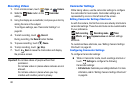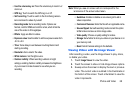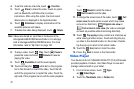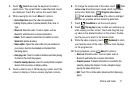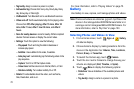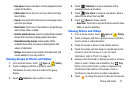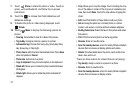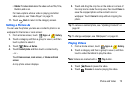68
Recording Videos
1. From a Home screen, touch
Apps
➔
Camera
.
2. Slide the
Mode
button to the
Camcorder
setting.
3. Using the display as a viewfinder, compose your shot by
aiming the lens at the subject.
To configure settings, see “Camcorder Settings” on
page 68.
4. To start recording, touch
Record
.
During recording, the
Record
button flashes.
5. To pause recording, touch
Pause.
6. To stop recording, touch
Stop
.
7. Touch
Back
to leave the Camcorder and display
the previous screen.
Important!
Do not take videos of people without their
permission.
Do not take videos in places where cameras are not
allowed.
Do not take videos in places where you may
interfere with another person’s privacy.
Camcorder Settings
While taking videos, use the camcorder settings to configure
the camcorder for best results. Camcorder settings are
represented by icons on the left side of the screen.
Editing Camcorder Settings Shortcuts
As with the camera, the first five icons are actually shortcuts to
camcorder settings. These five shortcuts can be customized to
fit your preference.
Self-recording
,
Recording mode
,
Timer
Effects
, and
Exposure value
are default settings
shortcuts.
To customize these shortcuts, see “Editing Camera Settings
Shortcuts” on page 64.
Configuring Camcorder Settings
To configure Camcorder settings:
Ⅲ
While in Camcorder mode, touch a settings shortcut or
touch
Settings
to configure the following
Camcorder settings:
• Edit shortcuts
: Customize your settings shortcuts. For more
information, refer to
“Editing Camera Settings Shortcuts”
on page 64.