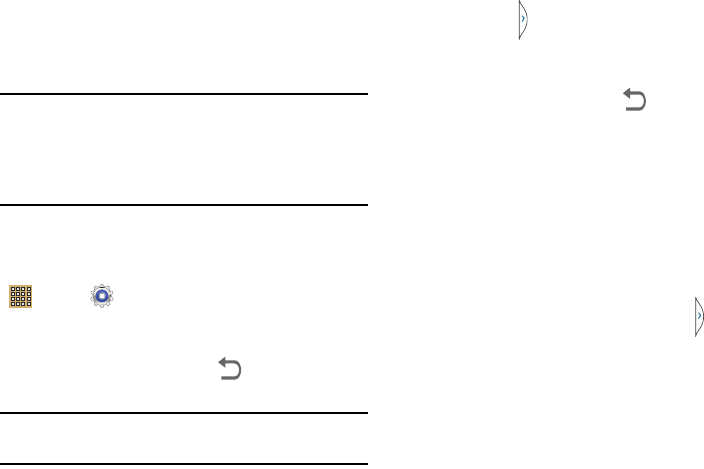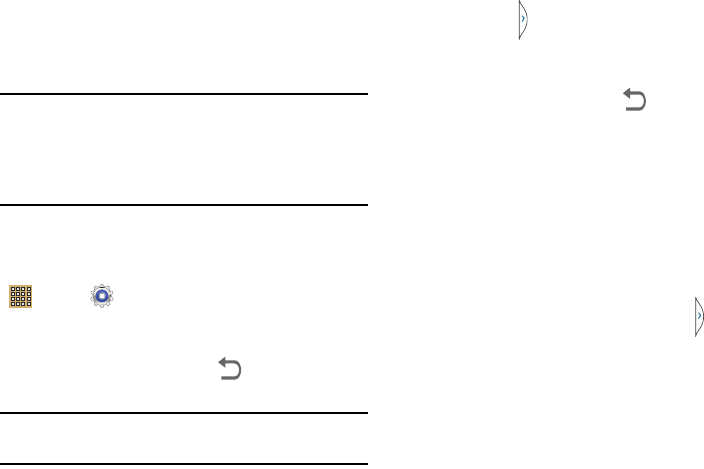
Understanding Your Device 25
Using the Multi Window
This feature allows you to run multiple applications on the
current screen at the same time.
Note:
Only applications found within the Multi window panel can
be active atop another current application on the screen.
When launching applications that contain multimedia files
(music/video), audio from both files will be played
simultaneously.
Turn on Multi window
The Multi window function is turned off by default. To turn it
on, from teh Home screen tap From a Home screen, touch
Apps
➔
Settings
➔
Display
➔
Multi window
.
Activating and Deactivating Multi window
To activate Multi window:
1. Press and hold the
Back
key ( ). The Multi window
tab appears (by default) on the left side of the screen.
Note:
Initially open activation, the entire apps panel is briefly
displayed, then minimized to only show the tab.
2. Tap the tab to open the application panel showing all
the available Multi window apps.
To deactivate Multi window:
Ⅲ
Press and hold the
Back
key ( ). This action hides
the Multi window tab from view.
Repositioning the Multi Window
The Multi window contains two components: tab and apps
panel. The tab can be manually moved across the screen. The
apps panel (containing the scrollable apps) can be relocated
to lock onto the different sides of the screen
(top/bottom/left/right).
To move the tab:
1. Activate the Multi window feature.
2. In a single motion, touch and hold the tab for
approximately one second, then slowly drag it to its new
location
along the current
screen edge.