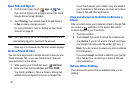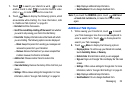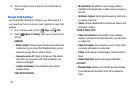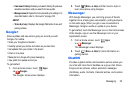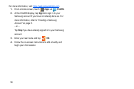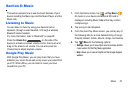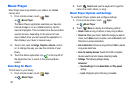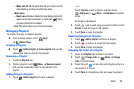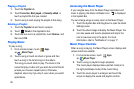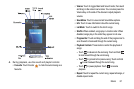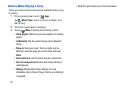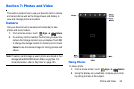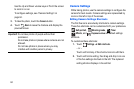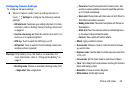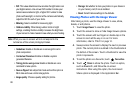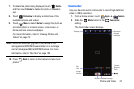60
Playing a Playlist
1. Touch the
Playlists
tab.
2. Touch
Favourites
,
Most played
, or
Recently added
, or
touch a playlist title that you created.
3. Touch a song to start playing the playlist at that song.
Deleting a Playlist
1. Touch the
Playlists
tab and touch a playlist.
2. Touch
Delete
in the Application bar.
3. Touch the box next to a playlist title, touch
Remove
, and
then touch
OK
.
Playing Music
To play a song:
1. From a Home screen, touch
Apps
➔
Music Player
.
2. Touch a song or touch an album or genre and then
touch a song in the list of songs on the album.
The song you touch starts to play. The tracks in the
current list play in order until you reach the end of the list
(unless you choose a repeat option). Otherwise,
playback stops only if you stop it, even when you switch
applications.
Accessing the Music Player
If you navigate away from the Music Player application and
music is playing, the Music notification icon is displayed
in the System Bar.
You can change songs or easily return to the Music Player:
1. Touch the System Bar and drag down to open the Quick
Settings panel.
2. Touch the album image to display the Music Player. You
can also pause and resume playback and skip to the
next or previous song in the panel. For more
information, refer to “Notifications” on page 17.
Music Player Controls
When a song is playing, the Music Player screen displays
and
various controls are available.
1. From a Home screen, touch
Apps
➔
Music Player
.
2. Touch a song or playlist to begin playback.
The music player displays below (portrait mode) or to
the right (landscape mode) of the music listing.
3. Touch the music player to enlarge it and touch the
screen to display the sound and playlist controls.