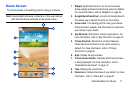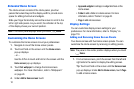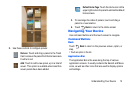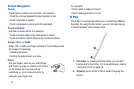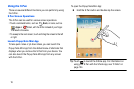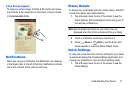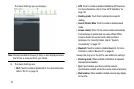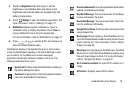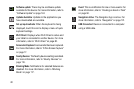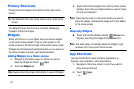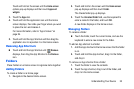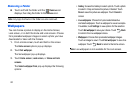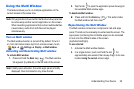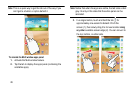Understanding Your Device 19
3. Touch the
Brightness
slider and drag it to set the
brightness or touch
Auto
to allow the device to set
brightness automatically based on available light and
battery charge status.
4. Touch
Settings
to open the Settings application. For
more information, refer to “Settings” on page 111.
5.
Notifications
displays system notifications. Touch a
notification entry to display the details. Touch
Clear
to
remove Notification Icons from the System Bar.
For more information, refer to “Notifications” on page 17.
6. Press or or use the S Pen and swipe up to
close the Status Details screen.
Notifications display in the System Bar and, in some cases,
under the Notifications heading in the Quick Settings to alert
you to activity on the tablet such as new messages,
application downloads, software updates, and more. The
following table lists those icons.
System Alert
: Check under the Notifications heading in
the Quick Settings for alerts.
Download
: An application or file is being downloaded or
has been downloaded to the device.
Download Successful
: A recent application download or
update completed successfully.
New Email Message
: You have new email. Touch Reply
to view and answer the email.
New Gmail Message
: You have new Gmail. Touch the
icon for additional information.
Google Talk Invitation
: Someone has invited you to chat
using Google Talk.
Music player
: Music is playing. Touch the Music icon or
touch the Status Details to see the song title and music
player controls. For more information, refer to “Music
Player” on page 58.
Music App
: A song is playing in the Music app. Touch the
Music icon or touch the Status Details to see the song
title and music player controls. For more information,
refer to “Google Play Music” on page 57.
Wi-Fi networks available
: An open Wi-Fi network is in
range.
GPS Active
: Displays when GPS is active.