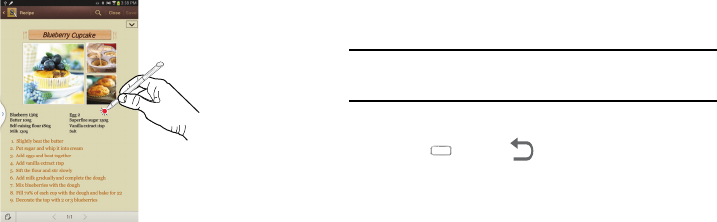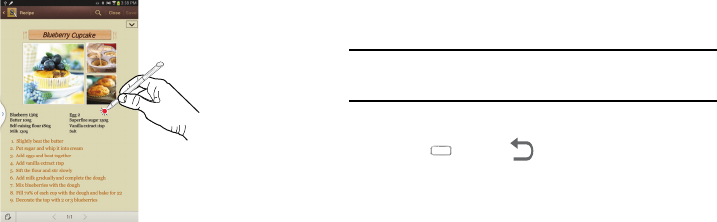
Understanding Your Device 17
S Pen Screen Capture
To capture a screen image, hold the S Pen button and press
and hold the S Pen anywhere on the screen. Files are saved
in the
Screenshots
folder.
Notifications
When you receive a notification, the Notification icon displays
in the System Bar, to the left of the time. Notifications indicate
the arrival of Gmail, Email, alarms, and more.
Status Details
To display the current date and time, battery status, and Wi-Fi
connectivity status, open Status Details.
1. Tap and swipe down the top of the screen to see the
Quick Settings, Recommended shortcuts using your S
Pen and any notifications.
Note:
Recommended shortcuts for your S Pen are only
displayed when the S Pen is removed from your tablet.
2. Touch a notification summary to respond to it.
3. Press
Home
or
Back
or use the S Pen and
swipe upwards to close the Status Details screen.
Quick Settings
To view and control the most common settings for your tablet,
as well as accessing the complete Settings application, and
viewing your notifications, open the Quick Settings panel.
1. Tap and swipe down the top of the screen to see the
Quick Settings.