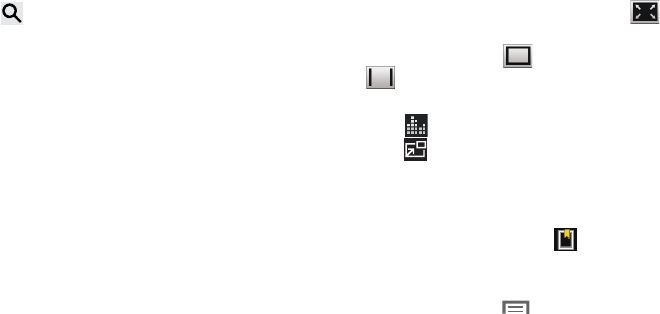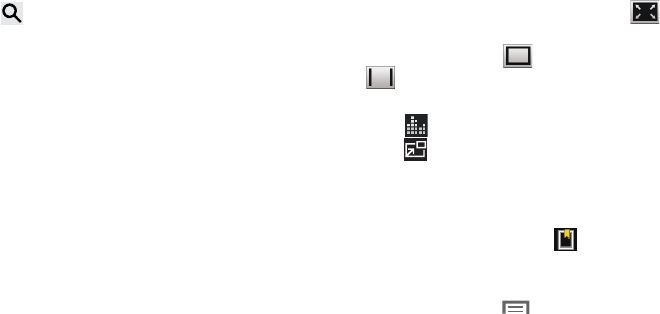
Photos and Video 71
3. Touch
Search
and use the keyboard to enter a
search term. The current folder is searched and results
are displayed. Touch
X
to remove the search field.
4. While viewing the list, touch
Menu
for options:
• Go to Video Hub:
opens the Video Hub application.
•List by
: Display videos by Name (default), Date, Size, or
Type.
•Share via
: Share the video. Touch an option, such as
Bluetooth, and follow the on-screen instructions.
•Delete
: Touch videos to select them for deletion or touch
Select all
to delete all videos.
•
Video editor
: Opens the video editor (not pre-installed on
your device, must be downloaded and installed from
Samsung Apps).
• Auto play next
: Touch to enable or disable automatic playing
of videos in the order they appear.
•
Scan for nearby devices
: scans for nearby DLNA-compliant
devices that can receive or display videos.
5. Touch a video to play it. While playing a video, touch the
screen to display or hide on-screen playback controls.
6. To change the screen size of the video, touch
Full
screen
view
(the entire screen is used,
which may cause
some minor distortion), Original size view or
Full screen in ratio view (the video is enlarged
as much as possible without becoming distorted).
7. Touch
SoundAlive
to set the sound quality.
8. Touch
Pop up play
to play a video as a small pop-up
while viewing another screen. Touch and drag the pop-
up video to the desired location on the screen. Double-
tap the pop-up to return to full screen mode.
9. While the video is playing, touch
Bookmark
to mark
your favorite areas of the video. A yellow mark displays
on the progress bar.
10. During playback, press
Menu
for options:
•Share via
: Share the video. Touch an option, such as
Bluetooth, and follow the on-screen instructions.
• Chapter preview
: If chapter information is recorded in the
video file, display the chapters. Touch a chapter to begin
playing the video at that point.
•Edit
: Touch Trim or Video editor (download from Samsung
Apps).