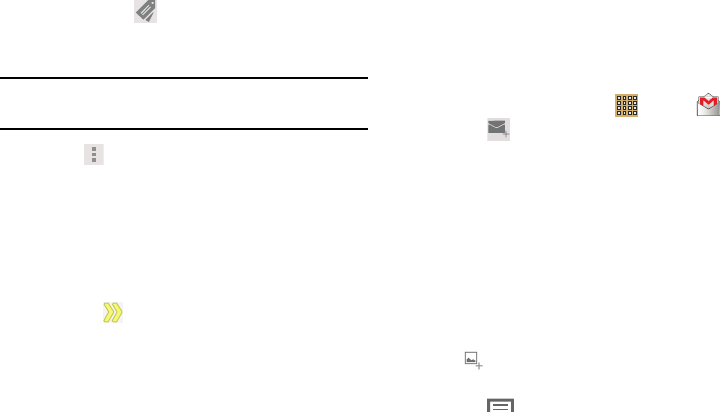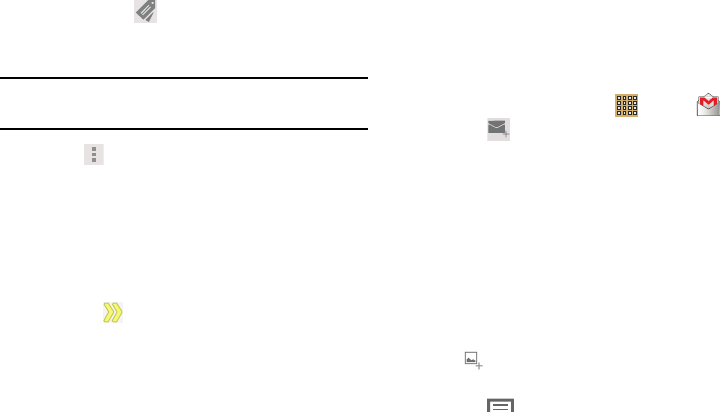
Messaging 47
• Change labels
: Relocate the conversations to the
Inbox
,
Personal
,
Receipts
,
Travel
, or
Work
folder and then
touch
OK
.
Tip:
To move a conversation to another folder, touch and drag it
to the folder tab.
3. Touch
Menu
for these options:
•Delete
: Delete the conversations. Deleted conversations are
moved to the Trash folder.
• Add star
/
Remove star
: Mark (or unmark) conversations with
a yellow star. Starred conversations are listed in the Starred
folder.
• Mark important
/
Mark not important
: Change the importance
indicator . Yellow indicates important.
•Mute
: New messages added to muted conversations bypass
your inbox so that the conversation stays archived in the All
Mail folder.
• Report spam
: Report the conversations as spam, which are
emails that violate the Gmail Program Policies and/or Terms
of Use.
• Report phishing
: Report the conversations as potential
phishing to aquire information such as usernames,
passwords and any other sensitive content.
Composing and Sending Gmail
1. From a Home screen, touch
Apps
➔
Gmail
.
2. Touch
Compose
.
3. Touch the
To
field to enter recipients. As you enter
names or email addresses, matching contacts display.
Touch a contact to add it to the field.
4. Touch the
Subject
field to enter a subject.
5. Touch
Compose email
to enter the text of your email.
6. While composing a message, the following options are
displayed:
•+ CC/BCC
: Create Cc (copy) and Bcc (blind copy) fields in the
message. After creating the fields, touch to enter recipients.
• Attach
: Launch Gallery to select a photo to add to the
message.
7. Touch
Menu
for the following options:
• Save draft
:
Touch
Save draft
to save a draft of this
message.
• Attach video
: Touch a video from your Gallery.