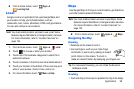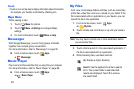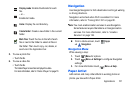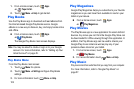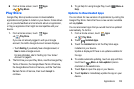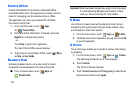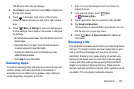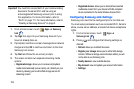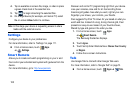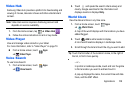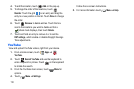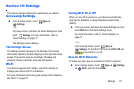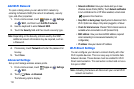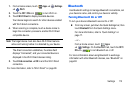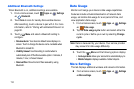Applications 107
–
Registered storage:
allows you to add a Web storage
location. Without a storage service/location added, you will not
be able to use Samsung Link.
–
Registered devices
: displays the name of all devices you
ahve registered for use with Samsung Link. Tap the name of
this device to change the device name.
–
Setting up web services
: allows you to set up connections to
Facebook, Twitter, YouTube, Picasa and Flickr.
–
Auto Upload
: allows you to setup automatic upload of images
from your device to those storage locations specified within the
Web storage list.
–
Video quality settings
: allows you to optimize video quality
for streamed video content. Touch the selection box to place a
checkmark in the box.
–
Lock Samsung Link
: allows you to restrict access to
Samsung Link by requiring a user enter the currently active
and associated Samsung account password. Touch the
selection box to place a checkmark in the box.
–
Language
: select the display language for Samsung Link.
–
About this service
: displays version and license information
about Samsung Link.
–
Customer support
: allows you access to Help information.
•
FAQ
: Opens Samsung Link’s FAQ (Frequently Asked
Questions) web page.
Sharing Media via Samsung Link to a Target
Device
Important!
Make sure all communicating devices are connected
to the same Wi-Fi.
1. Launch Samsung Link on the target device (such as an
Internet TV, Samsung Tablet, etc.).
1. From a Home screen, touch
Apps
➔
Samsung
Link
.
2. Tap your device name from the
Devices
list.
3. Tap an available category tab (Photos, Music, Videos,
Files) and select a file.
•
Touch and hold to select multiple files.
•
A file with in the upper-left indicates it is stored
externally on a memory card or in a web storage location.
Selecting this media causes your device to access the file
from its current location.