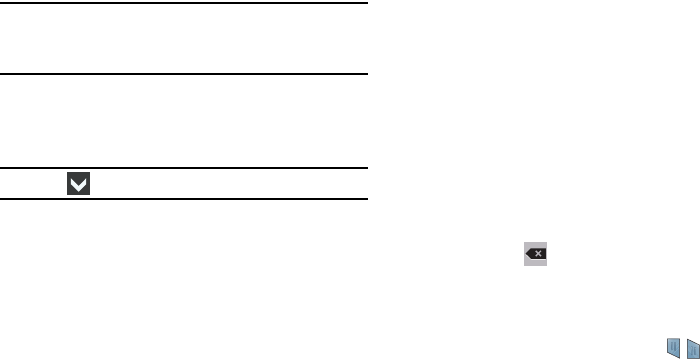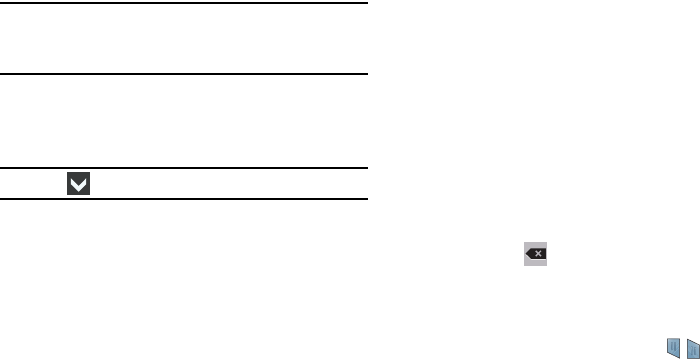
Entering Text 41
Using Predictive Text
By using Predictive text, you can have next-letter prediction
and regional error correction, which compensates for pressing
the wrong keys on the QWERTY keyboard.
Note:
Enable Predictive text in Samsung keyboard settings. For
more information, refer to “Samsung Keyboard Settings”
on page 129.
While entering characters, potential word matches display in
the Predictive text area above the keyboard.
Ⅲ
Touch a word to insert it into your text.
Tip:
Touch to display more words.
Samsung Keyboard Settings
For information on how you can configure your Samsung
keyboard settings, see “Samsung Keyboard Settings” on
page 129.
Using Google Voice Typing from the Samsung
Keyboard
When you enable the Google voice typing setting, you can use
your voice to enter text instead of the keyboard.
For more information about enabling Voice input, see “Using
Google Voice Typing” on page 43
Editing Text
You can edit the text you enter in text fields by cutting,
copying, or pasting text. These operations can be performed
within and across apps. However, some apps do not support
editing some or all of the text displayed while others may offer
their own way to select text.
Editing Existing Text
To edit text that you have entered:
1. Touch the text at the point you want to edit.
The
Cursor
displays at the point you touched.
2. Touch and drag the
Cursor
to a better position, if
necessary.
3. Enter additional text or delete text by repeatedly
touching the
Delete
key.
Copying, Deleting, or Replacing Text
To select and copy, delete, or replace text:
1. Touch and hold the text or word you want to select.
The selected text is highlighted with a tab at each
end of the selection.