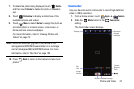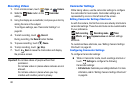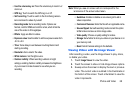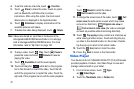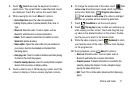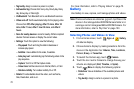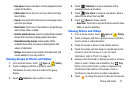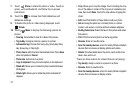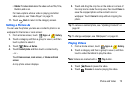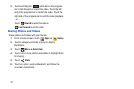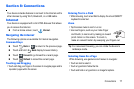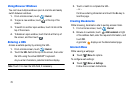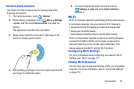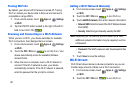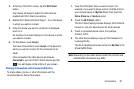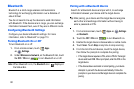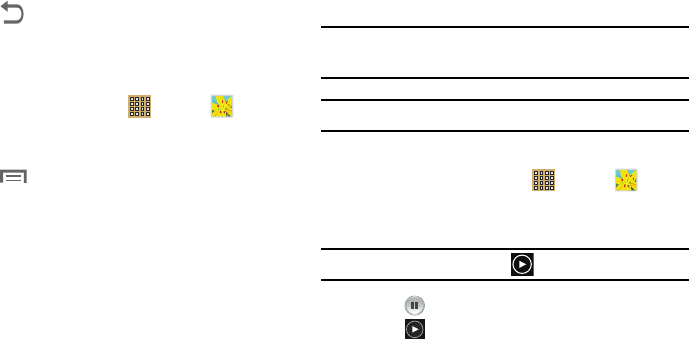
Photos and Video 75
• Details
: Provides details about the video such as Title, Time,
Duration, and so on.
For menu options while a video is playing and other
video options, see “Video Player” on page 70.
11. Touch
Back
to return to the category screen.
Setting a Picture As
You can use the photos you take as a contact’s photo or as
wallpaper for the Home or Lock screen:
1. From a Home screen, touch
Apps
➔
Gallery
.
2. Touch a category and then a group to view it, and then
touch a photo to select it.
3. Touch
Menu
➔
Set as
.
4. Touch
Contact photo
and then touch a contact entry.
– or –
Touch
Home screen
,
Lock screen,
or
Home and lock
screen
.
A crop photo screen displays.
5. Touch and drag the crop box or the sides or corners of
the crop box to create the crop area, then touch
Done
to
save the cropped photo as the contact’s icon or
wallpaper. Touch
Cancel
to stop without cropping the
photo.
Tip:
To remove a contact photo, see “Updating Contacts” on
page 32.
Tip:
To change wallpaper, see “Wallpapers” on page 24.
Playing Videos
1. From a Home screen, touch
Apps
➔
Gallery
.
2. Touch a category and then a group to view it, and then
touch a video thumbnail to play the video.
Note:
Videos are marked with a
Play
button.
3. Touch
Pause
to pause the video.
4. Touch
Resume
to resume playing the video.