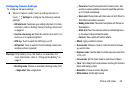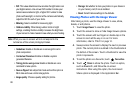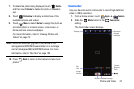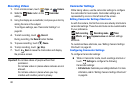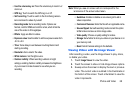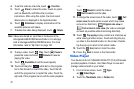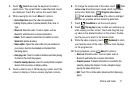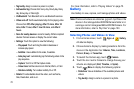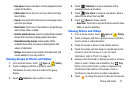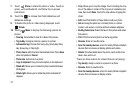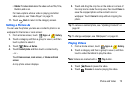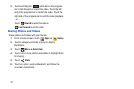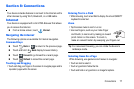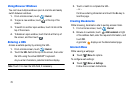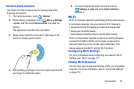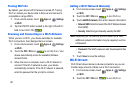Photos and Video 73
•New album
: Create a new album. Use the keyboard to enter
a name for the album.
• Hidden Items:
Touch this icon to show items that have
been hidden.
•View by
: View content from all sources or set a single source,
such as in your device.
• Select album:
Touch one or more albums or groups that you
want to share, share, or delete.
•
Scan for nearby devices
: scans for nearby DLNA-compliant
devices that can receive or display photos and videos.
•
Show/Hide nearby devices
: display nearby DLNA-
compliant devices that can receive or display photos and
videos, or hide the list.
•Settings
: Set account to sync pictures and videos with, and
choose whether to sync only via Wi-Fi.
Viewing Groups of Photos and Videos
1. From a Home screen, touch
Apps
➔
Gallery
.
2. Touch a category and then a group to view it.
Thumbnails for each photo and video in the group
display.
3. Touch
Camera
to take a photo or video.
4. Touch
Slideshow
to view a slideshow of the
available pictures and videos.
5. Touch
New album
to create a new album. Enter a
name for the album then tap OK.
6. Touch
Menu
for these options:
• Select item:
Touch one or more items that you want to share,
delete, or use for a slideshow.
Viewing Photos and Videos
1. From a Home screen, touch
Apps
➔
Gallery
.
2. Touch a category and then a group to view it, and then
touch a photo or video thumbnail.
3. Touch the screen to show or hide Gallery options.
4. Touch the screen with two fingers or double-tap on the
screen to zoom all the way in or out. For more
information, refer to “Pinch” on page 14.
5. Sweep across the screen to display the next or previous
photo or video. (Videos are indicated by the
Play
button.) The current photo or video is outlined in the
thumbnails at the bottom of the screen. Touch a
thumbnail to view the photo or video it represents.
6. Touch to assign this photo of video as a Favourite.