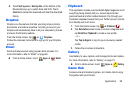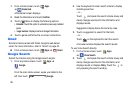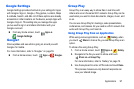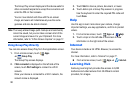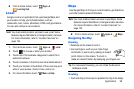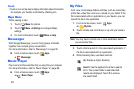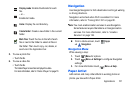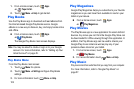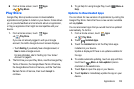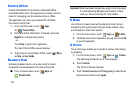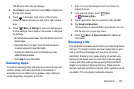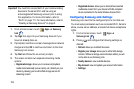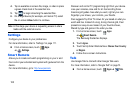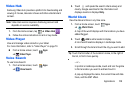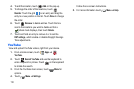Applications 103
Ⅲ
From a Home screen, touch
Apps
➔
Play Music
.
Play Store
Google Play Store provides access to downloadable
applications and games to install on your device. It also allows
you to provide feedback and comments about an application,
or flag an application that might be incompatible with your
device.
1. From a Home screen, touch
Apps
➔
Play Store
.
If you are not already logged in with your Google
account, the Add a Google Account screen displays.
•
To uch
Existing
, if you already have a Google account, or
New
to create a Google account.
For more information, refer to
“Setting Up Your Gmail
Account”
on page 45.
2. The first time you open Play Store, read the Google Play
Terms of Service, the Google Music Terms of Service,
the Google Books Terms of Service, and the YouTube
Rentals Terms of Service, then touch
Accept
to
continue.
3. To get help for using Google Play, touch
Menu
➔
Help
.
Updates to Downloaded Apps
You can check for new versions of applications by visiting the
Google Play Store. Items that have a new version available
will say
Update
.
You can also select apps that you would like to be updated
automatically. To do this:
1. From a Home screen, touch
Apps
➔
Play Store
.
2. Touch
Installed Apps
.
3. Touch the
Installed
tab to list the Play Store apps
installed on your device.
Update is displayed if there is an update available for
the app.
4. To enable automatic updating, touch an app and then
touch touch
Menu
➔
Auto-update
to place a
checkmark in the selection box.
5. Touch
Open
to open the app on your device.
6. Touch
Update
to immediately update the app on your
device.