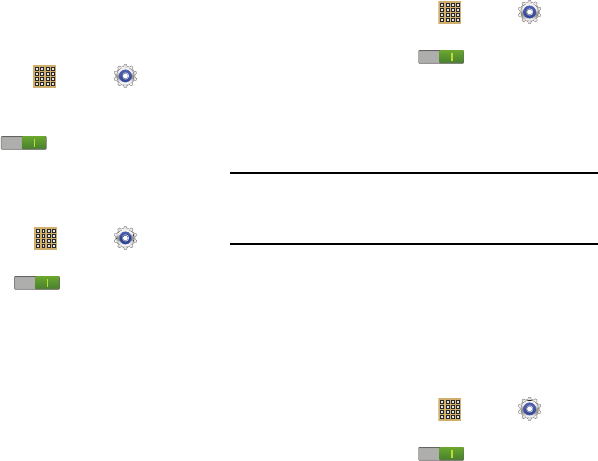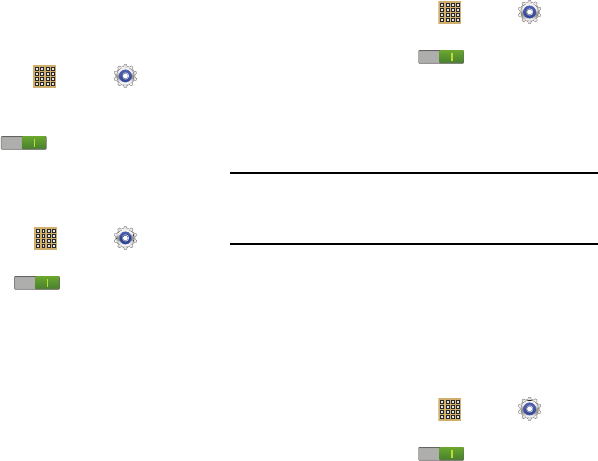
80
Turning Wi-Fi On
By default, your device’s Wi-Fi feature is turned off. Turning
Wi-Fi on makes your device able to discover and connect to
compatible in-range WAPs.
1. From a Home screen, touch
Apps
➔
Settings
➔
Wi-Fi
.
2. Tap the ON/OFF slider, located to the right of the Wi-Fi
field, to turn Wi-Fi ON .
Scanning and Connecting to a Wi-Fi Network
When you turn on Wi-Fi, your device searches for available
Wi-Fi connections, then displays them on screen.
1. From a Home screen, touch
Apps
➔
Settings
➔
Wi-Fi
.
2. Touch the
OFF / ON
icon to turn Wi-Fi on. Your
device automatically scans for available Wireless
Access Points.
3. When the scan is complete, touch a Wi-Fi network to
connect. If the Wi-Fi network is open, your device
automatically connects. If the Wi-Fi network is secured,
enter the password at the prompt to connect.
Adding a Wi-Fi Network Manually
4. From a Home screen, touch
Apps
➔
Settings
➔
Wi-Fi
.
5. Touch the
OFF / ON
icon to turn Wi-Fi on.
6. Touch
Add Wi-Fi network
, then enter network information:
• Network SSID
: Enter the name of the Wi-Fi Wireless Access
Point (WAP).
•Security
: Select the type of security used by the WAP.
Note:
Depending on the Security protocol used by the WAP,
additional network information may be required, such as
a Password.
• Password
: If the WAP is secured, enter the password or hex
key.
7. Touch
Save
to save the settings.
Wi-Fi Direct
Wi-Fi Direct allows device-to-device connections so you can
transfer large amounts of data over a Wi-Fi connection.
1. From a Home screen, touch
Apps
➔
Settings
➔
Wi-Fi
.
2. Touch the
OFF / ON
icon to turn Wi-Fi on.