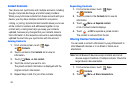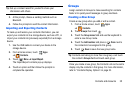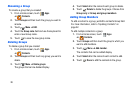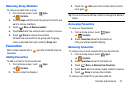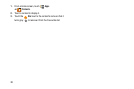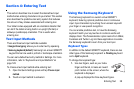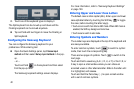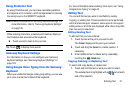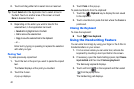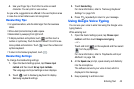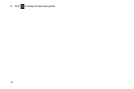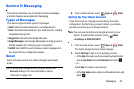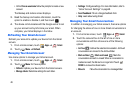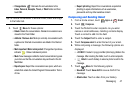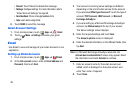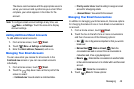42
2. Touch and drag either tab to select more or less text.
Tip:
Touch
Select all
in the Application bar to select all text in
the field. Touch on another area of the screen or touch
Done
to deselect the text.
3. Depending on the action you want to take for the
selected text, in the Application bar touch:
• Select all
to highlight all text in the field.
•Cut
to remove the selected text.
•Copy
to save the selected text to the clipboard.
– or –
Enter text by typing or speaking to replace the selection
with what you type.
Pasting Text
To paste previously copied text:
1. Touch the text at the point you want to paste the copied
text.
The
Cursor
displays at the point you touched.
2. Touch the Cursor.
A pop-up displays.
3. Touch
Paste
in the pop-up.
To paste text directly from the clipboard:
1. Touch the
Clipboard
key to display the text saved
to the clipboard.
2. Touch a text block to paste that text where the
Cursor
is
positioned.
Closing the Keyboard
To close the keyboard:
Ⅲ
Touch
Close Keyboard
.
Using the Handwriting Feature
You can enter text simply by using your finger or the S Pen to
handwrite letters on your screen.
1. From a screen where you can enter text, activate the
keyboard by touching a text input field on the screen.
2. If necessary, open the Quick Settings panel, tap
Choose
input method
and then touch
Samsung keyboard
.
The Samsung keyboard displays.
3. Touch and hold on the keyboard and then select
from the pop-up menu
.
The handwriting pad displays.