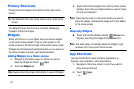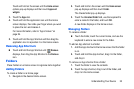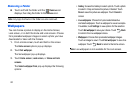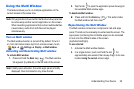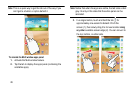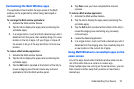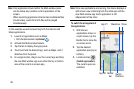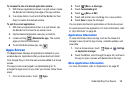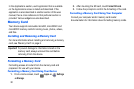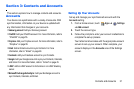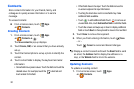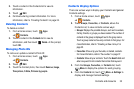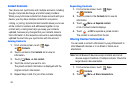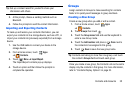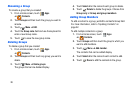Understanding Your Device 29
To increase the size of a desired application window:
1. With the two applications shown in a split screen, locate
the Border bar indicating the edge of the app window.
2. In a single motion, touch and hold the Border bar then
drag it to resize the desired window.
To split the current applications:
1. With the two applications shown in a split screen, tap
the Border bar to show the on-screen icons.
2. Tap the desired application area (top or bottom).
3. Locate and tap (
Maximize the app
). The current
apps are the both maximized.
Ⅲ
To exit the Multi window app, tap .
Apps Screen
The
Apps
screen displays all applications installed on your
wireless device. Applications that you download and install
from Google Play or from the web are also added to a Home
screen.
The Apps icons are arranged in a Alphabetical grid. To
arrange the Apps icons in any order you choose, follow these
steps:
1. From a Home screen, touch
Apps
.
2. Touch
Menu
➔
View type
.
3. Touch
Customizable grid
.
4. Touch
Menu
➔
Edit
.
5. Touch and hold an icon and drag it to a new position.
6. Touch
Save
to save the changes.
You can place shortcuts to applications on the Home screen
for quick access to the application. For more information, refer
to “App Shortcuts” on page 22.
Application Information
To view information about an App, such as the amount of
storage it uses, force the App to stop, uninstall updates, and
clear data:
1. From a Home screen, touch
Apps
➔
Settings
➔
Application manager
.
2. Touch the
All
tab, scroll through the apps list, and touch
the app to open a screen with details about the App.
More Application Information
For more information, refer to “Applications” on page 87.