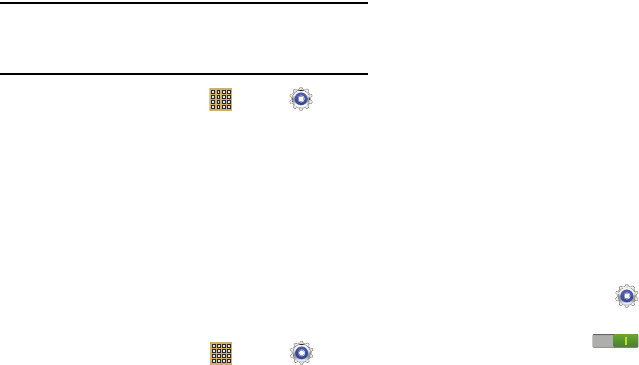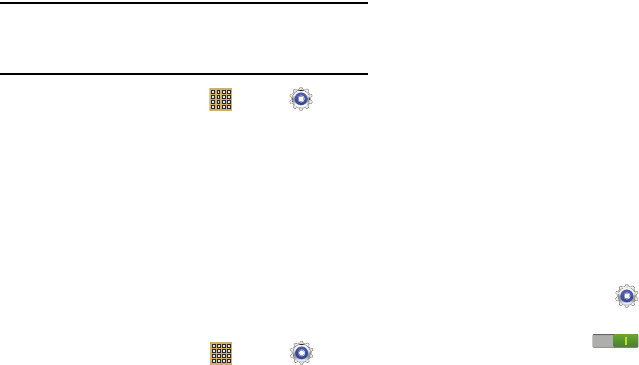
134
Removing an Account
Important!
Removing an account also deletes all of its
messages, contacts, and other data from the
device.
1. From a Home screen, touch
Apps
➔
Settings
and then navigate to the
Accounts
area.
2. Tap the account name.
3. From the Accounts area of the screen, tap the account
name.
4. Tap
Remove account
, then tap
Remove
account
at the
prompt to remove the account and delete all its
messages, contacts, and other data.
Synchronizing a Accounts
By default, all managed accounts are synchronized. You can
also manually sync all current accounts.
1. From a Home screen, touch
Apps
➔
Settings
and then navigate to the
Accounts
area.
2. Tap the account type.
3. Tap
Sync all
to synchronize all your accounts of the
same type.
– or –
Tap an account name. Tap selection boxes next to the
available account components to add or remove
checkmarks that indicate the component will be
synchronized (for example, a Gmail account can sync
Calendar, Contacts, Gmail, Google Photos, and more).
Tap
Sync now
to synchronize the account.
Motion
It is possible to control certain aspects of your tablet by simply
tilting it. You can tilt your tablet to reduce or enlarge the
screen. You can move an icon from one Home page to
another by panning your device to the left or right while
holding the icon.
1. From a Home screen, touch
Settings
➔
Motion
.
2. The following options are available:
•
Touch the
OFF / ON
icon to activate each option.
• Palm swipe to capture
: Once enabled, you can capture any
on-screen information swiping across the screen. In a single
motion, press the side of your hand on the screen and swipe
form left to right. The image is then copied to the clipboard.