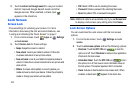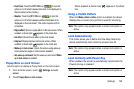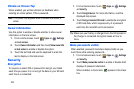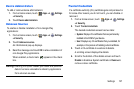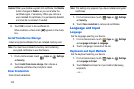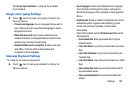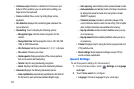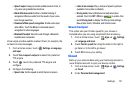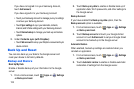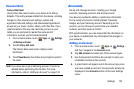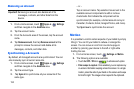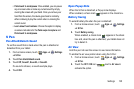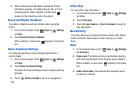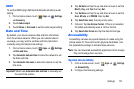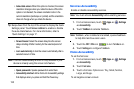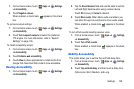132
If you have not signed in to your Samsung Account,
touch
Add account
.
If you have signed in to your Samsung Account:
•
Touch your Samsung Account to manage your sync settings
or remove your Samsung Account.
•
Touch
Sync settings
to sync your calendar, contacts,
Internet, and S Note settings with your Samsung Account.
•
Touch
Device backup
to manage your back up and restore
options.
3. Under Contents sync (with Dropbox):
•
Touch
Set account
to set up your Dropbox account and sync
device content.
Back Up and Reset
You can also back up your data to the Google server and
reset your device to its factory defaults.
Backup and Restore
Back Up My Data
Enable or disable backup of your information to the Google
server.
1. From a Home screen, touch
Apps
➔
Settings
➔
Backup and reset
.
2. Touch
Back up my data
to enable or disable back up of
application data, Wi-Fi passwords, and other settings to
the Google server.
Backup Account
If you have enabled the
Back up my data
option, then the
Backup account
option is available.
1. From a Home screen, touch
Apps
➔
Settings
➔
Back up and reset
.
2. Touch
Backup account
and touch your Google Gmail
account or touch
Add account
to set your Google Gmail
account to be backed up to the Google server.
Automatic Restore
When enabled, backed-up settings are restored when you
reinstall an application.
1. From a Home screen, touch
Apps
➔
Settings
➔
Back up and reset
.
2. Touch
Automatic restore
to enable or disable automatic
restoration of settings from the Google server.