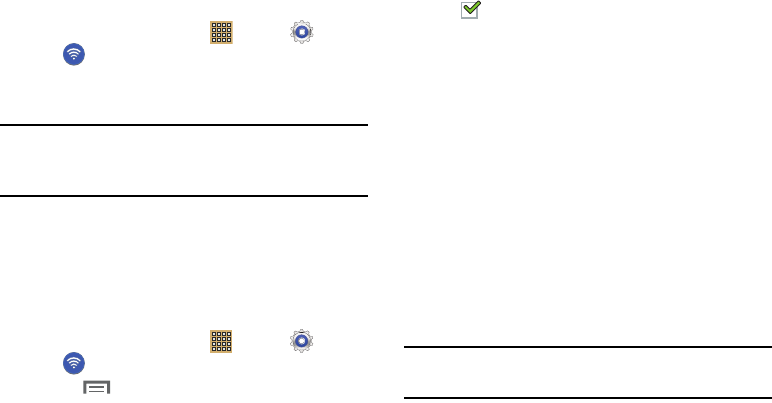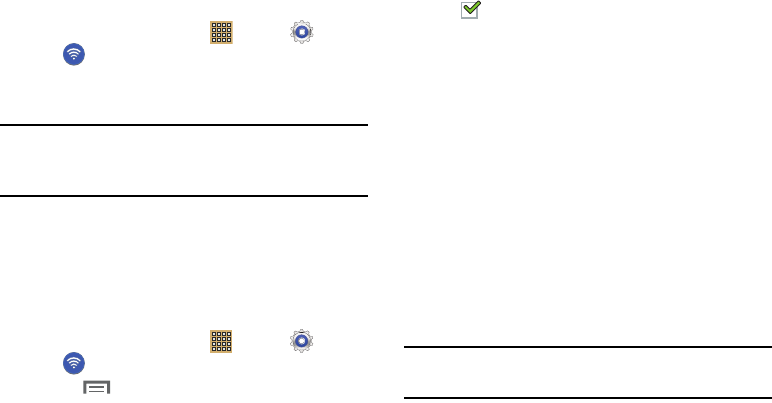
112
Add Wi-Fi Network
To open a dialog where you can add a Wi-Fi network by
entering its Network SSID (the name it broadcasts), security
type, and other properties:
1. From a Home screen, touch
Apps
➔
Settings
➔
Wi-Fi
, and then touch
Add Wi-Fi network
.
2. Use the keyboard to enter
Network SSID
.
3. Touch the
Security
field and then touch a security type.
Note:
Depending on the Security protocol used by the WAP,
additional network information may be required, such as
a Password.
4. If necessary, touch
Password
and enter the password or
hex key.
5. Touch
Save
.
Advanced Settings
Set up and manage wireless access points.
1. From a Home screen, touch
Apps
➔
Settings
➔
Wi-Fi
.
2. Touch
Menu
➔
Advanced
.
The following options display:
• Network notification
: Have your device alert you to new
Wireless Access Points (WAPs). Touch
Network notification
to turn notifications On or Off. When enabled, a check mark
appears in the check box.
• Keep Wi-Fi on during sleep
: Specify when to disconnect from
Wi-Fi. Option are: Always, Only when plugged in, or Never.
• Check for Internet service
: Checks if Wi-Fi internet service is
available when connected to an AP (Access Point).
• MAC address
: View your device’s MAC address, required
when connecting to some secured networks (not
configurable).
• IP address
: View your device’s IP address.
Wi-Fi Direct Settings
You can configure your device to connect directly with other
Wi-Fi capable devices. This is an easy way to transfer data
between devices. These devices must be enabled for Wi-Fi
Direct communication. This connection is direct and not via a
hot spot or WAP.
Note:
Activating this feature will disconnect your current Wi-Fi
network connection.