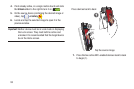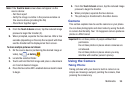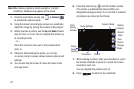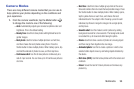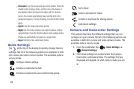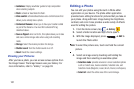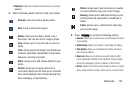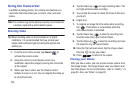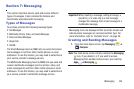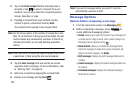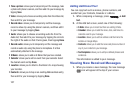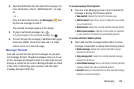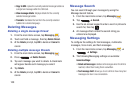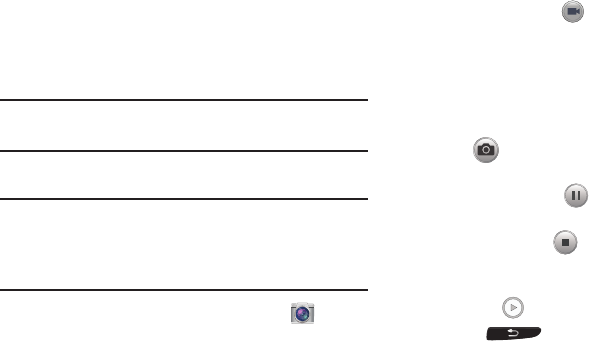
103
Using the Camcorder
In addition to taking photos, the camera also doubles as a
camcorder that also allows you to record, view, and send
videos.
Note:
The camera may not be able to properly record videos to
a memory card with a slow transfer speed.
Shooting Video
Tip:
When shooting video in direct sunlight or in bright
conditions, it is recommended that you provide your
subject with sufficient light by having the light source
behind you.
1. From the main Home screen, tap
Camera
to
activate the camera mode.
2. Using the camera’s main display screen as a
viewfinder, adjust the image by aiming the camcorder
at the subject.
3. Before you take a video, use the Volume control
buttons to zoom in or out. You can magnify the video up
to x4 (400 percent).
4. Tap the Video key ( ) to begin shooting video. The
red light will blink while recording.
5. You can tap the screen to move the focus to the area
you touch.
6. target area.
7. To capture an image from the video while recording,
tap . This feature is not available while the
anti-shake feature is activated.
8. Tap the Pause key ( ) to stop the recording and
save the video file to your Camera folder.
9. Tap the Stop key ( ) to stop the recording and save
the video file to your Camera folder.
10. Once the file has been saved, tap the image viewer,
then tap to play your video.
11. Press to return to the viewer.
Viewing your Videos
After you take a video, you can access various options from
the Image Viewer. The Image Viewer uses your Gallery and
the Video player. For more information, refer to “Gallery” on
page 93. Also, see“Video” on page 92.