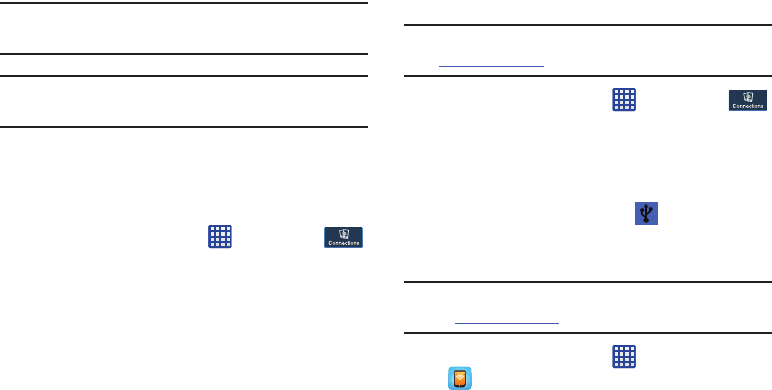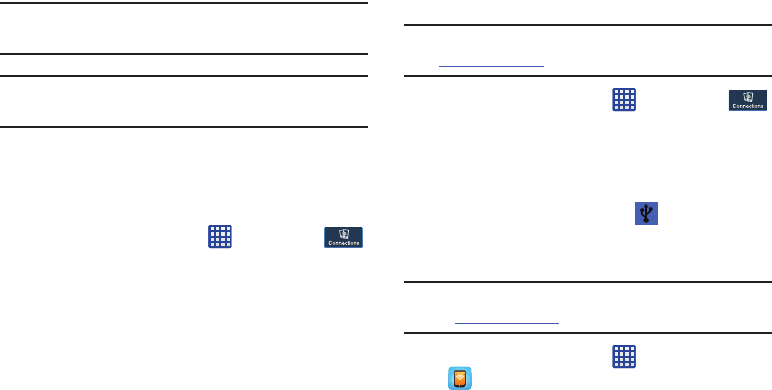
Changing Your Settings 124
2. Tap
Network operators
.
The current network connection displays at the bottom
of the list.
Important!
You must deactivate data service prior to searching
for an available network.
Note:
Connecting to 2G networks slows the data transfer
speed and time.
Default setup options
Your phone default is set to Automatic (to automatically
search for an available network. You can set this option to
Manual to select a network each time you connect.
1. From the Home screen, tap ➔
Settings
➔
Connections
➔
More networks
➔
Mobile networks
.
2. Tap
Network operators
.
3. Tap
Default setup
.
4. Tap
Manual
to locate and connect to a network
manually, or tap
Automatic
to allow the device to
automatically select a network.
Tethering & portable hotspot
This option allows you to share your phones’s mobile data
connection via USB or as a portable Wi-Fi hotspot.
USB tethering
Note:
To enable Tethering on your phone, dial 611 or go to
att.com/mywireless
to set up the service.
1. From the Home screen, tap ➔
Settings
➔
Connections
➔
More networks
➔
Tethering and
portable hotspot
.
2. Connect your phone to your PC using a USB cable.
3. Tap
USB tethering
to add a checkmark and activate the
feature. The USB tethering icon
is displayed at the
top of your screen.
Mobile Hotspot
Note:
To enable Mobile Hotspot on your phone, dial 611 or go
to
att.com/mywireless
to set up the service.
1. From the Home screen, tap ➔
Mobile Hotspot
.
– or –