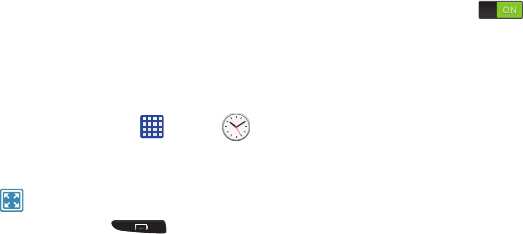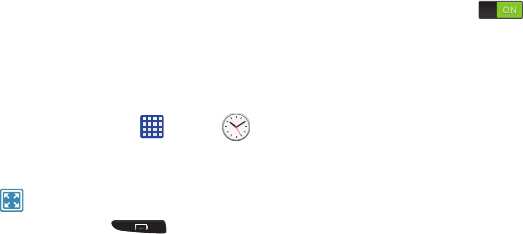
Applications 188
2. The
Minutes
field is highlighted and set to 1 minute.
Use the keypad to set the number of minutes you want.
3. Tap the
Hours
field to set hours if desired. As you tap
different fields, they will become highlighted.
4. Tap the
Seconds
field to set seconds.
5. Tap
Start
to begin the timer and tap
Stop
to pause the
timer.
6. After stopping, tap
Restart
to continue or tap
Reset
to
set the timer back to the original setting.
Desk clock
You can use the Desk clock when you have a desk dock and
you want your phone to display the time, day, date, location,
and weather conditions when it is docked.
1. From the Home screen, tap ➔
Clock
➔
Desk clock
.
The default Desk clock is displayed.
2. Tap
to display the Desk clock in full-screen mode.
3. To make changes, tap
➔
Settings
.
4. The following options are displayed while in full-screen
mode:
•Hide status bar
: when this is checked, the status bar is hidden
from view.
• Wallpaper
: tap to select Desk clock wallpaper from Default,
Gallery, or Same as home screen.
•Calendar
: when this is checked, the calendar is displayed. Tap
to uncheck.
• Weather
: when this is activated, the location, temperature, and
weather condition is displayed. Touch and slide the slider to the
right to turn it on .
•Dock
: allows you to set your Dock settings such as Dock
sound, Audio output mode, Desk home screen display, and
Audio output.
Contacts
You can manage your daily contacts by storing their name
and number in your Address Book. Address Book entries can
be sorted by name, entry, or group.
You can also synchronize your phone Address Book with
AT&T Address Book, the network backup service.
For more information, refer to “Contacts and Your Address
Book” on page 69.