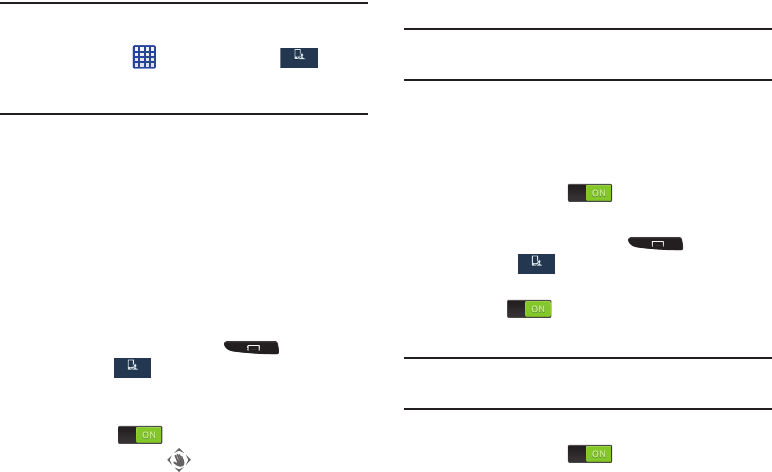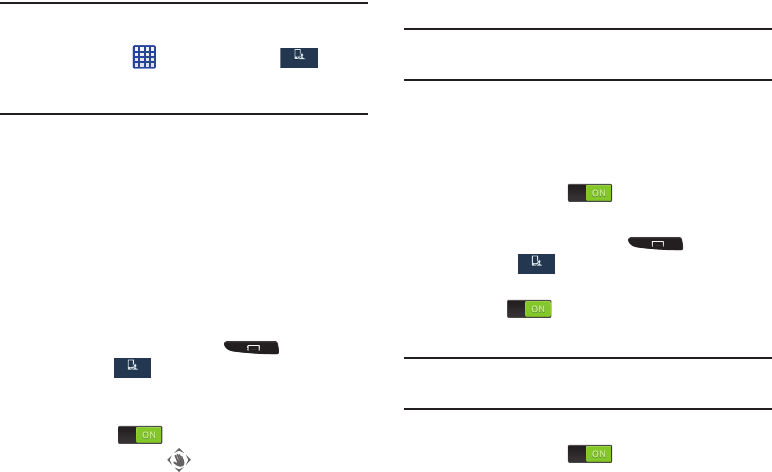
33
Caution!
Excessive shaking or impact to the device may cause
unintended results. To learn how to properly control
motions, tap
Apps
➔
Settings
➔
My
device
➔
Motions and gestures
. When tapped, each
entry comes with an on-screen tutorial.
• Air gesture
: Allows you to control your device by performing
motions above the sensor (without touching the device).
•Motion
: Allows you to control your device using natural
movements (on the screen).
• Palm motion
: Allows you to control your device by touching the
screen with your entire hand.
• Gyroscope calibration
: Allows you to properly calibrate your
device’s touch screen.
To activate Air gesture:
1. From the Home screen, press and then tap
Settings
➔
My device
➔
Motions and gestures
➔
Air gesture
.
2. Tap the ON/OFF slider located to the right of
Air gesture
to turn it on .
The Air gesture icon
will appear in the status bar.
3. Read the on-screen notification and tap
OK
.
Note:
At least one feature must be activated before Air gesture
can be activated.
4. Tap
Learn about sensor and icon
field to review
on-screen information about the Air gestures sensor
and related icon.
5. Tap the ON/OFF slider located to the right of each
feature to turn it on .
To activate Motion:
1. From the Home screen, press and then tap
Settings
➔
My device
➔
Motions and gestures
.
2. Tap the ON/OFF slider located to the right of
Motion
to
turn it on .
3. Read the on-screen notification and tap
OK
.
Note:
At least one feature must be activated before Motion can
be activated.
4. Tap the ON/OFF slider located to the right of each
feature to turn it on .